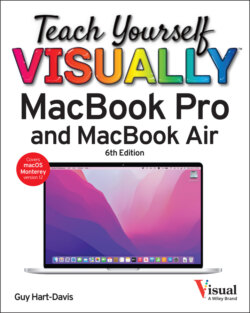Читать книгу Teach Yourself VISUALLY MacBook Pro & MacBook Air - Guy Hart-Davis - Страница 3
Teach Yourself VISUALLY™ MacBook Pro and MacBook Air Table of Contents
Оглавление1 Cover
4 Chapter 1: Getting Started with Your MacBook Understanding the MacBook Pro and MacBook Air Set Up Your MacBook Start Your MacBook and Log In Explore the macOS Desktop Point and Click with the Trackpad Connect to a Wireless Network Give Commands Open, Close, and Manage Windows Using Control Center Using Notifications Put Your MacBook to Sleep and Wake It Up Log Out, Shut Down, and Resume
5 Chapter 2: Configuring Your MacBook Change the Desktop Background Set Up a Screen Saver Configure Battery and Sleep Settings Customize the Dock Configure the Menu Bar and Control Center Add or Remove Desktop Spaces Create Hot Corners to Control Screen Display Make the Screen Easier to See Configure the Appearance, Accent, and Highlight Configure the Keyboard Configure the Trackpad or Other Pointing Device Configure iCloud Settings Add a Second Display Using an Apple TV and HDTV as an Extra Display Using an iPad as an Extra Display and Input Device Connect External Devices Explore Other Important Settings
6 Chapter 3: Sharing Your MacBook with Others Create a User Account Configure Your MacBook for Multiple Users Share Your MacBook with Fast User Switching Set Up Family Sharing Turn On Screen Time and Set Downtime Set Time Limits for Apps and Websites Make Apps Always Available to a User Apply Content and Privacy Restrictions Review a User’s Actions
7 Chapter 4: Running Apps Open an App and Quit It Install an App from the App Store Install an App from a Third-Party Source Run an App Full Screen Set Apps to Run Automatically at Login Using Split View Switch Quickly Among Apps Switch Apps Using Mission Control Set Up Dictation and Spoken Content Using Dictation and Spoken Content Configure and Invoke Siri Perform Tasks with Siri Remove Apps Identify Problem Apps Force a Crashed App to Quit Revert to an Earlier Version of a Document
8 Chapter 5: Managing Your Files and Folders Understanding Where to Store Files Using the Finder’s Views Work with Finder Tabs View a File with Quick Look Organize Your Desktop Files with Stacks Search for a File or Folder Control Which Folders Spotlight Searches Create a New Folder Rename a File or Folder Copy a File Move a File View the Information About a File or Folder Organize Your Files with Tags Work with Zip Files Using the Trash Customize the Finder Toolbar Customize the Sidebar Configure Finder Preferences
9 Chapter 6: Surfing the Web Open Safari and Customize Your Start Page Open a Web Page Follow a Link to a Web Page Open Several Web Pages at Once Navigate Among Web Pages Return to a Recently Visited Page Play Music and Videos on the Web Set Your Home Page and Search Engine Create Bookmarks for Web Pages Using Reader View and Reading List Organize Safari Tabs into Tab Groups Download a File Configure Safari for Security and Privacy
10 Chapter 7: Sending and Receiving E-Mail Set Up Your E-Mail Accounts Send an E-Mail Message Receive and Read Your Messages Reply to a Message Forward a Message Send a File via E-Mail Receive a File via E-Mail View E-Mail Messages by Conversations Block and Unblock Contacts Reduce the Amount of Spam You Receive
11 Chapter 8: Chatting and Calling Set Up Messages and Choose Preferences Chat with a Contact Send and Receive Files with Messages Sign In to FaceTime and Set Preferences Make and Receive FaceTime Calls Configure and Use Handoff with Your iPhone
12 Chapter 9: Organizing Your Life Manage Your Apple ID and iCloud Account Navigate the Calendar App Create a New Calendar Create an Event Share an iCloud Calendar with Other People Subscribe to a Shared Calendar Add Someone to Your Contacts Change a Contact’s Information Organize Contacts into Groups Create Notes Track Your Commitments with Reminders Get Directions in the Maps App
13 Chapter 10: Enjoying Music, Video, and Books Add Your Music to the Music App Set Up Home Sharing Play Songs Create Playlists Create Smart Playlists Listen to Apple Radio and Internet Radio Enjoy Podcasts Play Videos with the TV App Read Books
14 Chapter 11: Making the Most of Your Photos Import Photos Browse Your Photos Select Photos from Bursts Crop a Photo Rotate or Straighten a Photo Improve a Photo’s Colors Add Filters to Photos Create Photo Albums Create and Play Slide Shows E-Mail a Photo Take Photos or Movies of Yourself
15 Chapter 12: Networking, Security, and Troubleshooting Transfer Files Using AirDrop Connect to a Shared Folder Share a Folder Connect to a Shared or Network Printer Turn Off Automatic Login Enable and Configure the Firewall Choose Privacy Settings Reclaim Space by Emptying the Trash Keep Your MacBook Current with Updates Control Checking for Software and App Updates Back Up Your Files Recover Files from Backup Recover When macOS Crashes Troubleshoot Corrupt Preference Files Recover, Restore, or Reinstall macOS
16 Index