Excel 2016 All-in-One For Dummies
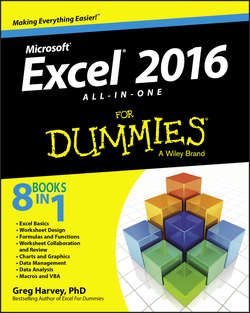
Реклама. ООО «ЛитРес», ИНН: 7719571260.
Оглавление
Харвей Грег. Excel 2016 All-in-One For Dummies
Introduction
About This Book
Foolish Assumptions
How This Book Is Organized
Conventions Used in This Book
Icons Used in This Book
Where to Go from Here
Book I. Excel Basics
Chapter 1. The Excel 2016 User Experience
Excel 2016’s Sleek Look and Feel
Excel’s Start Screen
Excel’s Ribbon User Interface
Getting Help
Launching and Quitting Excel
Chapter 2. Customizing Excel 2016
Tailoring the Quick Access Toolbar to Your Tastes
Exercising Your Options
Using Office Add-ins
Using Excel’s Own Add-Ins
Book II. Worksheet Design
Chapter 1. Building Worksheets
Designer Spreadsheets
It Takes All Kinds (Of Cell Entries)
Data Entry 101
Saving the Data
Document Recovery to the Rescue
Chapter 2. Formatting Worksheets
Making Cell Selections
Adjusting Columns and Rows
Formatting Tables from the Ribbon
Formatting Tables with the Quick Analysis Tool
Formatting Cells from the Ribbon
Formatting Cell Ranges with the Mini-Toolbar
Using the Format Cells Dialog Box
Hiring Out the Format Painter
Using Cell Styles
Conditional Formatting
Chapter 3. Editing and Proofing Worksheets
Opening a Workbook
Cell Editing 101
A Spreadsheet with a View
Copying and Moving Stuff Around
Find and Replace This Disgrace!
Spell Checking Heaven
Looking Up and Translating Stuff
Marking Invalid Data
Eliminating Errors with Text to Speech
Chapter 4. Managing Worksheets
Reorganizing the Worksheet
Reorganizing the Workbook
Working with Multiple Workbooks
Consolidating Worksheets
Chapter 5. Printing Worksheets
Printing from the Excel 2016 Backstage View
Quick Printing the Worksheet
Working with the Page Setup Options
Headers and Footers
Solving Page Break Problems
Printing the Formulas in a Report
Book III. Formulas and Functions
Chapter 1. Building Basic Formulas
Formulas 101
Copying Formulas
Adding Array Formulas
Range Names in Formulas
Adding Linking Formulas
Controlling Formula Recalculation
Circular References
Chapter 2. Logical Functions and Error Trapping
Understanding Error Values
Using Logical Functions
Error-Trapping Formulas
Whiting-Out Errors with Conditional Formatting
Formula Auditing
Removing Errors from the Printout
Chapter 3. Date and Time Formulas
Understanding Dates and Times
Using Date Functions
Using Time Functions
Chapter 4. Financial Formulas
Financial Functions 101
The PV, NPV, and FV Functions
The PMT Function
Depreciation Functions
Analysis ToolPak Financial Functions
Chapter 5. Math and Statistical Formulas
Math & Trig Functions
Statistical Functions
Chapter 6. Lookup, Information, and Text Formulas
Lookup and Reference
Information, Please …
Much Ado about Text
Book IV. Worksheet Collaboration and Review
Chapter 1. Protecting Workbooks and Worksheet Data
Password-Protecting the File
Protecting the Worksheet
Chapter 2. Using Hyperlinks
Hyperlinks 101
Using the HYPERLINK Function
Chapter 3. Sending Workbooks Out for Review
Preparing a Workbook for Distribution
Workbook Sharing 101
Workbooks on Review
Chapter 4. Sharing Workbooks and Worksheet Data
Sharing Your Workbooks Online
Excel 2016 Data Sharing Basics
Exporting Workbooks to Other Usable File Formats
Book V. Charts and Graphics
Chapter 1. Charting Worksheet Data
Worksheet Charting 101
Adding Sparkline Graphics to a Worksheet
Printing Charts
Chapter 2. Adding Graphic Objects
Graphic Objects 101
Inserting Different Types of Graphics
Drawing Graphics
Adding Screenshots of the Windows Desktop
Using Themes
Book VI. Data Management
Chapter 1. Building and Maintaining Data Lists
Data List Basics
Sorting Data
Subtotaling Data
Chapter 2. Filtering and Querying a Data List
Data List Filtering 101
Filtering Data
Using the Database Functions
External Data Query
Book VII. Data Analysis
Chapter 1. Performing What-If Scenarios
Using Data Tables
Exploring Different Scenarios
Hide and Goal Seeking
Using the Solver
Chapter 2. Performing Large-Scale Data Analysis
Creating Pivot Tables
Formatting a Pivot Table
Sorting and Filtering the Pivot Table Data
Modifying the Pivot Table
Creating Pivot Charts
Using the Power Pivot and Power View Add-Ins
Using the Power Map feature
Creating Forecast Worksheets
Book VIII. Macros and VBA
Chapter 1. Recording and Running Macros
Macro Basics
Assigning Macros to the Ribbon and the Quick Access Toolbar
Macro Security
Chapter 2. VBA Programming
Using the Visual Basic Editor
Creating Custom Excel Functions
About the Author
Dedication
Author’s Acknowledgments
WILEY END USER LICENSE AGREEMENT
Отрывок из книги
Excel 2016 All-in-One For Dummies brings together plain and simple information on using all aspects of the latest-and-greatest version of Microsoft Excel. It’s designed to be of help no matter how much or how little experience you have with the program. As the preeminent spreadsheet and data analysis software for all sorts of computing devices running Windows 7, 8, or 10 (desktops, laptops, tablet PCs and even smartphones), Excel 2016 offers its users seemingly unlimited capabilities too often masked in technical jargon and obscured by explanations only a software engineer could love. On top of that, many of the publications that purport to give you the lowdown on using Excel are quite clear on how to use particular features without giving you a clue as to why you would want to go to all the trouble.
The truth is that understanding how to use the abundance of features offered by Excel 2016 is only half the battle, at best. The other half of the battle is to understand how these features can benefit you in your work; in other words, “what’s in it for you.” I have endeavored to cover both the “how to” and “so what” aspects in all my discussions of Excel features, being as clear as possible and using as little tech-speak as possible.
.....
The Formula bar displays the cell address and the contents of the current cell. The address of this cell is determined by its column letter(s) followed immediately by the row number, as in cell A1, the very first cell of each worksheet at the intersection of column A and row 1, or cell XFD1048576, the very last of each Excel 2016 worksheet at the intersection of column XFD and row 1048576. The contents of the current cell are determined by the type of entry you make there: text or numbers, if you just enter a heading or particular value, and the nuts and bolts of a formula, if you enter a calculation there.
The Formula bar is divided into three sections:
.....