Excel 2016 For Dummies
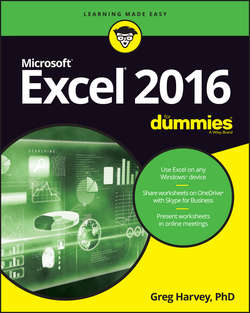
Реклама. ООО «ЛитРес», ИНН: 7719571260.
Оглавление
Харвей Грег. Excel 2016 For Dummies
Introduction
About This Book
How to Use This Book
What You Can Safely Ignore
Foolish Assumptions
How This Book Is Organized
Conventions Used in This Book
Where to Go from Here
Part 1. Getting Started with Excel 2016
Chapter 1. The Excel 2016 User Experience
Excel’s Ribbon User Interface
Launching and Quitting Excel
Help Is on the Way
Chapter 2. Creating a Spreadsheet from Scratch
So What Ya Gonna Put in That New Workbook of Yours?
Doing the Data-Entry Thing
It Takes All Types
Fixing Those Data Entry Flub-Ups
Taking the Drudgery out of Data Entry
How to Make Your Formulas Function Even Better
Making Sure That the Data Is Safe and Sound
Saving the Workbook as a PDF File
Document Recovery to the Rescue
Part 2. Editing without Tears
Chapter 3. Making It All Look Pretty
Choosing a Select Group of Cells
Using the Format as Table Gallery
Cell Formatting from the Home Tab
Formatting Cells Close to the Source with the Mini-bar
Using the Format Cells Dialog Box
Calibrating Columns
Futzing with the Fonts
Altering the Alignment
Doing It in Styles
Fooling Around with the Format Painter
Conditional Formatting
Chapter 4. Going Through Changes
Opening Your Workbooks for Editing
Much Ado about Undo
Doing the Old Drag-and-Drop Thing
Copying Formulas with AutoFill
Cut and Paste, Digital Style
Let’s Be Clear about Deleting Stuff
Staying in Step with Insert
Stamping Out Your Spelling Errors
Eliminating Errors with Text to Speech
Chapter 5. Printing the Masterpiece
Previewing Pages in Page Layout View
Using the Backstage Print Screen
Printing the Current Worksheet
My Page Was Set Up!
From Header to Footer
Solving Page Break Problems
Letting Your Formulas All Hang Out
Part 3. Getting Organized and Staying That Way
Chapter 6. Maintaining the Worksheet
Zooming In and Out
Splitting the Worksheet into Windows
Fixed Headings with Freeze Panes
Electronic Sticky Notes
The Range Name Game
Seek and Ye Shall Find …
Replacing Cell Entries
Doing Your Research with Smart Lookup
Controlling Recalculation
Putting on the Protection
Chapter 7. Maintaining Multiple Worksheets
Juggling Multiple Worksheets
Don’t Short-Sheet Me!
Opening Windows on Your Worksheets
Comparing Worksheets Side by Side
Shifting Sheets to Other Workbooks
Summing Stuff on Different Worksheets
Part 4. Digging Data Analysis
Chapter 8. Doing What-If Analysis
Playing What-If with Data Tables
Playing What-If with Goal Seeking
Making the Case with Scenario Manager
Chapter 9. Playing with Pivot Tables
Data Analysis with Pivot Tables
Formatting Pivot Tables
Sorting and Filtering Pivot Table Data
Modifying Pivot Tables
Creating Pivot Charts
Part 5. Life beyond the Spreadsheet
Chapter 10. Charming Charts and Gorgeous Graphics
Making Professional-Looking Charts
Adding Great-Looking Graphics
Controlling How Graphic Objects Overlap
Printing Just the Charts
Chapter 11. Getting on the Data List
Creating Data Lists
Sorting Data Lists
Filtering Data Lists
Importing External Data
Chapter 12. Linking, Automating, and Sharing Spreadsheets
Using Office Add-ins
Using Excel Add-Ins
Adding Hyperlinks to a Worksheet
Automating Commands with Macros
Sharing Your Worksheets
Part 6. The Part of Tens
Chapter 13. Top Ten Beginner Basics
Chapter 14. The Ten Commandments of Excel 2016
Chapter 15. Top Ten Ways to Manage Your Data
Chapter 16. Top Ten Ways to Analyze Your Data
About the Author
Author’s Acknowledgments
Отрывок из книги
I’m very proud to present you with Excel 2016 For Dummies, the latest version of everybody’s favorite book on Microsoft Office Excel for readers with no intention whatsoever of becoming spreadsheet gurus.
Excel 2016 For Dummies covers all the fundamental techniques you need to know in order to create, edit, format, and print your own worksheets. In addition to showing you around the worksheet, this book also exposes you to the basics of charting, creating data lists, and performing data analysis. Keep in mind, though, that this book just touches on the easiest ways to get a few things done with these features – I don’t attempt to cover charting, data lists, or data analysis in the same definitive way as spreadsheets: This book concentrates on spreadsheets because spreadsheets are what most regular folks create with Excel.
.....
FIGURE 1-6: Use the buttons on the Quick Access Toolbar tab of the Excel Options dialog box to customize the appearance of the Quick Access toolbar.
To reposition a particular button on the toolbar, select it in the list box on the right and then select either the Move Up button (the one with the black triangle pointing upward) or the Move Down button (the one with the black triangle pointing downward) until the button is promoted or demoted to the desired position on the toolbar.
.....