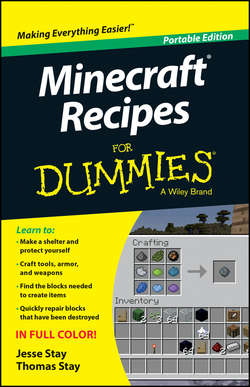Читать книгу Minecraft Recipes For Dummies - Jesse Stay - Страница 3
На сайте Литреса книга снята с продажи.
Chapter 1
Getting Started with Recipes
ОглавлениеIn This Chapter
▶ Finding, stocking, and using your inventory
▶ Crafting items you need for the first day and night
▶ Knowing the difference between shape and shapeless crafting
▶ Crafting some basic tools
Minecraft, as its name implies, is about, well, crafting. Minecraft has roughly 180 crafting recipes (and many more in the works), ranging from tools to foods and from household items to magical potions and more. Learning how to craft from essential items to more elaborate redstone recipes helps you survive early in the game and then create a wealthy empire filled with useful and luxury items.
After you create a new world in Minecraft, the first order of business is to survive the first night. A Minecraft day lasts for 20 minutes; you experience 10-minute daytimes and 3 minutes total of sunrise and sunset, during which you can prepare for the 7-minute nights, when dangerous monsters spawn in the darkness.
In this chapter, you find out how the inventory works and how to craft basic items that can help you survive the first Minecraft day. You also see how these items enable you to use increasingly sophisticated materials and craft increasingly complex items.
Devising a Game Plan
After your avatar appears, you need to find a living space with some trees and a suitable (usually flat) area for building.
Always locate trees when starting a game, because you use wooden materials to craft most of the items you need. To survive the first night, craft these elements:
✔ Crafting table (also known as a workbench), used for building
✔ Storage chest
✔ Shelter with a door
You can also craft useful but non-essential items for the first night:
✔ Wooden and stone tools
✔ Torches
✔ Furnace
✔ Bed
Later sections in this chapter explain how to craft these items.
When you start creating your own world, you may discover that the sun is setting too fast for you to finish preparing for night. If that’s the case, you can press Esc to open the Pause menu and choose Options⇒Difficulty repeatedly until it reads Difficulty: Peaceful. This option makes the world much safer and causes your health to regenerate.
Using the Inventory
Before you start gathering materials and crafting items, you should know how to manage the Inventory screen. The 9 squares at the bottom of the game screen display items you’ve obtained. For example, if you break a block such as wood or dirt, an item pops out that is automatically picked up, causing it to appear in one of the inventory squares. The row of squares at the bottom of the game screen represents a quarter of the inventory.
To see the entire inventory, as shown in Figure 1-1, press E.
Figure 1-1: The Inventory screen.
You should be familiar with these four components of the inventory:
✔ Inventory slots: The 4 rows of squares at the bottom of the screen, where you see your items. You select the items in the bottom row outside the Inventory screen with the 1–9 keys on the keyboard.
✔ Crafting grid: A 2-by-2 square, followed by an arrow pointing toward another square to the right. When you want to craft basic items, such as torches or mushroom stew, place the ingredients on the grid to make the result appear on the other side of the arrow. After you create a crafting table, the crafting grid expands to a 3-by-3 grid.
✔ Character portrait: A small screen showing what your character looks like now. This portrait can change when your character sits or sleeps, wears armor, gets hit by arrows, drinks invisibility potions, catches fire, and more.
✔ Armor slots: The four squares in the upper left corner, representing a helmet, a suit, leggings, and boots. When you obtain armor later in the game, you can place it in these slots; Shift-clicking a piece of armor automatically equips it in the corresponding slot. See Chapter 3 for more information about armor.
Crafting in other platforms
Crafting is quite limited and extremely simplified in the Pocket Edition (PE) version of Minecraft. The Inventory screen groups items into these categories:
✔ Blocks
✔ Tools
✔ Food and armor
✔ Decorative Items
To craft, you gather the ingredients you need in order to create the item. Then you simply click on the item you want to create and the items are deducted from the inventory (assuming that you have the correct ingredients). Only a few items are craftable in the PE version and there’s no crafting in Creative mode. The inventory display in the Pocket Edition looks like the one shown in the sidebar figure.
Console versions, such as Xbox 360 and PS4, blend the PC (desktop) and PE inventory and crafting processes using a grid format (like PC) but doesn’t require that the ingredients be placed in any specific order.
The PE crafting system is called MATTIS, which stands for Minecraft Advanced Touch Technology Interface System.
Because most items are stackable, several similar items such as wooden planks or steak can share the same inventory slot; an item may have a white number next to it in the inventory, indicating how many you have. Most stackable items cannot exceed a stack of 64 items – you can fit as many as 64 items into one space. Tools, weapons, and armor do not stack, and some items, such as ender pearls or snowballs, cannot exceed a stack of 16 items.
Manipulating the Inventory
While viewing the full inventory, you can use these basic commands for manipulating items in the inventory:
✔ Pick up the items in an inventory square. Click a square in the inventory to pick up the items there.
✔ Pick up half of the items in an inventory square. Right-click a square in the inventory to pick up half (rounded up) of the items there.
✔ Place all items you’re holding. While holding an item or a stack of items, click an empty square to place the item(s) there.
✔ Place a single item that you’re holding. While holding a stack of items, right-click an empty square to place one item there. The rest remain on the cursor. Right-click several times to place several items.
In addition, while holding an item, you can click outside the Inventory screen to drop the item on the ground. While outside the Inventory screen, you can press the 1–9 keys to select an item from the bottom row of the inventory and then press Q to drop it. If you press the Q key with a stack of items, only one item is thrown.
If you’re just starting out with Minecraft, break nearby blocks (as described in the section “Harvesting trees with your fists,” later in this chapter) and move them around in the inventory to become familiar with the way the inventory works.
Setting Up for Your First Night
Before nightfall on your first night, you need to complete a few tasks. Start with the essentials, which we discuss in detail in this section:
✔ Harvest trees. Then you can craft wooden planks.
✔ Build a crafting table. It starts off your production of useful items.
✔ Build a chest. Storing items in the chest keeps your items from being lost.
✔ Construct a shelter and a door. The shelter keeps you safe from being attacked.
Harvesting trees with your fists
Start the crafting process by chopping down nearby trees. Everything you need in order to build your shelter requires some form of wood, and the most efficient way to get it is to harvest trees. Look for a place with a good number of trees. (If you’re too far away from any plants, you may want to create a new world.)
To start, chop down a couple of trees, which are made of wood blocks and leaf blocks. To break a block from the tree, follow these steps:
1. Walk up to a tree.
2. Using the mouse, position the crosshair over a block in the tree.
3. Click and hold the left mouse button to start punching the block until it breaks.
4. Collect the item that appears.
The item should come directly to you, but if you’re too far away, just walk up to the item to collect it. The resource is added to the inventory at the bottom of the screen.
Ignore the leaves on the tree for now because they decay naturally with nothing supporting them. Destroyed leaf blocks sometimes give sapling items, which you don’t need for crafting the essential items covered in this chapter, but are needed for other recipes you’ll discover as you progress through the game.
Creating wooden planks
The wooden plank is one of the most useful items in the game and is the essential ingredient in many recipes, including simple items such as a bed, chest, ax, and sword. Wooden planks can also let you build complex items such as tripwire hooks or pistons. Wooden planks are helpful building blocks: Trees are in abundance, so planks are easy to create.
For now, though, follow these steps to use the wood blocks you’ve gathered by harvesting trees (as described in the earlier section “Harvesting trees with your fists”) to produce wooden planks:
1. Press E to display the Inventory screen.
2. Click a square containing wood blocks to pick them up, and then click an empty square in the crafting grid to place them there.
Four wooden planks appear next to the grid, as shown in Figure 1-2.
Figure 1-2: Crafting planks.
3. Click the square that contains the planks.
One wood block disappears, but 4 wooden planks appear at the location of the mouse cursor.
4. Click the square that contains the planks a few more times to pick up all the planks you can, or Shift-click to send all planks directly to the inventory.
You can use these planks as building blocks or use them to build a crafting table and chest.
Building the crafting table
Your avatar’s crafting grid is a 2-x-2 square (refer to Figure 1-2); however, many items you need to survive require a 3-x-3 grid to craft. To unlock this larger grid, you build a crafting table. Follow these steps to build a crafting table, or workbench:
1. Press E to open the Inventory screen.
2. Click a square containing the planks, and then right-click each square in the crafting grid to place one plank in each box of the crafting grid.
A crafting table appears on the right, as shown in Figure 1-3.
Figure 1-3: The crafting table.
3. Click the crafting table to pick it up, and then click a square in the bottom row of the inventory to place the table there.
You can access items outside the Inventory screen only if they’re on the bottom row. This row is always displayed at the bottom of the game screen.
4. Press E or Esc to close the inventory.
5. Use the 1–9 keys or the scroll wheel to select the crafting table.
A thick, white outline appears around the crafting table.
You can use either the number keys or the scroll wheel to select items from the bottom row of the inventory. Place the most useful items in the slots you can quickly access.
6. Right-click a nearby surface to place the crafting table there.
Right-click the crafting table to view a screen similar to the inventory, with an expanded crafting grid. You use this grid for all the crafting recipes in the game, including the chest, described in the section “Storing items in a chest.”
Конец ознакомительного фрагмента. Купить книгу