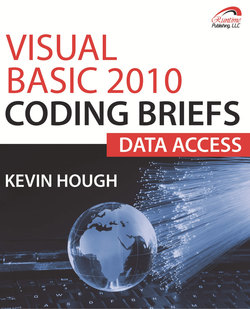Читать книгу Visual Basic 2010 Coding Briefs Data Access - Kevin Ph.D. Hough - Страница 5
На сайте Литреса книга снята с продажи.
ОглавлениеRunning the Sample Applications
Follow these steps to get the Windows Sample Application (WSA) up and running:
1.Register for an account at www.runtimepublishing.com
2.Log into the site
3.Click the Register Publication menu option
4.Select the publication name from the dropdown
5.Enter the Unlock Code that is located in the section, Running the Windows Sample Application, later on in this brief
6.Click the Submit link to register your copy of Coding Briefs
7.Click on the Subscribers Lounge menu option
8.Select the edition of the publication that has been registered (Example: Visual Basic Coding Briefs for eBooks, or C# Coding Briefs Online, etc)
9. Click on the Download Code link for your volume and save the Zip file to a location on your local hard drive
10.Unzip the file and see all the projects that are available for your publication
11.Follow the steps in the section, Attaching the Contact Database, to attach the database
12.Open the Windows sample and the ASP .Net sample projects
13.Select Project →Coding Briefs volume Properties to open the Property Pages
14.Select the Settings tab and check the cbConn Connection String to make sure that it is setup properly for your server, then make any changes that are necessary
When ready, press F5 to start the Windows Sample Application, as shown in Figure 2.
In the next section, we will manage the database connections.
Figure 2: The Windows Sample Application