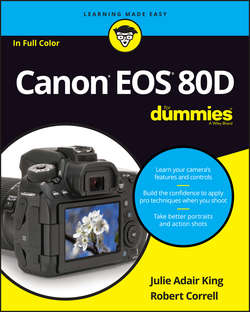Читать книгу Canon EOS 80D For Dummies - King Julie Adair - Страница 11
На сайте Литреса книга снята с продажи.
Part 1
Fast Track to Super Snaps
Chapter 1
Getting the Lay of the Land
Ordering from Camera Menus
ОглавлениеCamera menus are organized into the categories labeled in Figure 1-19. However, which menus appear depends on the exposure mode. For example, if you’re shooting in Scene Intelligent Auto mode – represented by the green A+ on the Mode dial – you see only a handful of menus because you have limited control over camera operation in that mode. To access the full complement of menus, as shown in the figure, set the Mode dial to one of the advanced exposure modes: P, Av, Tv, M, B, C1, or C2.
FIGURE 1-19: All menus appear only when you shoot in an advanced exposure mode.
If you have the camera set to shoot still photos, you’ll find Live View menu options grouped together as a special type of Shooting Menu. The menu number and options will vary, depending on whether you’re in a basic or advanced exposure mode. Make a habit of looking at the menu name to confirm that you’re where you want to be. Note, too, that when you set the camera to Movie mode, the Shooting Menus devoted to Live View are replaced by movie-related Shooting Menus (not shown in the figure). Throughout the rest of the book we will refer to Live View and Movie menus as Shooting Menus, but will note their special function parenthetically, such as Shooting Menu 5 (Live View) and Shooting Menu 5 (Movie).
We explain all menu options elsewhere in the book; for now, just familiarize yourself with the process of navigating menus and selecting menu options:
❯❯ Display menus. Press the Menu button. The highlighted menu icon marks the active menu category, and the highlighted numbered tab marks the currently selected menu; options on that menu appear automatically on the main part of the screen. In Figure 1-19, Shooting Menu 1 is active, for example.
Each main menu category has one or more numbered menus associated with it, which share the same overall menu icon and color. All menus have names and numbers that appear on the right side of the screen when they are selected, on the same line as the numbered tabs.
❯❯ Select a different menu. You have these options:
● Touchscreen: Tap the menu category icon, then tap a menu number.
● Main dial or Multi-controller (left/right): Rotate the Main dial to or press the Multi-controller left or right to scroll through the menus.
● Q button: Press the Q button to cycle through the menu groups.
As you scroll through the menus, notice that the icons that represent the menus are color coded. The Shooting menu icons are red; Playback menu icons are blue; Setup menus are a lovely yellow; the Custom Functions menu is orange; and the My Menu icon is green. (Chapter 11 explains the My Menu feature, through which you can create your own, custom menus.)
❯❯ Select and adjust a menu setting. Again, you have a choice of techniques:
● Touchscreen: Tap the menu item to display a screen of options related to that item. For example, to adjust the picture Image Quality, display Shooting Menu 1, as shown in Figure 1-19, and then tap Image Quality to display the screen shown in Figure 1-20. Tap the setting you want to use and then tap Set to return to the menu.
In some cases, the available options appear right next to the menu item; just tap the setting you want to use to select it and return to the normal menu display. No need to tap a Set icon.
● Quick Control dial, Multi-controller (up/down), and Set button: Rotate the Quick Control dial or press the Multi-controller up or down to scroll up or down to highlight the feature you want to adjust. Then press the Set button to display the available options. In most cases, you then use the Quick Control dial to highlight the desired option and press Set again. Sometimes, you may need to incorporate the Main dial into the mix; don’t sweat it now – we step you through the process when it's necessary.
You can mix and match techniques, by the way: For example, even if you access a menu option via the control keys, you can use the touchscreen techniques to select a setting.
❯❯ Exit menus and return to shooting. Press the shutter button halfway and release it or press the Menu button again.
FIGURE 1-20: Tap the option you want to use and then tap the Set icon to lock in your choice.
Конец ознакомительного фрагмента. Купить книгу