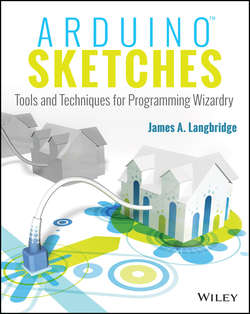Читать книгу Arduino Sketches - Langbridge James A. - Страница 19
На сайте Литреса книга снята с продажи.
Part I
Introduction to Arduino
Chapter 2
Programming for the Arduino
Installing Your Environment
ОглавлениеThe first thing that you need to do is to install the Arduino IDE. The Arduino IDE is a fully integrated piece of software written in Java. Java can run on multiple platforms, and the IDE is available for Windows, Mac OS X, and Linux. You can get the Arduino IDE free of charge at the Arduino website:
http://arduino.cc/en/main/software
On this page, you will most likely have several options. The latest stable version will always be listed first. Next, any beta versions available will be listed. Beta versions are test versions that might not be up to the quality of a finished version but that add functionality; it will be up to you to decide if you want to use it. Beta versions sometimes support more hardware, and if you use the latest Arduino boards, you might not have a choice.
Also listed on the site are nightly builds and builds for specific hardware. Nightly builds are installers that are generated every night that contain the latest updates but may in some rare cases also have bugs. Specific builds are builds created for a single board in mind. At the time of writing, there is an IDE available for the Intel Galileo, an Arduino compatible board designed and manufactured by Intel that does not use the same compiler.
Downloading the Software
Time to get to work! You have to download the software, so find the latest version and download it. Figure 2.1 shows what the Arduino site looks like on my development computer.
Figure 2.1 The Arduino download page
Windows users have a choice between an installer and an archive. For the installer, simply download the installer, double-click it, and follow the instructions. For more information on installing, please see the Arduino website on installing: http://arduino.cc/en/Guide/HomePage.
Mac OS X and Linux users have to download an archive. Simply unpack the archive using your normal tool, and double-click the Arduino icon inside the newly created folder. Everything required is inside this folder.
If you have an operating system that is not listed, or if you are curious about the source code, a source code bundle is also available. You could compile the source code yourself.
Some Linux distributions might bundle the Arduino IDE directly; others might require external repositories. Refer to your distribution's forums or look at Arduino's Playground website, a community edited wiki, at: http://playground.arduino.cc.
Running the Software
Once you have downloaded and installed the software, open the application. If everything went well, you should have a window that looks like the one in Figure 2.2.
Figure 2.2 Empty sketch
This is the Arduino IDE, where you will design your sketches. The main window is the sketch editor, which is where you write your code. At the bottom is the status window; you receive information on compilation, uploads, or code errors. In the bottom right of the screen is the device information panel, which shows the device that you are using, as well as the serial port it is connected to.
The sketch editor isn't just a simple text editor; the editor colors and formats text depending on what you write. Comments are greyed out, data types are written in color, and so on. This provides a nice, easy way to read and write source code.
Using Your Own IDE
The Arduino IDE is a capable environment, but some people may want to use their own IDE, either for preference or simply because they are used to another environment. The Arduino community has worked hard on porting the tools to other programs, and you can find a complete list on the Arduino Playground. Eclipse, CodeBlocks, Kdevelop, and the command line are just a few of the environments proposed. Although this book concentrates on the Arduino IDE, check out other IDEs. For more information see http://playground.arduino.cc/Main/DevelopmentTools.