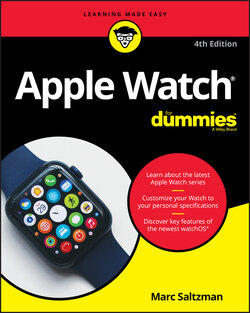Читать книгу Apple Watch For Dummies - Marc Saltzman - Страница 5
На сайте Литреса книга снята с продажи.
List of Illustrations
Оглавление1 Chapter 1FIGURE 1-1: The most popular Series 6 Apple Watch has multiple band colors, sty...FIGURE 1-2: Wow! What a selection of different materials and bands to choose fr...FIGURE 1-3: Read and reply to messages on your Apple Watch.FIGURE 1-4: Sketch something on your Apple Watch and send it off to someone els...FIGURE 1-5: Dock allows you to quickly open your favorite apps or jump from one...FIGURE 1-6: The Activity app shows three rings that summarize your daily progre...FIGURE 1-7: The Workout app offers you some different exercise routines to choo...FIGURE 1-8: Whether you own an Apple Watch or not, an Apple Watch app (shown at...FIGURE 1-9: Press and move your finger around to see all the apps on your Home ...FIGURE 1-10: If worn on the left wrist, the side button is on the right-hand si...FIGURE 1-11: The sensors on the back of Apple Watch can, among other things, ca...
2 Chapter 2FIGURE 2-1: The Apple Watch app asks you to pair your Apple Watch. Easy peasy.FIGURE 2-2: Match up the Apple Watch inside the outline on your iPhone screen.FIGURE 2-3: While you might be eager to play around with your new Apple Watch, ...FIGURE 2-4: Apple Watch Series 5 and Apple Watch Series 6 use a new kind of scr...FIGURE 2-5: A passcode is optional for Apple Watch unless you use Apple Pay.FIGURE 2-6: The Apple Watch app on iPhone walks you through the setup process.FIGURE 2-7: Apple Watch now lets you set up a watch for someone in the family w...FIGURE 2-8: Introduced in watchOS 7 and the Family Setup option, the Schooltime...FIGURE 2-9: Apple Watch has no USB ports — just connect this magnetic puck to t...FIGURE 2-10: While they’re bubbles instead of square icons (on iPhone and iPad)...FIGURE 2-11: Tap App Store inside the Apple Watch app on your iPhone to downloa...FIGURE 2-12: At $10 each, the affordable Apple Watch Bumper case from Modal is ...FIGURE 2-13: Apple Watch’s many accessibility features include an Activity app ...
3 Chapter 3FIGURE 3-1: Tap the screen with your fingertip to access apps and other content...FIGURE 3-2: Send your heartbeat by pressing two fingers on the screen at the sa...FIGURE 3-3: Sketch whatever you like — in your desired color — and then send it...FIGURE 3-4: Access the Control Center on Apple Watch by swiping up from the bot...FIGURE 3-5: Press Apple Watch’s side button to either launch Dock, display your...FIGURE 3-6: Notifications on your Apple Watch can show you a bit of time- or lo...FIGURE 3-7: Because the Apple Watch has no keyboard, you have to use your voice...FIGURE 3-8: Read your email on Apple Watch.FIGURE 3-9: Create your personalized Memoji.FIGURE 3-10: Use the Alarm app to have your watch wake you up.FIGURE 3-11: We love knowing the weather, and Apple Watch provides multiple way...FIGURE 3-12: This smart, color-coded Activity app shows your daily progress.FIGURE 3-13: The Workout app offers some exercise routines.FIGURE 3-14: Get directions to a location, such as a local business, by using t...FIGURE 3-15: Like music? You’ll love Apple Watch because it can store music you...FIGURE 3-16: Take a moment out of your hectic life and focus on your breathing ...FIGURE 3-17: Keep track of your oxygen level with the Blood O2 app.FIGURE 3-18: Sync or stream your favorite podcasts right to your wrists — and t...FIGURE 3-19: Play all your audiobooks from your Apple Watch.FIGURE 3-20: Browse or search and download new Apple Watch apps directly to you...FIGURE 3-21: Read the news wherever you are.
4 Chapter 4FIGURE 4-1: The Artist watch face.FIGURE 4-2: The Astronomy watch face.FIGURE 4-3: Namaste! Here are a few of the Breathe watch face options in the Ap...FIGURE 4-4: A few options with the California watch face.FIGURE 4-5: The Chronograph watch face.FIGURE 4-6: The Color watch face.FIGURE 4-7: The Count Up watch face.FIGURE 4-8: On Apple Watch with GPS + Cellular, the Explorer watch face has gre...FIGURE 4-9: Choose between Fire, Water, or Fire and Water together with the ani...FIGURE 4-10: GMT is one of the newer watch face options available.FIGURE 4-11: Gradient is one of the newer watch face options with Apple Watch. ...FIGURE 4-12: Infograph (left) and Infograph Modular (right) watch faces offer a...FIGURE 4-13: Trippy, man! The Kaleidoscope watch face for Apple Watch features ...FIGURE 4-14: Liquid Metal watch face options add a high-tech look to your Apple...FIGURE 4-15: Have an animated Memoji face as your watch screen.FIGURE 4-16: Meridian is an elegant but functional watch face to choose from.FIGURE 4-17: The Mickey Mouse watch face.FIGURE 4-18: The new Modular Compact watch face.FIGURE 4-19: The Motion watch face.FIGURE 4-20: An example of the Numerals Duo and Numerals Mono watch faces.FIGURE 4-21: One of the most fun watch face options is Photos because you can s...FIGURE 4-22: Wear your pride on your wrist. The Pride watch face shows multicol...FIGURE 4-23: The Simple watch face.FIGURE 4-24: As seen here in the Face Gallery section of the Apple Watch app fo...FIGURE 4-25: The Solar Dial watch face.FIGURE 4-26: The Stripes watch face.FIGURE 4-27: The TimeLapse watch face.FIGURE 4-28: To infinity and beyond! A look at some of the Toy Story watch face...FIGURE 4-29: A look at the Typograph watch face.FIGURE 4-30: The Utility watch face.FIGURE 4-31: Mysterious and sophisticated: the Vapor watch face for Apple Watch...FIGURE 4-32: The X-Large watch face.FIGURE 4-33: The Face Gallery section of the Apple Watch app (on iPhone).FIGURE 4-34: Whatever is highlighted in green can be customized by twisting the...FIGURE 4-35: If you don’t like your customization choices, you can go in at any...FIGURE 4-36: Customize the look of your watch face by adjusting the amount of i...FIGURE 4-37: What can you choose to place on your watch face? A lot, as you can...FIGURE 4-38: An example of a kind of complication you can add to a watch face.FIGURE 4-39: The Apple Watch app on iPhone. Here, you can enable and disable va...FIGURE 4-40: When you launch the World Clock app, your screen should look simil...FIGURE 4-41: The analog mode of the Alarm screen. Set your desired time using t...FIGURE 4-42: You can choose a hybrid of analog and digital, as shown here.FIGURE 4-43: The Stopwatch app in action.FIGURE 4-44: The Stopwatch app offers a historical/graphical look of your lap t...FIGURE 4-45: The analog and digital hybrid screen of the Timer app.FIGURE 4-46: The Shortcuts app lets you tap a shortcut in order to initiate it....
5 Chapter 5FIGURE 5-1: You can respond to incoming calls by sending a customized reply in ...FIGURE 5-2: When you open the Phone app, you see the main screen.FIGURE 5-3: Pulling up a contact in the Phone app reveals icons to call or text...FIGURE 5-4: Access the Phone section of Apple Watch by pressing the side button...FIGURE 5-5: The fastest way to make a call? Use Siri to dial a contact or phone...FIGURE 5-6: It’s super easy (and frankly, fun) to place a FaceTime audio call f...FIGURE 5-7: You can tweak a number of options in the Apple Watch app on your iP...FIGURE 5-8: Enabling Wi-Fi calling on both your iPhone and Apple Watch lets you...FIGURE 5-9: An incoming message on Apple Watch.FIGURE 5-10: You can use several preset replies to while sending someone a mess...FIGURE 5-11: Want to use your voice to reply to messages? The Messages area on ...FIGURE 5-12: Tap the emoji icon to send a playful smiley face or another emoji ...FIGURE 5-13: Select a regular emoji (left) or an animated Memoji (right).FIGURE 5-14: Select Scribble to write your message. Using your fingertip, write...FIGURE 5-15: How a message appears as a voice recording or transcribed text (le...FIGURE 5-16: Once you tap New Message (left) and choose a contact to whom to se...FIGURE 5-17: Impress your friends by sending a message effortlessly — all by us...FIGURE 5-18: Instantly share your geographical location via Apple Maps by press...FIGURE 5-19: Delete conversations from Apple Watch by swiping to the left on a ...FIGURE 5-20: Use “Digital Touch” options to communicate from one Apple Watch to...FIGURE 5-21: This is a (poorly drawn!) example of what you can sketch and send ...FIGURE 5-22: You’re not limited to just one color for a sketch. Tap the small c...FIGURE 5-23: Send a custom tap to someone else that has an Apple Watch and that...FIGURE 5-24: Send your heartbeat to a friend’s or your better half’s Apple Watc...FIGURE 5-25: Send fun stickers or handwritten messages from other Apple devices...FIGURE 5-26: Have fun exchanging Animojis (pictured here) or custom-made Memoji...FIGURE 5-27: Thumbs up? Thumbs down? You can choose from many Tapback options.FIGURE 5-28: 10-4, good buddy? You can use the Walkie-Talkie feature to chat wi...FIGURE 5-29: Send an invite to someone over Walkie-Talkie (left) and your frien...FIGURE 5-30: You can manage your inbox from your wrist.FIGURE 5-31: The Mirror My iPhone option on the Apple Watch app.FIGURE 5-32: Navigating your inbox using the Digital Crown button.FIGURE 5-33: Swipe down in an email message to get to the bottom and then tap R...FIGURE 5-34: Tap Reply at the end of an email message and you’ve got some optio...FIGURE 5-35: Composing an email on Apple Watch is as easy as pressing and holdi...FIGURE 5-36: Options to send an email include transcribing/choosing a contact (...
6 Chapter 6FIGURE 6-1: Add weather, stock information, and more to the preinstalled w...FIGURE 6-2: Whether it’s a local city or faraway cities, get real-ti...FIGURE 6-3: The more you scroll down, the more weather information you see.FIGURE 6-4: Tap to access weather information in other cities, or wind speed, U...FIGURE 6-5: The watchOS 5 operating system and later have UV index, wind speed,...FIGURE 6-6: See all kinds of stock price and performance information on any pub...FIGURE 6-7: Despite its small screen, Apple Watch can give you a ton of informa...FIGURE 6-8: View a snapshot of company stock or index performance over the past...FIGURE 6-9: Here’s a look at Dock on Apple Watch, displaying recently used apps...FIGURE 6-10: On the iPhone Apple Watch app, you can select what apps to see whe...FIGURE 6-11: USA TODAY, and many other third-party news apps, push headlines an...FIGURE 6-12: In the Apple Watch app on iPhone, you can select where you see you...FIGURE 6-13: In the Apple Watch app on iPhone, select if you’d like notificatio...FIGURE 6-14: Choose how to receive app notifications right from Apple Watch.FIGURE 6-15: The first time you open the Calendar app on Apple Watch, you share...FIGURE 6-16: The Calendar app offers a look ahead — beyond the current date — i...FIGURE 6-17: See what’s happening a month at a time and then tap a day for a ch...FIGURE 6-18: Responding to a calendar request is as easy as selecting it, accep...FIGURE 6-19: Somewhat new to Apple Watch is a Reminders app, to help you stay o...FIGURE 6-20: The Calculator app for Apple Watch.FIGURE 6-21: You can now leave yourself handy voice notes through your Apple Wa...FIGURE 6-22: You may see these options when launching the Maps app on Apple Wat...FIGURE 6-23: The Maps app offers a number of features to help you with directio...FIGURE 6-24: The Map screen’s Search Here option (left) allows you to search wi...FIGURE 6-25: Apple Maps has transit maps for bus, train, and subway information...FIGURE 6-26: Ask and ye shall receive. You need to use your voice to get direct...FIGURE 6-27: Get information on a local business — provided by Yelp — simply by...FIGURE 6-28: The updated Maps app now shows the direction you’re facing.FIGURE 6-29: Apple has added a Compass complication (lower middle) to add to se...FIGURE 6-30: Lost in the woods? You might be just fine thanks to the Compass ap...FIGURE 6-31: Because of the always-on altimeter in Apple Watch Series 6, you ca...
7 Chapter 7FIGURE 7-1: Select your Siri options on your iPhone, such as voice gender and l...FIGURE 7-2: The Siri watch face can show you relevant information tied to when ...FIGURE 7-3: When setting up Apple Watch via the iPhone app, enable Siri. Then, ...FIGURE 7-4: Ask all kinds of time-related questions and you’ll get answers, suc...FIGURE 7-5: Ask for mail and Siri shows it to you — whether you want to view it...FIGURE 7-6: Use your voice in the Maps app — perhaps to take you home.FIGURE 7-7: Ask Siri to play music — whether it’s an artist, song, album, genre...FIGURE 7-8: You can now ask Siri to identify the song for you, with the help of...FIGURE 7-9: Ask and ye shall receive! Apple Watch now displays web results tied...FIGURE 7-10: Siri can assist you with some lesser-known — but impressive — feat...
8 Chapter 8FIGURE 8-1: The Activity app shows you multicolored rings based on your movemen...FIGURE 8-2: Apple Watch explains how Move, Exercise, and Stand work. You can al...FIGURE 8-3: Get started by answering some questions about your gender, age, hei...FIGURE 8-4: Part of the Activity app, this ring summary screen shows your Move,...FIGURE 8-5: If you don’t like the suggested (default) goals for Move, Exercise,...FIGURE 8-6: Scroll up within the Activity app to see another view of your day’s...FIGURE 8-7: Choose a workout and tap it to set a goal.
Apple.comgives a quick ...FIGURE 8-8: Workout numbers start at zero so you can select goals. Or don’t set...FIGURE 8-9: Receiving an alert upon achieving a goal (left) can give you incent...FIGURE 8-10: Access your music while working out with a simple swipe to left (l...FIGURE 8-11: Swipe for a report on your workout session (left), including dista...FIGURE 8-12: Get “nudged” into activity by setting reminders to shake your boot...FIGURE 8-13: Apple Watch badges you can earn for reaching a milestone. Most of ...FIGURE 8-14: A look at the Fitness app on your iPhone with a weekly summary of ...FIGURE 8-15: A look at the Activity Trends data gleaned from Apple Watch and se...FIGURE 8-16: A look at the Breathe app on Apple Watch. Follow along with the an...FIGURE 8-17: The Apple Watch app on iPhone is where you make changes to the Bre...FIGURE 8-18: A look at the new Cycle Tracking app for Apple Watch.FIGURE 8-19: As Quiet Riot once famously sang, “Cum on feel the noise!” It’s ea...FIGURE 8-20: As illustrated on Apple’s website, here’s a diagram of the magic b...FIGURE 8-21: While it seems like science-fiction, Apple Watch can not only dete...FIGURE 8-22: Once set up, Apple Watch’s blood-oxygen monitoring discretely look...FIGURE 8-23: Taking a reading is super simple so long as your arm is rested com...FIGURE 8-24: You can disable hand-washing reminders if you like and only allow ...FIGURE 8-25: Use the Health app on iPhone to create a Medical ID that may be se...FIGURE 8-26: You should first set up who your emergency contacts are, just in c...FIGURE 8-27: View heart rate info just after you take a reading (left). Or look...FIGURE 8-28: With the Heart Rate feature activated, you are alerted if your hea...FIGURE 8-29: You’ll get some options to tap through if you fall. The example on...9 Chapter 9FIGURE 9-1: You need Bluetooth headphones such as the trendy Apple AirPods to l...FIGURE 9-2: Swipe up inside the Music app to scroll through album artwork and t...FIGURE 9-3: No album art? No worries. You should still see pertinent informatio...FIGURE 9-4: The Artists view inside the Music app on Apple Watch.FIGURE 9-5: Swipe or twist the Digital Crown button to scroll up and down your ...FIGURE 9-6: You can’t create a new playlist on your Apple Watch like you can on...FIGURE 9-7: Pair a Bluetooth device to hear synced music on your Apple Watch if...FIGURE 9-8: Sync music between your iPhone and Apple Watch.FIGURE 9-9: Listen to music on your Apple Watch without an iPhone.FIGURE 9-10: It’s just as easy to take songs off your Apple Watch as it is to a...FIGURE 9-11: Apple Watch makes it super easy to play podcasts. Just tap the Pod...FIGURE 9-12: Once you’re inside the Podcast app on Apple Watch (left), swipe up...FIGURE 9-13: If you don’t want all podcasts automatically synced to your Apple ...FIGURE 9-14: The easiest way to play an audiobook on Apple Watch is to use an a...FIGURE 9-15: Compared to a couple of years ago, it’s now easier to play audiobo...
10 Chapter 10FIGURE 10-1: Leave your wallet at home and use the Wallet app instead! Simply t...FIGURE 10-2: It’s a breeze to set up your iPhone with Apple Pay. The step-by-st...FIGURE 10-3: You only need to activate a credit or debit card once on your Appl...FIGURE 10-4: At a contactless reader, tap your iPhone or Apple Watch to use App...FIGURE 10-5: Use your iPhone to create your four-digit passcode for your Apple ...FIGURE 10-6: The Wallet app on Apple Watch and iPhone for retail purchases can ...FIGURE 10-7: Arguably, Starbucks is one of the more popular Wallet-supported lo...FIGURE 10-8: While it may sound like science-fiction, you can use your Apple Wa...FIGURE 10-9: Available in the U.S. only, Apple Pay Cash lets you send or receiv...FIGURE 10-10: A look at setting up Apple Pay Cash on iPhone (left) and enabling...FIGURE 10-11: Sending money to someone through Apple Watch is super easy, fast,...FIGURE 10-12: A look at Shopkick’s shopBeacon transmitter on the wall of a reta...
11 Chapter 11FIGURE 11-1: A look at the App Store for Apple Watch, which is part of the Appl...FIGURE 11-2: Use keywords, such as “apple watch games,” to find new content for...FIGURE 11-3: You can download Apple Watch apps directly to your wrist. Here’s w...FIGURE 11-4: You can delete third-party apps from Apple Watch itself. Tap the l...FIGURE 11-5: Use your fingertip to adjust settings for brightness, text size, s...FIGURE 11-6: You can change the watch’s orientation from left wrist (default) t...FIGURE 11-7: You can adjust a number of accessibility options for Apple Watch, ...FIGURE 11-8: Your Apple Watch can help log you into a Mac or display a one-time...FIGURE 11-9: The ESPN app should be a good fit for Apple Watch–wearing sports f...FIGURE 11-10: The Marriott Bonvoy app lets you open hotel doors in select hotel...FIGURE 11-11: Tweet from your wrist with Chirp, a third-party Twitter app for A...FIGURE 11-12: The American Airlines app notifies you of changes to your flight ...FIGURE 11-13: Ideal for those who take public transit, the Citymapper app for A...FIGURE 11-14: The Sky Guide app is out of this world (badum bum!). Read about a...
12 Chapter 12FIGURE 12-1: Select which photos you want synced to Apple Watch (if any).FIGURE 12-2: Select how many photos you’d like to sync (by size or number of fi...FIGURE 12-3: Swipe your finger left or right to scroll through all your photos....FIGURE 12-4: No broccoli in the teeth? As you can see here, you can take a self...FIGURE 12-5: Whether you use the timer or not, tap the large white shutter butt...FIGURE 12-6: Scrolling through the photography options on the Camera app on App...FIGURE 12-7: The Find People app on your Apple Watch is handy for finding frien...FIGURE 12-8: Lifeline 2 is a gripping text adventure that will have you glued t...FIGURE 12-9: This is what Trivia Crack looks like on Apple Watch’s screen.FIGURE 12-10: Best Fiends (not Best Friends) is a popular matching puzzle game ...FIGURE 12-11: Snappy Word — a word game from Aussie developer Right Pedal — for...FIGURE 12-12: Fans of epic quests might enjoy this Apple Watch–supported advent...FIGURE 12-13: A stealthy spy game for Apple Watch called (you guessed it) Spy_W...FIGURE 12-14: Rules! is an extraordinary puzzle game for Apple Watch.FIGURE 12-15: Ideal for Apple Watch gamers, Wordie! is an addictive puzzle game...FIGURE 12-16: Cosmos Rings from Square Enix is a surprisingly deep role-playing...
13 Chapter 13FIGURE 13-1: You can change your daily goals depending on how ambitious you are...FIGURE 13-2: Use the Walkie-Talkie feature to contact another Apple Watch weare...FIGURE 13-3: Want to tell a special someone you’re thinking about them? A roman...FIGURE 13-4: Choose from Astronomy, Mickey Mouse, or several other watch faces ...FIGURE 13-5: A look at Rules! for Apple Watch — based on the popular iOS versio...