iMac For Dummies
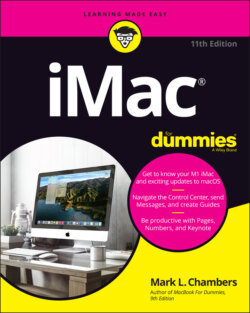
Реклама. ООО «ЛитРес», ИНН: 7719571260.
Оглавление
Mark L. Chambers. iMac For Dummies
iMac® For Dummies® To view this book's Cheat Sheet, simply go to www.dummies.com and search for “iMac For Dummies Cheat Sheet” in the Search box. Table of Contents
List of Tables
List of Illustrations
Guide
Pages
Introduction
Foolish Assumptions
About This Book
Icons Used in This Book
Beyond the Book
Where to Go from Here
Getting Started with Your iMac
Okay, This Machine Looks Really, Really Weird
Intel iMac or M1 iMac — That Is the Question
An Introduction to the Beast
Major parts of your major appliance
That magnificent screen
The keyboard and mouse
Yes, your computer has a foot … just one
Food for your ears
The power cable
The power button
Those holes are called ports
Connections for external audio
Important hidden stuff
Choosing a Home for Your New Pet
Picking the right location
Considering the convenience factor
Unpacking and Connecting
Unpacking your iMac For Dummies
Connecting cables like a true nerd
Absolutely essential connections
Adding the Internet to the mix
Discovering All the Cool Things You Can Do
What software do I get?
Looking forward to fun on the Internet
Applications that rock
Would you like to play a game?
Stuff You Oughta Buy Right Now
Life! Give My iMac Life!
Throwing the Big Leaf Switch
Mark’s Favorite Signs of a Healthy iMac
Harriet, It’s Already Asking Me Questions!
Setting up macOS Monterey
Registering your iMac
Importing Documents and Data from Your Old Mac
Manually Importing Documents and Data from Windows
The Basics Behind macOS Monterey
Your Own Personal Operating System
The Monterey Desktop
Meet me at the Dock
Check out that Control Center
Dig those crazy icons
There’s no food on this menu
The Finder menu bar is your friend
There’s always room for one more window
Wait a Second: Where the Heck Are the Mouse Buttons?
Launching and Quitting Applications with Aplomb
DIG THAT CRAZY LAUNCHPAD!
Performing Tricks with Finder Windows
Viewing your stuff
Scrolling in and resizing windows
Minimizing and restoring windows
Moving and zooming windows
Closing windows
TOGGLING TOOLBARS THE MONTEREY WAY
ONLY ONE WINDOW CAN BE ACTIVE AT ONE TIME
Juggling Folders and Icons
A field observer’s guide to icons
Selecting items
Selecting one thing
Selecting a whole bunch of things
Copying items
Moving things from place to place
MY, WHAT AN ATTRACTIVE SIDEBAR … AND SO USEFUL!
Duplicating in a jiffy
Using Finder Tabs
Keystrokes to Fame and Fortune
Special keys on the keyboard
Using the Finder and application keyboard shortcuts
Speeding Things Up with Shortcuts
Home, Sweet Home Folder
Working with Mission Control
Switching Desktops with Spaces
Personalizing Your Desktop
Taking Control of Your iMac
Customizing the Dock
Adding applications and extras to the Dock
Keeping track with Stacks
Using Desktop Stacks
Using Dock Stacks
Resizing the Dock
What’s with the Trash?
All You Really Need to Know about Printing
And Just in Case You Need Help …
The Monterey built-in Help system
The Apple web-based support center
Magazines
Local Mac user groups
Shaking Hands with macOS
What’s New in Monterey?
Shortcuts Hit Your iMac
Let’s Get Focused
Putting Tags to Work
Hiding Email the iCloud Way
FaceTime … Over the Web?
A Nerd’s Guide to System Preferences
An Explanation — without Jargon, No Less
HEY, I HAVE BONUS ICONS IN MY WINDOW!
Locating That Certain Special Setting
Popular Preferences Panes Explained
The Displays pane
The Desktop & Screen Saver pane
Mission Control preferences
The General pane
The Energy Saver pane
The Dock & Menu Bar pane
The Sharing pane
The Time Machine pane
Apple ID preferences
Notifications & Focus preferences
Searching Amidst iMac Chaos
Doing a Basic Search
How Cool Is That? Discovering What Spotlight Can Do
IS SPOTLIGHT SECURE?
Expanding Your Search Horizons
Customizing Spotlight to Your Taste
Putting Common Apps to Work
Remind Me to Use Reminders
Taking Notes the Monterey Way
Staying Current with Notification Center
STAY FOCUSED!
Introducing the Maps Application
Switching Views in Maps
Getting Directions Over Yonder
Creating and Using Guides
Catching Up on News
Using Favorites and Channels
Connecting and Communicating
Let’s Go on Safari!
Pretend You’ve Never Used This Thing
Visiting Websites
Navigating the Web
Configuring Your Home Page and Start Page
Adding and Using Bookmarks
SAFARI THE TRANSLATOR
Working with the Reading List
Downloading Files
Using History
Tabs Are Your Browsing Friends
POWER USERS PIN SITES
Printing Web Pages
Protecting Your Privacy
Yes, there are such things as bad cookies
Banishing pesky iCloud Keychain passwords
Handling ancient history
Setting notifications
Avoiding those @*!^%$ pop-up ads
Expanding Your Horizons with iCloud
So How Does iCloud Work, Anyway?
Moving, Saving, and Opening iCloud Documents
Putting Handoff to Work
Expanding Your Horizons with Sidecar
Configuring iCloud
Managing Your iCloud Storage
Creating a Multiuser iMac
Once Upon a Time (an Access Fairy Tale)
Big-Shot Administrator Stuff
Deciding who needs what access
Adding users
Modifying user accounts
I banish thee, mischievous user!
WORKING WITH THE GUEST ACCOUNT
Setting up login items and managing access
Automating with login items
Managing an account’s access settings
Tackling Mundane Chores for the Multiuser iMac
Logging in and out of Monterey For Dummies
Exploring your login options
Changing your login settings
Logging out
Interesting stuff about sharing stuff
Encrypting your Home folder can be fun
Working Well with Networks
What Exactly Is the Network Advantage?
Should You Go Wired or Wireless?
GRAFTING WIRELESS ACCESS TO A WIRED NETWORK
Be a Pal: Share Your Internet!
Using your iMac as a sharing device
Using a dedicated Internet-sharing device
What Do I Need to Connect?
Wireless connections
Connecting an iMac to an existing wireless network
Using a base station to go wireless
APPLE BASE STATION MODELS
USING NON-APPLE BASE STATIONS
Joining a wireless network
TRANSFERRING FILES THE EASY AIRDROP WAY
Wired connections
Making a connection to a wired network
Wired network hardware
WIRED NETWORK COMPONENTS
WIRED NETWORK CONNECTIONS
Joining a wired Ethernet network
Connecting to the Network
THE LITTLE ABBREVIATION THAT DEFINITELY COULD
Sharing stuff nicely with others
Network Internet connections
Network file sharing
Sharing a network printer
Use Your Firewall!
Hooking Up with Handy Helpers
Connecting Printers
USB printers
Sure, I’ve got the install software
Whoops, I’ve got diddly-squat (software-wise)
INSTALLING WITHOUT SOFTWARE
DOWNLOADING SOFTWARE
Network printers
Connecting Scanners
Using Photo Booth
WHO NEEDS A FANCY GREEN SCREEN?
Conversing with FaceTime
Sending Instant Messages Across the Network
Living the Digital Life
The Multimedia Joys of Music and TV
What Can I Play in Music?
Playing Digital Audio Files
WILL I TRASH MY COUNT BASIE?
Finding songs in your Music library
Removing old music from the library
Keeping Slim Whitman and Slim Shady Apart: Organizing with Playlists
SOME PLAYLISTS ARE SMARTER THAN OTHERS
Know Your Songs
Setting the song information automatically
Setting or changing the song information manually
Ripping Audio Files
Tweaking the Audio for Your Ears
A New Kind of Radio Station
DISCOVERING NEW MUSIC WITH LISTEN NOW
Tuning in your own stations
Radio stations in your playlists
HAVE AN ITCH TO HEAR “KUNG FU FIGHTING”?
Creating a custom Music Radio station
iSending iStuff to iPhone and iPad
SENDING MUSIC ELSEWHERE WITH AIRPLAY
Burning Music to Shiny Plastic Circles
Feasting on Music Visuals
Exercising Parental Authority
Watching Video with TV
Buying Digital Media the Apple Way
Focusing on Photos
Delving into Photos
Working with Images in Photos
Import images 101
IMPORTING IMAGES FROM YOUR INTERNAL DRIVE TO PHOTOS
Organize mode: Organizing and sorting your images
A new kind of photo album
Working with People
Organizing with keywords
YOU NEED YOUR OWN KEYWORDS
Digging through your library with keywords
Searching by locations where photos were taken
Browsing your memories
Edit mode: Removing and fixing stuff the right way
Rotating tipped-over shots
Crop ’til you drop (and a whole lot more)
Enhancing images to add pizzazz
Removing rampant red-eye
Retouching like the pros
Using filters and adjustments to add a mood
I REALLY NEED A SLIDESHOW
Exploring iCloud Photos
Putting My Photo Stream and iCloud Shared Albums to Work
Making Film History with iMovie
Shaking Hands with the iMovie Window
A Bird’s-Eye View of Moviemaking
Importing the Building Blocks
Pulling in video clips
Making use of still images
Importing and adding audio from all sorts of places
NARRATION THE EASY WAY
Building the Cinematic Basics
Adding clips to your movie
Marking clips
Removing clips from your movie
Reordering clips in your movie
Editing clips in iMovie
Transitions for the masses
Even Gone with the Wind had titles
Adding maps and backgrounds
Creating an Honest-to-Goodness Movie Trailer
Browsing Your Video Library
Sharing Your Finished Classic
Recording Your Hits with GarageBand
Shaking Hands with Your Band
Composing Made Easy
Adding tracks
Choosing loops
Looking for just the right loop
Second verse, same as the first
LOOK, I’M JOHN WILLIAMS!
Resizing, repeating, and moving loops
Using the Arrangement track
Tweaking the settings for a track
JOIN IN AND JAM … OR SING!
Sharing Your Songs
Creating song files in Music
Exporting a project
Burning an audio CD
Getting Productive with YouriMac
Desktop Publishing with Pages
Creating a New Pages Document
Opening an Existing Pages Document
Saving Your Work
Touring the Pages Window
Entering and Editing Text
Using Text, Shapes, and Graphics Boxes
The Three Amigos: Cut, Copy, and Paste
Cutting stuff
Copying text and images
Pasting from the Clipboard
Formatting Text the Easy Way
Adding a Spiffy Table
Adding Alluring Photos
Adding a Background Shape
Are You Sure about That Spelling?
Setting Your Font Defaults to Speed Things Up
Printing Your Pages Documents
Sharing That Poster with Others
Creating Spreadsheets with Numbers
Before You Launch Numbers …
Creating a New Numbers Document
Opening an Existing Spreadsheet File
Save Those Spreadsheets!
Exploring the Numbers Window
Navigating and Selecting Cells in a Spreadsheet
Entering and Editing Data in a Spreadsheet
Selecting the Correct Number Format
Aligning Cell Text Just So
Formatting with Shading
Inserting and Deleting Rows and Columns
The Formula Is Your Friend
Adding Visual Punch with a Chart
Printing Your Spreadsheet
Building Presentations with Keynote
Creating a New Keynote Project
Opening a Keynote Presentation
Saving Your Presentation
Putting Keynote to Work
Adding Slides
Working with Text, Shapes, and Graphics Boxes
Adding and Editing Slide Text
Formatting Slide Text for the Perfect Look
Using Presenter’s Notes in Your Project
Every Good Presentation Needs Media
Adding a Background Shape
Creating Your Keynote Slideshow
Printing Your Slides and Notes
The Necessary Evils: Troubleshooting, Upgrading, and Maintaining
It Just … Sits … There
Repeat after Me: Yes, I Am a Tech!
Step-by-Step iMac Troubleshooting
The number-one rule: Reboot!
WHY IS REBOOTING SO DARNED EFFECTIVE?
Special keys that can come in handy
Using Safe mode
Start-up keys
All hail Disk Utility, the troubleshooter’s friend
DANGER, WILL ROBINSON!
SO EXACTLY WHAT IS A DISK PERMISSION, ANYWAY?
Disk repair made easy
Mark’s iMac Troubleshooting Tree
Step 1: Investigate recent changes
Step 2: Run Disk Utility
Step 3: Check your cables
Step 4: Check your Trash
Step 5: Check your Internet and network connections
Step 6: Think virus
Step 7: Check your login items
Step 8: Turn off your screen saver
Step 9: Run System Information
Okay, I Kicked It, and It Still Won’t Work
Local service, at your service
The macOS Help Center
Apple Help Online
I Want to Add Stuff
More Memory Will Help
Figuring out how much memory you have
Installing memory modules
LET’S GET GROUNDED!
Can I Upgrade My Internal Drive?
Consider your external options
Putting a port to work
USB 3.0
THUNDERBOLT 2 AND 3
Connecting an external drive
Gotta have internal
Weighing Attractive Add-Ons
Game controllers
External drive arrays
Video controllers
Audio hardware and MIDI controllers
Tackling the Housekeeping
Cleaning Unseemly Data Deposits
Managing your storage in macOS (or cleaning things the elegant way)
Getting dirty (or cleaning things the manual way)
Unnecessary files and unneeded folders
Associated files in other folders
Using a commercial cleanup tool
Backing Up Your Treasure
Saving Files
Backing up to an external drive
Backing up to DVD
Burning backups from the Finder
Burning backups from other recording applications
Putting Things Right with Time Machine
Maintaining Drive Health
Automating Those Mundane Chores
Creating an application in Automator
Creating an Automator login item
Updating macOS Automatically
The Part of Tens
Ten Ways to Speed Up Your iMac
Nothing Works Like a Shot of Memory
Hold a Conversation with Your iMac
What’s Up, Siri?
Keep Your Desktop Background Simple
Column Mode Is for Power Users
Make the Dock Do Your Bidding
It All Started with Keyboard Shortcuts
Hey, You Tweaked Your Finder!
Keep in Touch with Your Recent Past
Go Where the Going Is Good
Ten Things to Avoid Like the Plague
Keep Things Cool
Phishing Is No Phun
Don’t Rely on a Single Password
Do You Really Want a Submerged Keyboard?
Don’t Use Antiquated Utility Software
Don’t Endorse Software Piracy
Call It the Forbidden Account
Don’t Settle for a Surge Suppressor
Refurbished Hardware Is No Deal at All
iMacs Appreciate iCleanliness
Index. A
B
C
D
E
F
G
H
I
K
L
M
N
O
P
Q
R
S
T
U
V
W
Y
Z
About the Author
Dedication
Author’s Acknowledgments
WILEY END USER LICENSE AGREEMENT
Отрывок из книги
Skeptical about your new anodized aluminum iMac, with that supercharged Apple M1 processor? Perhaps you’re thinking it’s too doggone thin, or you’re wondering where all the buttons are. Shouldn’t there be places to plug in cables?
Ladies and gentlemen, I have great news for you: Not only did you make The Right Decision about which computer to buy, but you also shot a hole in one! Today’s iMacs have everything a computer power user could want: speed, the latest in hardware and standards, a top-of-the-line LED screen, and the expandability you need to add just about any device meant for today’s computers.
.....
A machine this nice had better have great sound, and the iMac doesn’t disappoint. You have a couple of options for iMac audio:
You can also use wireless Bluetooth speakers with your iMac.
.....