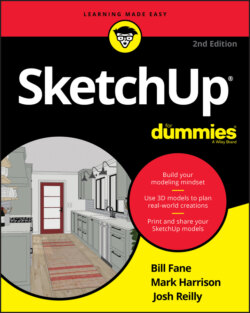Читать книгу SketchUp For Dummies - Mark Harrison - Страница 67
Creating guides with the Tape Measure tool
ОглавлениеYou can create three kinds of guides, and you use the Tape Measure (T) tool to make them all, as shown in Figure 3-27.
Parallel guide lines: To create a guide that's parallel to an edge, select the Tape Measure tool, and click anywhere (except the endpoints) along an edge. Then move your mouse, and a parallel dashed guide appears. Click again to place the guide wherever you want.FIGURE 3-26: Use guides to measure things before you draw.
Linear guide lines: To create a guide along an edge in your model, click anywhere along the edge except on either endpoint. Then click again anywhere else along the edge.
Guide points: You may want to place a point somewhere in space; you can do exactly that with guide points. With the Tape Measure tool, click an edge’s endpoint and then click again somewhere else. A little x appears at the end of a dashed line. That’s your new guide point.
FIGURE 3-27: Use the Tape Measure tool to create guide lines and points.
Here’s an important point about the Tape Measure tool: It has two modes, and it creates guides in only one of them. Pressing the Ctrl key (Mac: Option) toggles between the modes. When you see a + next to your cursor, your Tape Measure can make guides; when there’s no +, it can’t.