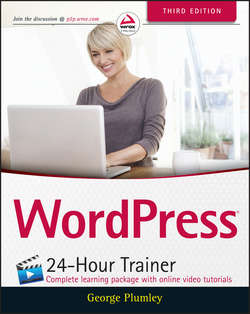Читать книгу WordPress 24-Hour Trainer - Plumley George - Страница 8
На сайте Литреса книга снята с продажи.
Section I
Before You Start
Lesson 2
Planning Your Site for WordPress
Mapping Out Your Site Content
ОглавлениеThere are two kinds of maps you'll create for the travel site: a site map and a page map. The first will show every page on the website, and you want them organized. The second is an outline of elements that you want to appear on every page of the site: header, footer, and sidebar, at the end of every article/blog post, or wherever. In either case, “map” can be a bit intimidating, so you'll begin each one with a list.
The Site Map
For your site map, start writing a list of pages you think you might need, or more to the point, pages you think your visitors will want. Don't worry whether you've thought of everything – that will never happen – just write things down as you think of them. Don't do it in one sitting; come back the next day, and the next, and so on.
Here's a list for Island Travel:
● Vacation packages – One page per destination, listing all packages for that destination.
● Destination guides – One page per island destination, talking about what to see, tips for traveling, and so on.
● Supplier pages – One for each supplier of vacation packages, maybe with a list of their packages, if possible?
● About Us – A bit of history, our travel philosophy.
● Our Team – Short introductions to each of our staff members.
● Contact Us – Phone numbers, e-mail addresses, and showing our two locations with maps.
● Testimonials – clients happy with our service or their vacation.
● Current Specials – temporary travel deals.
● A page for our customers – Maybe specials just for them?
● A travel blog – Our own travel experiences, travel industry news, and so on.
Notice how every destination or every supplier isn't listed here and some notes to myself are added about what the pages might consist of, even if I'm not sure at this point if I can have what I want.
When you can't think of any other pages for your site, stop and make the first draft of your site map. The best way to think of this map is to picture something we're all familiar with on websites: the navigation menu. A site map, in the end, is the plan for the main menu of your website. It can also get more involved by showing links you want to make directly between pages, but for your purposes here keep things simple.
Speaking of simple, your site map does not need to be anything elaborate. You can hand draw it on a piece of paper or your tablet. Since I'm not much at drawing and you'd never be able to read my writing, I use a presentation program to create my site map such as PowerPoint (Windows) or Keynote (Mac). It can be easier to use than a graphics program or a word processor, but if you're a whiz with Word or some other program, by all means use them.
In Figure 2.1 you can see the site map I created. The top row of boxes shows the visible menu items, and the boxes below them would drop down as visitors mouseover the respective top-level menu item. There's no need to show every possible box, so the arrows indicate more menu items below.
Figure 2.1
Now, keep in mind that this is a plan for the web pages that visitors will see, but as you learned in the previous lesson, what they see is not the same as how it might be organized in a content management system (CMS) such as WordPress.
Of course, you could build the exact structure shown in my site plan using WordPress pages. But remember that example about testimonials? If you just create a single WordPress page and keep adding testimonials to it, you can't do anything more with the individual testimonials. You can't reuse them in any way. But if you enter each one as a post in WordPress, the sky's the limit. Now go back and review the site map from the standpoint of what should be a WordPress page and what should be a post.
Clearly, testimonials need to be entered as individual posts and categorized as testimonials. So what you would have on your site map or menu is a WordPress category and not a page.
It's actually the same thinking that led to the first draft of the site map showing suppliers and destinations as subpages. You could put all the suppliers on a single page, but not only might that make for a large page (not friendly for visitors), it also wouldn't be as flexible, such as having a link to a specific supplier. So, suppliers were broken down into their smallest possible chunks – same as with the vacation destinations. Now that you know a bit about how WordPress works, you can specify how the content should be entered using WordPress structures that make your organizing even more efficient.
Another way to think of this process is to look at content and ask if it can be used in multiple ways throughout the site. If it can be or even if you think it might be in the future, it's better to enter the content as a post.
If the content is one of a kind (there won't be different versions of it) as in the case of About Us, that content should be entered as a WordPress page.
And finally there's another important consideration: Don't be stingy with page or post creation. You can have an unlimited number of WordPress pages or posts. In fact, the more you can break down your content into individual web pages, the better. For the contact page, for example, you can mention your two locations, but then link to a separate page with details about each (photos, staff greetings, map, and so on).
Based on these parameters, now go back and redo the site map. The top row of thick-bordered boxes is what would be visible on the navigation bar of the site; the boxes underneath would drop down from their respective top-level items. Items with gray backgrounds will be categories that display a list of posts, whereas the items with a white background are WordPress Pages. A dashed border indicates a child or sub-page in WordPress. Figure 2.2 shows the finished product.
Figure 2.2
I say finished product, but this site map isn't written in stone. First, you're likely going to think of new content as the site progresses, such as a category for staff picks or a resource page for links to useful websites. Second, you may decide to rearrange the order of items on the map.
As you'll see throughout the book, changing how content is organized is easy with WordPress, but the more you can develop a good, clear plan early, the less likely or the smaller the changes will be in the future.
How to Organize Posts
While creating the site map, you saw how much of the content for the travel site is better as posts rather than WordPress pages. And because posts are organized by categories, the way those categories are set up is another important aspect of planning your WordPress site.
The site map contained numerous category menu items, but exactly how those categories are set up in WordPress remains to be decided. Take the Vacation Packages posts, for example. They could be set up as a main or parent category, as they're called in WordPress, with a set of child categories, one for each destination (Aruba Packages, Bermuda Packages, and so on). Or each destination could be a parent category, with children such as Aruba Packages, Aruba Testimonials, Aruba News, and so on.
A third approach involves the use of tags, another tool in WordPress for grouping posts (such as the index of a book, while categories are the table of contents). By creating a tag for each of your destinations, you can filter categories by that tag. For example, if you have a category called Vacation Packages, you can get a menu item of Aruba Packages by creating a link to Packages and filtering with the Aruba tag. (Don't worry about the details of this; it is covered in detail in Lesson 20, “Managing Post Categories and Tags.”)
Table 2.1 shows how these three approaches play out (parent categories in bold, child categories in regular text, tags in italics).
Table 2.1 Three Approaches to Categorizing
At first glance, it might look as if the Subject approach is nicely geared toward what your visitors are most interested in: destinations and their favorite vacation suppliers. But what about flexibility of grouping posts?
Now go back to the example of testimonials for a moment. If you choose the Subject approach, it wouldn't be easy to have a single testimonials page displaying all testimonials at one time. You'd need to figure out some way to gather together the various testimonials categories rather than lettingWordPress's parent-child category structure do the work for you. You would have the same problem if you want to have a random testimonial from the list of all testimonials appear on the site's sidebar; unless they're all under one parent category, there'd be some customization work needed.
With the Type approach, however, not only can you easily have an “all testimonials” page by simply displaying the Testimonials category, you also can link the Sun Worship Holidays testimonials category to the Sun Worship Holidays page. Like the Subject approach, though, it does mean creating a lot of child categories. However, the way categories appear on the posts admin screen makes it much easier for you or your staff to be sure you're accurately placing a post in all the right spots.
The Tag Filtering approach is even more flexible, but it does take a bit more work when entering a new post or creating a menu item. You'll need to remember to use the WordPress tag system, not just categories, and how to create special URLs that filter a category using tags. And don't let Table 2.1 leave you thinking that with Tag Filtering you can't have child categories.
In any of these approaches, remember there's the ability to create child categories of child categories for even greater flexibility. Under the Packages category you could have child categories by price level or type of package (resort versus tour and so on).
So you can see there's a lot to think about for organizing your post content; all of it is influenced by knowing how WordPress works. As you move through the book, the process should become clearer, and you'll start to develop your own ideas. Every site will have different needs, of course, but hopefully this lesson gives you some broad guidelines to create your content organization.
The Page Map
Having mapped out individual web pages for your site, it's time to create a map of common elements you want on all those pages (or sometimes on just a few of them).
Figure 2.3 shows a visual page map, but yours can simply be a list with headings indicating the portion of the page you're talking about.
Figure 2.3
Notice in the sidebar the qualification put on “Destination spotlight of the month.” You don't want to distract visitors with another destination while talking about one destination. Content in any area of the website, not just the sidebar, can be hidden from some pages or only shown on others, so be sure to make notes about that on your page map.
Remember, this map does not need to represent your final site layout; it's about site content outside the main content area. For example, the layout that you choose for Island Travel might have two menus in the header area, which split up the “full site menu,” or you might decide later to move those travel association links into the sidebar. And maybe some of your pages won't have a sidebar.
The key here is to have something in mind as you progress through learning WordPress and creating your site. It will make learning easier and make a better site.