Microsoft Teams For Dummies
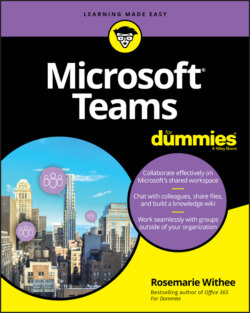
Реклама. ООО «ЛитРес», ИНН: 7719571260.
Оглавление
Rosemarie Withee. Microsoft Teams For Dummies
Microsoft® Teams For Dummies® To view this book's Cheat Sheet, simply go to www.dummies.com and search for “Microsoft Teams For Dummies Cheat Sheet” in the Search box. Table of Contents
List of Tables
List of Illustrations
Guide
Pages
Introduction
About This Book
Foolish Assumptions
How This Book Is Organized
Part 1: Getting Started with Microsoft Teams
Part 2: Exploring Chat, Teams, Channels, and Apps
Part 3: Staying in Sync with Meetings and Conferencing
Part 4: Taking Communications to the Next Level with Voice
Part 5: Becoming a Microsoft Teams Administrator
Part 6: Molding Teams to Fit Your Unique Organization
Part 7: The Part of Tens
Icons Used in This Book
Beyond the Book
Where to Go from Here
Getting Started with Microsoft Teams
Getting Up and Running with Microsoft Teams
Getting Started with the Teams App
Getting Teams for free
Getting Teams through Office 365
Wrapping Your Head Around Microsoft Teams
Getting Familiar with Teams Terminology
Navigating Microsoft Teams
Downloading, Installing, and Opening Teams
Taking a Quick Spin Around Teams
Activity
Chat
Teams
Calendar
Calls
Files
FAST AND FASTER
Using Teams Across Many Devices and Platforms
Starting Your First Team and Managing Your Settings
Creating a New Team
Inviting People to Your Team
Managing Your Team Settings
FIGURING OUT SETTINGS THAT MATTER TO YOU
Managing Your User Settings
General
Privacy
Notifications
Devices
Permissions
Calls
Exploring Chat, Teams, Channels, and Apps
Staying Connected to Others with Channels and Chat
Chatting in Teams
Sending Messages in Channels
LEVELS OF COMMUNICATION
Creating a New Channel
Configuring a Channel
Moving from a Channel to a Chat
Starting a private chat
Adding multiple people to a chat
Giving a chat a title
Pinning a chat to the top of the list
Sending More than Text When Chatting
Adding emojis, GIFs, and stickers
Adding a file
@ TAGGING
Reacting to chat messages
Extending Teams with Apps
Discovering Apps Already Installed
The Files tab
The Wiki tab
Browsing and Adding Apps
Exploring Popular Apps
Popular apps from Microsoft
Office
SharePoint
Popular apps from third-party companies
Freshdesk and Zendesk
Asana and Trello
Dropbox, Box, and Google Drive
Salesforce
Kronos
Setting Permissions for Apps
Getting Chatty with Bots
Unshackling Yourself with Teams on Mobile
Installing the Teams Mobile App
Installing on iOS
Installing on Android
Finding Your Way Around the Teams Mobile App
Tapping Your Way through Teams
Interacting with messages
Getting used to navigation
Working with People Outside Your Organization
Understanding How Teams Works with People Outside Your Organization
Working with Guest Users
Enabling guest access
Configuring guest settings
Calling settings
Meeting settings
Messaging settings
Inviting guests to the team
Understanding the guest user experience
WHAT IS A TENANT?
Setting permissions for guest users at the team level
Interacting with External Users
Taming the Noise and Staying Focused
Embracing the Activity Feed
Hiding and Showing Teams and Channels
Filtering by Team or Channel
Changing the Order of Teams in Your List
Muting Channels to Decrease Notifications
Tracking Important Activity with Notifications
Searching for Past Conversations
Getting Creative with Search and Hashtags
Staying in Sync with Meetings and Conferencing
Embracing Teams to Make Meetings Better
Getting Up to Speed with the Types of Teams Meetings
Viewing Your Calendar in Teams
Creating a New Meeting and Inviting People
Joining an Existing Meeting
Using Teams for Conference Calls
Using Teams for Video Calls
MEETING CHATTER
Bringing Teams into the Physical World
Discovering How Teams Is More Than Software
Going Hands Free with Teams
Getting Visual with Cameras
WHAT? THAT CAMERA IS $10,000?
Using Desktop Phones for Teams
Turning a Conference Room into a Teams Room
PEERING INTO THE FUTURE WITH SURFACE HUB
Taking Communication to the Next Level with Voice
Making and Receiving Calls
Making Phone Calls in Teams
Calling another Teams user
Finding the Calls dashboard
Receiving a Call in Teams
Using Teams with Phone Numbers
UNDERSTANDING HOW PHONE NUMBERS WORK
Adding Phone Numbers to Teams
Obtaining a license and dial plan
Signing up for a new phone number
Assigning a phone number to a Teams user
Bringing an existing phone number to Teams
Unassigning or changing the phone number assigned to a user
Setting Up a Teams Phone
Letting Teams Be Your Personal Operator
Setting Up Your Audio Devices in Teams
Customizing How You Receive Calls
Restricting Calls with Do Not Disturb
Delegating Access to Others
Digging into Modern Voicemail
Understanding Phone Number Types
Taking calls in an orderly fashion with call queues
Routing callers with auto attendants
Becoming a Microsoft Teams Administrator
Getting to Know the Teams Admin Center
Finding and Signing In to the Teams Admin Center
Getting Familiar with the Teams Admin Center
Adding New Users to Office 365 and Teams
Managing Teams Users
Digging into Teams Administration
Configuring Teams
Making Configuration Changes for Meetings
Conference bridges
Meeting policies
Meeting settings
Live events policies
Live events settings
Adjusting Settings for the Entire Organization
Identifying Locations of Offices and Buildings
Adding Default Teams Apps
Setting Policies for Chat and Channels
Managing Devices for Your Organization
Molding Teams to Fit Your Unique Organization
Using Teams in Small and Medium-Sized Organizations
Focusing on the Internet
Understanding How Teams Fits Your Organization
Keeping it simple (1 or 2 people)
Taking your organization to the next level (2 to 25 people)
Growing large (25 to 250 people)
Unleashing Features Designed for Large Enterprises
Managing Large Numbers of Teams
Archiving a team
Deleting a team
Bringing in the Network Engineers
Dividing and Conquering with Fine-Tuned Admin Roles
Creating a Policy to Retain or Delete Content
Exploring Enterprise Voice Features
Reporting and Analytics
Upgrading from Skype for Business to Teams
Getting Help from the Experts
Learning How Teams Embraces Industry-Specific Needs
Getting the Most from Teams for Education
Using Teams with FlipGrid
Making Government Modern with Teams
Leveraging Teams for Consulting and Service-Based Companies
Staying Healthy with Teams in Healthcare
Keeping Retail Modern with Teams
Tapping into Teams for Firstline Workers
The Part of Tens
Ten Tips for Better Teams Meetings
Chatting During a Meeting
Capturing a Meeting with a Recording
Keeping Noise Under Control with Mute
Blurring Your Background
Taking Notes
Using a Whiteboard
Sharing Your Screen
Taking Control of Someone Else’s Screen
Organizing Teams to Fit Your Meeting Needs
Using Teams While a Meeting Is in Progress
Ten Teams Apps Worth Discovering
Microsoft Office
Task Management
Design
Customer Service
Development
Education
Social Media
Survey
Marketing
Miscellaneous
Ten Ways to Learn More About Teams
Get Information Directly from Microsoft
Enroll in an Online Class
Keep Up with Experts
Attend User Groups and Meetups
Get Certified
Subscribe to the Microsoft Teams Podcast
Attend the Microsoft Ignite Conference
Get Updates in Your Inbox
Discover the Microsoft Teams Roadmap
Continue Learning with Rosemarie (Your Author)
Index. A
B
C
D
E
F
G
H
I
J
K
L
M
N
O
P
Q
R
S
T
U
V
W
Z
About the Author
Dedication
Author’s Acknowledgments
WILEY END USER LICENSE AGREEMENT
Отрывок из книги
Is it just me or does the pace of technology seem to be speeding up? It feels like just the other day Microsoft bought Skype and transformed its Lync product into Skype for Business. Well, hold on, because Microsoft Teams has come along and it has displaced all of them! After its release in 2017, Teams has gone on to become the fastest growing product in the history of Microsoft.
Microsoft Teams is a communications and collaboration tool that enables you to chat, call, and meet and collaborate with others in real time. It is available either as a free, stand-alone app that you can download from the Internet, or as part of a bundle of software, such as Microsoft 365 and Office 365. If you are ready to learn what all the hype is about with Microsoft Teams, you are in the right place.
.....
Remember icons mark the information that’s especially important to know. To siphon off the most important information in each chapter, just skim through these icons.
The Technical Stuff icon marks information of a highly technical nature that you can skip over if you don’t want all the technical detail.
.....