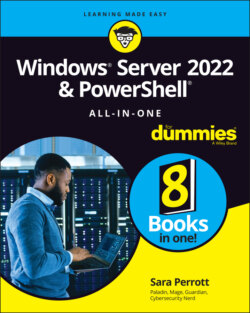Читать книгу Windows Server 2022 & Powershell All-in-One For Dummies - Sara Perrott - Страница 87
Automatic updates
ОглавлениеMost organization use automatic updates. The following directions walk you through setting up your server to reach out to Microsoft’s update servers (the default behavior).
Many organizations have patching solutions that handle the scheduling of updates, and could still be considered an automatic update because the tool will schedule the deployment of approved patches.
1 Click the Start menu and type gpedit.msc.
2 Navigate to the Windows Update section by clicking on Computer Configuration, then Administrative Templates, then Windows Components, and finally Windows Update.
3 Double-click Configure Automatic Updates.
4 Select Enabled.You’re given configuration options.Under Configure Automatic Updating, you can see that it’s set to Auto Download and Notify to Install. This is the default setting.
5 Click the drop-down box and select the setting that works best for your environment.In my case, I’ve chosen Auto Download and Schedule the Install. See Figure 4-6 for an example.
6 Click OK to save the change.
FIGURE 4-6: Using the Local Group Policy Editor to change the automatic updates setting in Windows Server 2022.