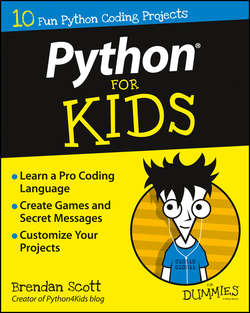Читать книгу Python For Kids For Dummies - Scott Brendan - Страница 4
На сайте Литреса книга снята с продажи.
Week 1
Slithering into Python
PROJECT 1
Getting Started with Python
ОглавлениеIn this project, you’re introduced to Python: where it’s used and what it’s used for. I explain the two current versions of Python. This book is focused on Python 2.7 and I explain why. With my help during this chapter, you install a copy of Python 2.7 (if you don’t already have it installed) and fire it up. I also tell you how to stop once you’ve started.
This project also shows you how to get Python’s documentation, both built in to Python and online. I give you ways to search online for answers to your Python problems, just in case you’ve never searched the Internet before. You also read about the Python community, which is one place you can go for help or new ideas. All that, but no actual programming? No worries. Actual programming starts in Project 2.
TL;DR: If you’ve already installed Python, and you can start and stop it, then skip to Project 2.
Python and Why It’s Wonderful
Python is a programming language written by a person called Guido van Rossum in the 1990s. Programming languages allow you to control what a computer does and the way it does it.
Some of the things that make Python totes awesome (also known as “really helpful and lots of fun”) are:
✓ Python code is easy to read and understand. In fact, I think Python’s code is sublime and beautiful. (Hey, that’s just my opinion.) Its beauty means you don’t even notice the way Python makes complex things simple. This makes Python easy to learn, which makes it perfect for kids.
✓ Python is productive. It makes tough tasks simple. Almost any programming task is easier with Python than it is with other programming languages. Computer types call this RAD (for Rapid Application Development).
✓ Python is dangerous. It has a lot of power. But with great power comes great responsibility. (Remember Spider-Man?) And you’ll have to use your powers for good, not evil. (If you want to use them for evil, you have to stop reading now.)
✓ Python is a scripting language. The programs are fed into Python’s interpreter, which runs them directly, so there’s no compiling (which is the case for some other languages). It is faster and easier to get feedback on your Python code (finding errors, for example). Python means you complete and execute (run) your programs faster and that makes programming fun!
✓ Python is cross platform. Almost anyone can use it, no matter what computer operating system they have. You can run pretty much any Python program on Windows, Mac, and Linux personal computers and from large servers through to tiny computers like the Raspberry Pi. (A Pi-specific project is waiting at dummies.com/go/pythonforkids for you.) You can even run Python programs on Android and iOS tablets. I even used my Android tablet to code some of the early projects in this book.
✓ Python uses dynamic typing for its variables. This may not mean much to you if you’ve never done programming before. Dynamically typed variables make programming easier because they let you just start using a variable, rather than first explaining to the computer what the variable is supposed to be.
✓ Python gets lots of help from third-party modules. This means that a lot of other people (third parties) have written libraries. A library is a bunch of code for doing something specific. This makes your work easier because you don’t have to start from scratch every time you write a new program; sometimes you can use the libraries already written. The Minecraft project online uses a third-party library to change a Minecraft game on a Raspberry Pi.
✓ Python is free software. This means that the license terms for Python respect your freedom. I think this is pretty important. You can download and run Python without paying any money, and any program that you write with it is yours to use and share any way you want. It also means that the Python source code (the human-readable form of what the computer runs) is available so, when you’re feeling brave enough, you can look at how the Python developers wrote their code. (It’s written in a different programming language, though, d’oh!)
Pythons aren’t just snakes
The Python programming language is named after a comedy group called Monty Python, not the reptile. Monty Python was active mainly in the 1970s. (40 years ago! Forever and ever, right?) They had a British television show called Monty Python’s Flying Circus and have made lots of movies, the most notable of which is Monty Python and the Holy Grail.
Who’s Using Python
Python is used just about everywhere.
✓ In space: The International Space Station’s Robonaut 2 robot uses Python for its central command system. Python is planned for use in a European mission to Mars in 2020 to collect soil samples.
✓ In particle physics laboratories: Python helps understand the data analysis from some atom smashing experiments at the CERN Large Hadron Collider.
✓ In astronomy: The MeerKat Radio telescope array (the largest radio telescope in the Southern Hemisphere) uses Python for its control and monitoring systems.
✓ In movie studios: Industrial Light and Magic (Star Wars geniuses) uses Python to automate its movie production processes. Side Effects Software’s computer-generated imagery program Houdini uses Python for its programming interface and to script the engine.
✓ In games: Activision uses Python for building games, testing, and analyzing stuff. They even use Python to find people cheating by boosting each other.
✓ In the music industry: Spotify music streaming service uses Python to send you music.
✓ In the video industry: Netflix uses Python to make sure movies play (stream) without stopping. Python is used a lot for YouTube.
✓ In Internet search: Google used Python all over in its early development phase.
✓ In medicine: The Nodality company uses Python to handle information that they use to search for a cure to cancer.
✓ In your OS (admin-ing your datas): Operating systems like Linux and Mac OSX use Python for some of their administrative functions.
✓ In your doorbell: Rupa Dachere and Akkana Peck say that you can automate your home with Python, hooking up sensors to your house. With it you can, for example, open and close the curtains or automatically turn on lights when you come in the room.
I could go on. The point is that Python will apply to whatever you’re interested in, no matter what it is.
Making Things with Python
You do these things while you work through this book:
✓ Make a math trainer for practicing your times tables.
✓ Make a simple encryption (a secret code) program.
✓ Use Python on a Raspberry Pi to work with and modify your Minecraft world. (See www.dummies.com/go/pythonforkids for that project.)
When you’ve honed your mad skills and are ready to move on, there’ll be other things you can do:
✓ Using Tkinter (or other widget sets), you can write user applications that use graphics rather than just text to interact with the user.
✓ You can extend other programs like Blender (a 3D modeling program), GIMP (a 2D photo-retouching program), and LibreOffice (office programs), among many others by writing custom scripts. I had to fix some 3D models I was making in Blender. It would’ve taken forever to do by hand, so I wrote a Python script to do it quickly.
✓ You can write games with graphics using Tkinter or the Pygame or Kivy libraries. The games in this book are text only.
✓ You can use the matplotlib library to draw complex graphs for your math or science courses.
✓ Using the openCV library, you can experiment with computer vision. People who are into robotics use it to help their robots see and grab things and to avoid obstacles when moving.
Whatever you want it to do, there’s a good chance someone has already written code to do it or to help you do it yourself.
Understanding This Book’s Pedagogical Approach
That title is just to impress your parents. (I hope they’re not reading this part. But look: If they don’t see that title, tell them that this book has a pedagogical approach – ped-uh-goj-i-cul. It means education or teaching.)
The point of this book is to give you a chunk of information about the programming concepts that you need to program in Python. The book is for you – a kid who can learn Python.
I am thorough
Thorough, yes. Will I include everything? No way. Many aspects of Python have lots of options. If I took you through all the possibilities of each option, you’d fall asleep (or throw this book out the window). If you do either of those things, then you won’t be learning.
As you read, remember that I’ve tried to introduce you to enough information so you can be a Python programmer, but not so much that you’d need superhuman powers to get through it. Expand on your own using the documentation and help.
You start pretty slowly with core (main) principles. If you think things aren’t going fast enough, skip ahead! The examples are generally self contained. This means that you end up with many smaller projects rather than a few larger projects. I did that on purpose so you can do the projects in any order you like. You’ve got enough people telling you what to do. You can go where you want to in this book.
The earlier projects use plain English, rather than technical words. As you go through the book, you’ll see more jargon. You’ll also get less hand holding. You’ll have to work harder the further you get through the book.
If you’re dying to know more
If you really want to know everything about one particular part of Python, first try Python’s help function, its introspection features, and its online documentation. Each of these is introduced later in this project. You can also try some of the reference manuals. They’re different from instructional books (which is what this is). This book: filled with wildly interesting information and humor. Reference manuals: filled with boring (but useful and sometimes important) details. You can also try one of the Python cookbooks (a book with coding recipes that solve specific problems).
I walk you through programming
The projects try to show you realistic programming without boring you to tears. When you write your own code to solve your own problems, you’ll need methods and approaches (tools) that get the job done. I teach you these tools by walking you through each project, step by step. Try every step – don’t skip any.
If you want to run the working program, skip to the end of the project and cut and paste. If you want to learn Python, then consider each project a journey, not a destination. Work through the projects with me and type them in yourself.
I am practical
Hopefully, you can use these projects for something in your everyday life. Maybe they’ll help with your homework or let you store private notes. I start small and dream big. Please dream big with me while you’re getting the concepts in the first projects.
Why this book uses Python 2.7
The Python language is changing from Python 2.7 (sometimes called Python 2) to a new version, called Python 3. This change is taking years to complete. Python 3 is very similar to Python 2, but the two are incompatible – they don’t work together. If you write a script that works in Python 2, it isn’t guaranteed to work in Python 3 (and vice versa).
Deciding whether to use Python 2 or Python 3 in this book was difficult. I focus on Python 2 (specifically Python 2.7) mainly because I think it still has the best third-party libraries. For example, the Minecraft Pi project at www.dummies.com/go/pythonforkids needs Python 2. If you want to do something productive using Python, and you need to use a third-party module to do it, you’ll probably need Python 2. Third-party modules that work with Python 3 often have a version that works with Python 2 support, but the reverse isn’t true. This will change over the next couple of years.
The way Python 3 is different from Python 2 is mainly in advanced features. Because of that, even if I based the book on Python 3, I wouldn’t cover most of what’s new about Python 3.
Finally, Python 2 is part of the standard install on Mac OSX computers, which means that this book should be usable by Mac owners without your having to download and install anything. Most Linux comes with Python installed (but make sure you have Python version 2.7).
Install Python on Mac OSX
To find and start Python on Mac OSX computers, follow these steps:
1. Press Cmd+spacebar to open Spotlight.
2. Type the word terminal.
Or, from the Finder, select Finder ⇒ Go ⇒ Utilities ⇒ Terminal.
The Terminal window opens.
3. In the terminal, type python.
The Python interpreter that’s built in to Mac OSX opens.
Install Python on Windows
Unfortunately, Python doesn’t come on Windows. If you’re running Windows, then you need to download and install Python by following the instructions here. Installing Python on Windows isn’t difficult. If you can download a file from a website, you have the skills to install Python.
Fortunately, the Python Foundation (the peeps who guide the development of Python) makes installable files available from its website.
When I did the installation, I found that Firefox and Internet Explorer responded differently to the Python download website, so the instructions are based on which of these browsers to use. If you use a whole other browser altogether, try the Internet Explorer instructions.
With Firefox
To install Python on a Windows machine with Firefox, follow these steps:
1. Visit www.python.org/downloads.
2. Click the button that says Download Python 2.7.9.
Or, if it’s there, click a more recent version number that starts with 2.7.
Clicking this button automatically downloads and saves an msi file for you. If not, try the instructions for Internet Explorer. See Figure 1-1.
3. When the download’s complete, click the icon for Firefox’s download tool.
4. Click the file called python-2.7.9.msi (or the more recent version, if you downloaded one).
Python 2.7.9 installs on your computer.
Figure 1-1: Download Python with Firefox.
With Internet Explorer
To install Python on a Windows machine with Internet Explorer, follow these steps:
1. Visit www.python.org/downloads.
2. From the menu bar, select Downloads ⇒ Windows.
You can see the menu options in Figure 1-2.
3. Scroll down to the heading Python 2.7.9-2014-12-10.
Or scroll to a more recent version, which starts with Python 2.7, if one is available.
4. Under this heading, click the link titled Download Windows x86 MSI Installer.
See Figure 1-3. This is a link for a 32-bit installation, which makes things work better with third-party libraries. Use the 32-bit installer even if you have a 64-bit machine and even if you have no idea what this paragraph is talking about.
5. If you’re asked to choose whether to run or save the file, choose Run.
This downloads python2.7.9.msi and starts running the installer.
6. If you get a security warning when the installer begins (or at random times during the installation), choose Run.
7. Accept the default installation options that the installer provides.
Figure 1-2: Download Python with Internet Explorer.
Figure 1-3: Python x86 MSI Installer.
Install Python for Linux
If you’re running Linux, confirm that you have version 2.7.9 of Python installed, rather than version 3. This shouldn’t be a problem because Python 2.7 is installed by default in recent versions of OpenSuSE, Ubuntu, and Red Hat Fedora.
In the nutty odd case when someone has Python 3 but not Python 2.7, read your distribution’s documentation for how to use the package manager and get Python 2.7 and IDLE.
Pin Python to Your Start Menu
After you’ve downloaded Python, it’s a good idea to pin it to your Start menu. That way you can find it more easily for the rest of this book.
Type Python in the Start menu’s search bar, or click All Programs. In the folder Python 2.7, you should find the following entries (see Figure 1-4):
✓ IDLE (Python GUI)
✓ Module Docs
✓ Python (command line)
✓ Python Manuals
✓ Uninstall Python
Figure 1-4: Python entries in Start menu.
Of these, you’ll use:
✓ IDLE (Python GUI)
✓ Python (command line)
To make IDLE and the command line easier to find, pin them to your Start menu:
1. Open your Start menu.
2. Choose All Programs ⇒ Python 2.7.
3. Right-click IDLE (Python GUI). See Figure 1-5.
4. Select Pin to Start Menu.
5. Right-click Python (command line).
6. Select Pin to Start Menu.
You should see the entries at the top of your Start menu. If you prefer, you can pin them to your taskbar.
Figure 1-5: Right-click to pin Python to your Start menu.
Python on tablets
Are you interested in running or programming Python using your tablet? If you’re interested in writing a program for a tablet, take a look at the Kivy library. I installed SL4A, the Scripting Layer for Android, on my tablet, along with its Python interpreter and drafted some early chapters using SL4A. Check your tablet’s app store for Python interpreters and see whether any fit your ability.
Because different tablets display graphics different ways, Python has to use special libraries to write programs other than plain text. Tablets are only useful for the non-graphical projects in this book – unless you’re prepared to research those libraries and rewrite the projects to use them. In that case, you’re beyond this book.
Also, it’s better to have a hardware keyboard. Soft (onscreen) keyboards usually don’t give easy access to the punctuation that Python needs (or, in my experience, for everyday English – but that’s another matter … ).
Start the Python Interpreter
You can’t use this book unless you can start Python. Click Python (command line) that you pinned to your Start menu.
If you haven’t pinned it yet, do it. No, seriously. You can also search for Python in the search bar and click Python (command line) in the Programs section of the results.
You get a window that looks like Figure 1-6.
Figure 1-6: The Python command line suggests you type help if you want help.
Use Python’s Built-In Documentation
Python comes with its own help. In fact, in Figure 1-6 it even tells you about it in the welcome message. If you type help and press Enter, you get more help options. Type help() (including the parentheses) to get interactive help like what you see in Figure 1-7.
Figure 1-7: Python’s interactive help is ready for you to type.
Once you’re inside the help service, you can get information on any topic. Just type the topic. The help service can’t handle complex queries (like the ones you use to search the Internet), so keep it simple. For example, instead of typing how do I get a range of numbers, type range (and read what it has to say). To quit interactive help, type quit.
You can write help text for your own programs. You do it in Project 5.
Put the Kibosh on the Python Interpreter
You can’t use this book unless you can start Python, but you’ll want to stop Python after you’ve started it. If you can’t wait to start programming, skip ahead to Project 2.
You can put the kibosh on Python from the command line by doing one of the following:
✓ Type exit(), including the parentheses. Press Enter. (This works on any platform; Enter = Return if you’re on a Mac.)
✓ Click the close icon for the window that Python’s running in. (This works on any platform.)
✓ On Windows, type Ctrl+Z and then press Enter.
✓ On Linux and Mac, type Ctrl-D.
If you’re on a Mac, make sure you’re using the Ctrl key, not the command key. Also, anytime I mention the Enter key, this means the Return key for you.
Find Python Documentation Online
As I mention, this book doesn’t cover every single possible potential thing you could do with Python. I just can’t do that in a single book.
Instead, this book exposes you to programming in Python. Sort of like the measles. Use this book as a starting point. If you want more information, you should check out
✓ Python’s online documentation
✓ Python’s introspection features
✓ Professor Internet
✓ Source code (not so much)
Python’s online documentation
The Python documentation pages are available at https://docs.python.org/2.7/. The most helpful sections are listed here:
✓ The Python language reference at https://docs.python.org/2.7/reference/index.html
✓ The Python standard library documentation at https://docs.python.org/2.7/library/index.html
In the left sidebar of the documentation page is a quick search field; you can see it in Figure 1-8. Type your question there and Python will search the documentation for you. It works better if you know the Python keyword, module, or error that you’re interested in.
Figure 1-8: Python’s online documentation can help.
The documentation shows the feature you looked for and a code template for how to use the feature. (See this book’s Introduction for how to read code templates.) These docs have a lot of information, but they assume you know how programmers write documentation. This often makes them hard to understand.
Reading the Python documentation is a skill that you have to master if you want to become a Python master. At the moment, though, don’t worry that it seems like it’s written in a foreign language. Just work through it slowly. As you read more of it, you’ll be able to get more information from it. Soon, docs you couldn’t understand at all will become mind-numbingly boring. Then you’ll know you’re making progress!
Python’s introspection features
The second form of help is Python’s introspection features. Introspection means that the program can tell you about itself. Introspection has a lot of different parts. You’ve already met one of them – the help feature. To understand the others you need to know more about Python, so I introduce the rest as you work your way through the book.
Professor Internet
What I like to call “Professor Internet” is the third form of help. When you search the Internet, make sure you include Python as one of your search terms, followed by the thing you’re wondering about. If you know that it’s part of or related to something else, then include that other thing as a search term as well. For example, don’t search for print, because that’s too broad. Search instead for python print. (Capitalization won’t matter.) Another example is if you were interested in the Button widget of the Tkinter toolset (which you meet at dummies.com/go/pythonforkids) you’d search for python button tkinter.
You use a different search strategy online from what you need for the interactive help.
If ads are in your results, skip them.
Source code
Source code is the final form of help. Keep in mind that Python is an interpreted language. This means that what you read is what the computer executes. As a result, if you want to know how some third-party module does something (the Python core isn’t written in Python, so that won’t help), you can literally look at it and see exactly how it did it. You won’t understand it at first, but no matter. Dive in. It starts making sense after a while.
Join the Broader Python Community
Check out the Python community that’s out there. Look for Internet forums related to Python. The Stackoverflow website (http://stackoverflow.com/questions/tagged/python) is helpful when I’m figuring out problems.
Often, an Internet search will turn up questions that someone else has already asked. If you know the answer to a question, answer it. If you’re correct, and thorough, you’ll get a good reputation.
Don’t guess at an answer. Only post if you’re sure. Also, don’t give your personal information to anyone online. Stick to the topic of programming.
PEPs
Python changes, or evolves, when you use proposal documents called Python Enhancement Proposals (known as PEPs). Each PEP proposes some change to Python; the change is either used or ignored. They may provide you some history about how one feature or another was added to Python.
You can ignore most PEPs, but do check out the following two when you’re ready to move on from the projects in this book:
✓ PEP 8, Style Guide for Python Code has rules about how to format your Python code. For example, it suggests the amount of indent for code blocks (see Project 2). It also has rules (called conventions) for naming. I did my best to follow PEP 8 rules in this book, but sometimes the lines are longer than they recommend.
✓ PEP 257, Docstring Conventions sets different conventions relating to docstrings. Docstrings explain, in normal language, what a program (or part of one) is doing. You meet docstrings in Project 5.
You don’t have to follow (comply with) with PEPs, but try to. It makes it easier for other people to read your code. Heck, it makes it easier for you to read your code. My earlier Python code isn’t PEP 8 compliant, and going back to it is a real pain. Simple things like capital letters in a name make a difference.
Planet Python and PyCon
Конец ознакомительного фрагмента. Купить книгу