iPhone For Seniors For Dummies
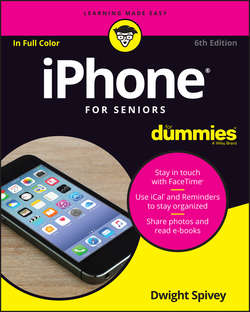
Реклама. ООО «ЛитРес», ИНН: 7719571260.
Оглавление
Spivey Dwight. iPhone For Seniors For Dummies
Introduction
About This Book
Foolish Assumptions
Icons Used in This Book
Beyond the Book
Where to Go from Here
Part 1. Getting to Know Your iPhone
Chapter 1. Buying Your iPhone
Discover the Newest iPhones and iOS 10
Choose the Right iPhone for You
Decide How Much Storage Is Enough
Understand What You Need to Use Your iPhone
Know Where to Buy Your iPhone
See What’s in the Box
Take a First Look at the Gadget
Chapter 2. Exploring the Home Screen
See What You Need to Use iPhone
Turn On iPhone for the First Time
Meet the Multi-Touch Screen
Say Hello to Tap and Swipe
Display and Use the Onscreen Keyboard
Flick to Search
Chapter 3. Getting Going
Update the Operating System to iOS 10
Learn Multitasking Basics
Examine the iPhone Cameras
Discover Control Center
Lock Screen Rotation
Explore the Status Bar
Take Inventory of Preinstalled Apps
Lock iPhone, Turn It Off, or Unlock It
Chapter 4. Beyond the Basics
Charge the Battery
Sign into an iTunes Account for Music, Movies, and More
Sync Wirelessly
Understand iCloud
Turn on iCloud Drive
Make iCloud Sync Settings
Part 2. Beginning to Use Your iPhone
Chapter 5. Making and Receiving Calls
Use the Keypad to Place a Call
End a Call
Place a Call Using Contacts
Return a Recent Call
Use Favorites
Receive a Call
Use Tools During a Call
Turn On Do Not Disturb
Set Up Exceptions for Do Not Disturb
Reply to a Call via Text or Set a Reminder to Call Back
Change Your Ringtone
Chapter 6. Managing Contacts
Add a Contact
Sync Contacts with iCloud
Assign a Photo to a Contact
Add Twitter or Facebook Information
Designate Related People
Set Individual Ringtones and Text Tones
Search for a Contact
Go to a Contact’s Website
Address Email Using Contacts
Share a Contact
View a Contact’s Location in Maps
Delete a Contact
Chapter 7. Communicating with FaceTime and Messages
Understand Who Can Use FaceTime
Get an Overview of FaceTime
Make a FaceTime Call with Wi-Fi or 3G/4G
Accept and End a FaceTime Call
Switch Views
Set Up an iMessage Account
Use Messages to Address, Create, and Send Messages
Read Messages
Clear a Conversation
Send Emojis in Place of Text
Send Messages with Special Effects
Send and Receive Audio
Send a Photo or Video
Send a Map of Your Location
Understand Group Messaging
Activate the Do Not Disturb Feature
Chapter 8. Using Handy Utilities
Use the Calculator
Find Your Way with Compass
Record Voice Memos
Trim a Voice Memo
Rename a Voice Memo
Share a Voice Memo
Chapter 9. Making Your iPhone More Accessible
Set Brightness
Change the Wallpaper
Set Up VoiceOver
Use VoiceOver
Use iPhone with Hearing Aids
Adjust the Volume
Set Up Subtitles and Captioning
Manage Other Hearing Settings
Turn On and Work with AssistiveTouch
Turn On Additional Physical and Motor Settings
Focus Learning with Guided Access
Chapter 10. Conversing with Siri
Activate Siri
Understand All That Siri Can Do
Get Suggestions
Call Contacts
Create Reminders and Alerts
Add Tasks to Your Calendar
Play Music
Get Directions
Ask for Facts
Search the Web
Send Email, Messages, or Tweets
Use Dictation
Get Helpful Tips
Part 3. Exploring the Internet
Chapter 11. Browsing with Safari
Connect to the Internet
Explore Safari
Navigate among Web Pages
Use Tabbed Browsing
View Browsing History
Search the Web
Add and Use Bookmarks
Save Links and Web Pages to Safari Reading List
Enjoy Reading More with Safari Reader
Add Web Clips to the Home Screen
Save an Image to Your Photo Library
Send a Link
Make Private Browsing and Cookie Settings
Print a Web Page
Understand iCloud Tabs
Chapter 12. Working with Email in Mail
Add an Email Account
Manually Set Up an Email Account
Open Mail and Read Messages
Reply To or Forward Email
Create and Send a New Message
Format Email
Search Email
Mark Email as Unread or Flag for Follow-Up
Create an Event from Email Contents
Delete Email
Organize Email
Create a VIP List
Chapter 13. Expanding Your iPhone Horizons with Apps
Explore Senior-Recommended Apps
Search the App Store
Get Applications from the App Store
Organize Your Applications on Home Screens
Organize Apps in Folders
Delete Apps You No Longer Need
Update Apps
Customize Individual App Settings
Chapter 14. Socializing with Facebook and Twitter
Finding and Installing Facebook and Twitter
Creating a Facebook Account
Add Your Facebook Account to Settings
Customize Facebook Settings for Your iPhone
Creating a Twitter Account
Add Your Twitter Account to Settings
Part 4. Enjoying Media
Chapter 15. Shopping the iTunes Store
Explore the iTunes Store
Find a Selection
Preview Music, a Video, or an Audiobook
Buy a Selection
Rent Movies
Shop Anywhere Else
Use Apple Pay and Wallet
Enable Auto-Downloads of Purchases from Other Devices
Set Up Family Sharing
Chapter 16. Reading Books
Discover E-Reading
Find Books with iBooks
Explore Other E-Book Sources
Buy Books
Navigate a Book
Adjust Brightness in iBooks
Change the Font Size and Type
Search in Your Book
Use Bookmarks and Highlights
Check Words in the Dictionary
Organize Books in Collections
Chapter 17. Enjoying Music and Podcasts
View the Library Contents
Create Playlists
Search for Music
Play Music
Shuffle Music
Use AirPlay
Play Music with Radio
Find and Subscribe to Podcasts
Play Podcasts
Chapter 18. Taking and Sharing Photos
Take Pictures with the iPhone Cameras
Save Photos from the Web
View an Album
View Individual Photos
Edit Photos
Organize Photos
View Photos by Years and Location
Share Photos with Mail, Twitter, or Facebook
Share a Photo Using AirDrop
Share Photos Using iCloud Photo Sharing
Work in iCloud Photo Library
Print Photos
Run a Slideshow
Delete Photos
Create Time-Lapse Videos from Photos
Chapter 19. Creating and Watching Videos
Capture Your Own Videos with the Built-In Cameras
Play Movies or TV Shows with Videos
Turn On Closed-Captioning
Delete a Video from the iPhone
Let Others Know about Your Favorite Videos
Chapter 20. Playing Games
Purchase and Download Games
Master iPhone Game-Playing Basics
Play Against Yourself
Challenge Friends in Game Center
Chapter 21. Navigating with Maps
Go to Your Current Location
Change Views
Zoom In and Out
Go to Another Location or a Favorite
Drop a Marker (or Pin)
Find Directions
Get Turn-by-Turn Navigation Help
View and Share Information about a Location
Add a Location to a Contact
Find Local Places with Nearby
Part 5. Living with Your iPhone
Chapter 22. Getting in Step with Health
Get an Overview of the Health App
Use Medical ID
Become an Organ Donor
Discover How to Input Data
Import and Export Data
Explore Apps Health Can Work With
Understand What Equipment Connects with Health
See Data Sources
Chapter 23. Keeping On Schedule with Calendar and Clock
View Your Calendar
Add Calendar Events
Create Repeating Events
Add Alerts
Create a Calendar Account
Use a Family Calendar
Delete an Event
Display Clock
Delete a Clock
Set an Alarm
Set Bedtime and Waking Alerts
Use Stopwatch and Timer
Chapter 24. Working with Reminders and Notifications
Create a Reminder
Edit Reminder Details
Schedule a Reminder by Time or Location
Create a List
Sync with Other Devices and Calendars
Mark as Complete or Delete a Reminder
Set Notification Types
View Notification Center
View Notifications from the Lock Screen
Check Out Today and Notifications Tabs
Go to an App from Notification Center
Get Some Rest with Do Not Disturb
Chapter 25. Making Notes
Open a Blank Note
Create a New Note
Use Copy and Paste
Insert a Picture
Add a Drawing
Apply a Text Style
Create a Checklist
Add a Shared Item to a Note
Display the Notes List
Move Among Notes
Search for a Note
Share a Note
Delete a Note
Chapter 26. Getting the News You Need
Read Your News
Select Favorites
Explore Channels and Topics
Search for News
Save News Stories
Chapter 27. Troubleshooting and Maintaining Your iPhone
Keep the iPhone Screen Clean
Protect Your Gadget with a Case
Extend Your iPhone’s Battery Life
Find Out What to Do with a Nonresponsive iPhone
Update the iOS Software
Restore the Sound
Get Support
Find a Missing iPhone
Back Up to iCloud
About the Author
Author’s Acknowledgments
Отрывок из книги
If you bought this book (or are even thinking about buying it), you’ve probably already made the decision to buy an iPhone. The iPhone is designed to be easy to use, but you can still spend hours exploring the preinstalled apps, finding out how to change settings, and figuring out how to sync the device to your computer or through iCloud. I’ve invested those hours so that you don’t have to – and I’ve added advice and tips for getting the most out of your iPhone.
This book helps you get going with the iPhone quickly and painlessly so that you can move directly to the fun part.
.....
How much storage is enough for your iPhone? Here’s a guideline:
What’s the price for larger storage? For the iPhone 7, a 32GB unit costs $649; 128GB jumps the price to $749; and 256GB adds another $100, setting you back a pricey $849. iPhone 7 Plus tops out at $969 for a 256GB model. Note that prices may vary by carrier and by where you buy your phone.
.....