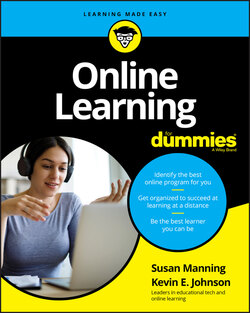Читать книгу Online Learning For Dummies - Susan Manning - Страница 5
List of Illustrations
Оглавление1 Chapter 3FIGURE 3-1: A summary of the physical makeup of a computer with Windows Vista.FIGURE 3-2: A summary of the physical makeup of a computer with Mac OS X.FIGURE 3-3: An example of a computer's file structure.FIGURE 3-4: A sample URL of a secure site.FIGURE 3-5: A sample URL of an unsecure site.
2 Chapter 4FIGURE 4-1: The interface of a typical self-paced course.
3 Chapter 6FIGURE 6-1: The FAFSA portal.
4 Chapter 7FIGURE 7-1: An example of an online course registration system. FIGURE 7-2: An example of an online orientation program.
5 Chapter 8FIGURE 8-1: The home page of a course taught on Canvas.FIGURE 8-2: A view of a self-paced course in Bridge.FIGURE 8-3: The Windows keyboard, with highlighted keys.FIGURE 8-4: The Chromebook keyboard, with highlighted keys.FIGURE 8-5: The Mac keyboard, with highlighted keys.FIGURE 8-6: An LMS with Record sessions using Panopto software.FIGURE 8-7: Saving a document directly from a page.FIGURE 8-8: Saving the document from a linkFIGURE 8-9: Copying-and-pasting text.FIGURE 8-10: An Internet search using Google.FIGURE 8-11: Searching YouTube for help.
6 Chapter 9FIGURE 9-1: Enabling pop-ups in Chrome.FIGURE 9-2: Canvas: A portal you might see when first logging in.FIGURE 9-3: The home page of a course taught on Canvas. FIGURE 9-4: The home page of a course taught on Moodle.FIGURE 9-5: A calendar with a monthly view.FIGURE 9-6: A calendar view listing assignments.FIGURE 9-7: A calendar RSS feed.FIGURE 9-8: A calendar with an added RSS feed.FIGURE 9-9: A view of a typical grading scale.FIGURE 9-10: A sample home page that shows module organization.FIGURE 9-11: A sample interface for an online office hour.
7 Chapter 11FIGURE 11-1: A sample announcement from an instructor on a course’s home page.FIGURE 11-2: An example of internal private communication.FIGURE 11-3: Canvas discussions: A discussion in chronological order.FIGURE 11-4: Canvas discussions: A discussion displayed in threaded fashion.FIGURE 11-5: A social network, used academically.
8 Chapter 12FIGURE 12-1: A full taskbar, showing multiple floating windows.FIGURE 12-2: A single window, with multiple tabs. FIGURE 12-3: A social bookmarking account.FIGURE 12-4: The View and Zoom options inside a browser.FIGURE 12-5: Highlighting a web page within a browser using a text highlighter ...FIGURE 12-6: Your learning management system can alert you to new information.FIGURE 12-7: An online library portal. FIGURE 12-8: An example of a keyword database search.
9 Chapter 13FIGURE 13-1: An example of a discussion forum for a group.FIGURE 13-2: An example of a group project document using Google Docs.FIGURE 13-3: A group call using Zoom.FIGURE 13-4: A group call using Teams.FIGURE 13-5: A group call using Google Meet.
10 Chapter 16FIGURE 16-1: A dropbox in Canvas.FIGURE 16-2: A quiz page in Canvas shows different variations on the Submit but...FIGURE 16-3: Audio submission inside a Canvas discussion forum.FIGURE 16-4: A video, embedded in a discussion.
11 Chapter 17FIGURE 17-1: The public view of an ePortfolio.FIGURE 17-2: Sublevel navigation in an ePortfolio created with Weebly.
12 Chapter 18FIGURE 18-1: A synchronous class interface. FIGURE 18-2: A glimpse of what an online course for K-12 looks like.
13 Chapter 19FIGURE 19-1: An example of a captioned video.