Office 2016 For Seniors For Dummies
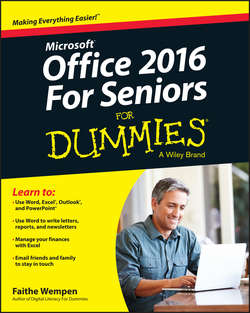
Реклама. ООО «ЛитРес», ИНН: 7719571260.
Оглавление
Wempen Faithe. Office 2016 For Seniors For Dummies
Introduction
Part I. Getting Started with Office 2016
Chapter 1. The Two-Dollar Tour
Chapter 2. Exploring the Common Features of Office 2016
Chapter 3. Opening, Saving, and Printing Files
Part II. Word
Chapter 4. Composing Your Thoughtsin Word
Chapter 5. Dressing Up Your Documents
Chapter 6. Taking Word to the Next Level
Part III. Excel
Chapter 7. Creating Basic Spreadsheets in Excel
Chapter 8. Doing the Math: Formulas and Functions
Chapter 9. Creating Visual Interest with Formatting and Charts
Chapter 10. Using Excel as a Database
Part IV. Outlook
Chapter 11. Managing Email with Outlook
Chapter 12. Managing the Details: Contacts, Notes, and Tasks
Chapter 13. Your Busy Life: Using the Calendar
Part V. PowerPoint
Chapter 14. Getting Started with PowerPoint
Chapter 15. Dressing Up Your Presentations
Chapter 16. Adding Movement and Sound
Chapter 17. Presenting the Show
Appendix A. Customizing Office Applications
About the Author
Dedication
Take Dummies with you everywhere you go!
WILEY END USER LICENSE AGREEMENT
Отрывок из книги
Microsoft Office 2016 is by far the most popular suite of productivity applications in the world, and with good reason. Its applications are powerful enough for business and professional use, and yet easy enough that a beginner can catch on to the basics with just a few simple lessons.
If you’re new to Office 2016, this book can help you separate the essential features you need from the obscure and more sophisticated ones you don’t. For the four major Office applications I cover in this book – Word, Excel, Outlook, and PowerPoint – I walk you through the most important and common features, showing you how to put them to work for projects in your job, everyday life, and home.
.....
• If a slide has a text placeholder on it, you can click in the placeholder and type, as in Figure 1-10.
• If there isn’t a placeholder on the slide, or if the placeholder doesn’t meet your needs, you can place a text box on the slide manually. (That’s covered in Chapter 11.)
.....