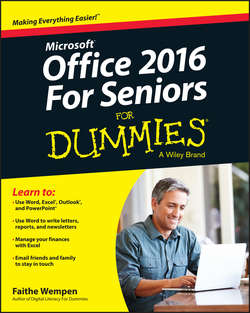Читать книгу Office 2016 For Seniors For Dummies - Wempen Faithe - Страница 2
На сайте Литреса книга снята с продажи.
Introduction
ОглавлениеMicrosoft Office 2016 is by far the most popular suite of productivity applications in the world, and with good reason. Its applications are powerful enough for business and professional use, and yet easy enough that a beginner can catch on to the basics with just a few simple lessons.
If you’re new to Office 2016, this book can help you separate the essential features you need from the obscure and more sophisticated ones you don’t. For the four major Office applications I cover in this book – Word, Excel, Outlook, and PowerPoint – I walk you through the most important and common features, showing you how to put them to work for projects in your job, everyday life, and home.
About This Book
This book is written specifically for mature people like you, who are relatively new to using Office applications and want to master the basics. In this book, I tried to take into account the types of activities that might interest you, such as investment planning, personal finance, email, and documents and presentations that you might need to prepare for work, clubs, volunteer opportunities, or other organizations that you participate in.
Foolish Assumptions
This book assumes that you can start your computer and use the keyboard and mouse (or whatever device moves the pointer onscreen).
If you’re using a computer for the first time, Computers For Seniors For Dummies shows you the essential skills that all computer applications use.
Office 2016 runs on Windows 10 (the newest version of Windows), Windows 8, and Windows 7 computer operating systems, so I assume you’re using one of these. The examples in this book show Office 2016 running in Windows 10, but Office works mostly the same on all operating systems.
How This Book Is Organized
This book is divided into several handy parts to help you find what you need and skip stuff you don’t use.
Part I: Getting Started with Office
In this first part of the book, I explain some basics that apply to all the Office 2016 applications generically, such as saving, opening, and printing files. I also show you some features that all Office 2016 applications have in common, such as selecting and formatting text, using the Clipboard, and applying formatting themes.
Part II: Word
This part explores the most popular application in the Office suite, Microsoft Word. This word processing program helps you create letters, reports, envelopes, and myriad other text-based documents. You’ll see how to format text, change page size and orientation, insert graphics, and more.
Part III: Excel
In this part of the book, you can read about Excel, the Office spreadsheet application. See how to enter text and numbers in a worksheet, write formulas and functions that perform calculations, and format worksheets attractively. You can also find out how to create charts and use Excel to store simple databases.
Part IV: Outlook
Outlook is the email, contact management, and calendar application in Office. In this part of the book, discover how to send and receive email in Outlook, and also how to use Outlook to track appointments and store your personal address book.
Part V: PowerPoint
In this part of the book, I show you the basics of PowerPoint, the Office presentation application. You can read how to create presentations that include text and graphics; create cool animation and transition effects; add a musical soundtrack; and share your presentation with others, either in a live-action show or on CD.
The Appendix shows some simple ways to customize how Office applications work when you start them.
Conventions Used in This Book
This book uses certain conventions to help you find your way:
✔ Wherever possible, I use labels on figures to point out what you should notice on them. These labels reinforce something I say in the text or contain extra tips and hints.
✔ When you have to type something, I put it in bold type.
✔ For menu and Ribbon commands, I use the ⇒ symbol to separate the steps. For example, if I say to choose Home ⇒ Clipboard ⇒ Copy, click the Home tab, find the Clipboard group, and then click the Copy button in that group. In most cases, I provide the group name as part of the path to help you find the command more quickly. (Each tab has a lot of different commands on it.)
Tip icons point out extra features, special insights and helps, or things to look out for.
Warning icons indicate potential problems to avoid, problems that are difficult to fix or make bad things happen.
Time to Get Started!
This is your book; use it how you want. You can start at the beginning and read it straight through, or you can hop to whatever chapter or topic you want. For those of you who are pretty new to computers, you might want to start at the beginning. If you’re new to Office, the beginning part will give you a good foundation on what features work similarly in all the programs.