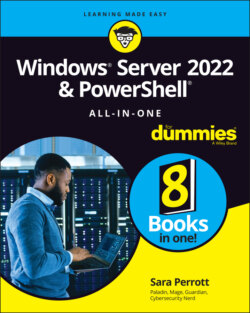Читать книгу Windows Server 2022 & Powershell All-in-One For Dummies - Sara Perrott - Страница 101
Enabling remote administration
ОглавлениеRemote Management is enabled by default in Windows Server 2022. If it was disabled in your environment, you can enable it by running the Configure-SMRemoting command. This allows you remotely administer your server with Server Manager.
Configure-SMRemoting -Enable
To be able to administer the server remotely with PowerShell, you need two additional commands. Enable-PSRemoting configures PowerShell to receive remote commands that are sent to your system. Winrm quickconfig will analyze and automatically configure the WinRM service for you. This is very helpful when you just want it to work and don't need to customize it. The command starts the WinRM service if it isn’t already started, and ensures that WinRM is set to automatically start. It also configures listeners for HTTP and HTTPS, and ensures that the Windows firewall is allowing HTTP and HTTPS traffic inbound.
The Enable-PSRemoting command will not give you any output if it succeeds. You’ll simply be presented with the PowerShell prompt again.
Enable-PSRemoting -force
Running winrm quickconfig is a little different. After it runs its analysis, it tells you what needs to be changed and asks for a yes or no as to whether it can make the necessary changes. Select Y and press Enter. If everything looked good during the analysis, you'll be told that WinRM is already running and is already set up for Remote Management instead of the yes/no question.
winrm quickconfig