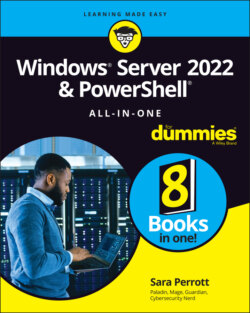Читать книгу Windows Server 2022 & Powershell All-in-One For Dummies - Sara Perrott - Страница 109
Diagnostics
ОглавлениеServer Manager gives you quick and easy access to many of the diagnostic tools that you may need over your career. To access them, simply click Tools in the top menu, shown in Figure 1-3.
Here are a few of the items in the Tools menu that have helped me over the years:
Event Viewer: When I’m troubleshooting an issue, my first stop is almost always the Event Viewer. I start with the System, Application, and Security logs, and then I get into role- and/or component-specific logs if needed.
Performance Monitor: Performance Monitor is a very useful tool when you need to be able to measure very specific metrics in relation to performance like central processing unit (CPU) idle time, interrupt time, user time, and so on. It provides hundreds of counters out of the box and can be set to start when a certain criteria or threshold is met. This tool is most useful for troubleshooting issues related to performance like slowness and/or freezing.
Resource Monitor: If you just want a quick look at how your system is doing, Resource Monitor is great for that. It has a simple summary screen that gives you information on your CPU, disk, network, and memory usage. This tool focuses on resource utilization and could help troubleshoot issues like low disk space, an overutilized disk, or insufficient network bandwidth.FIGURE 1-3: The Tools menu in Server Manager.
System Configuration: I use System Configuration when I’m having boot issues. The Boot tab gives me several helpful options, including whether I want to use safe boot, if I want to create a boot log, and if I want to use a very basic video setting.
System Information: When you need to know what your hardware specs are or what some of your settings are, this should be your go-to utility. It can even tell you what version of BIOS you’re running and what mode it’s running in.
Windows Memory Diagnostic: This is the same memory diagnostic that I cover in Book 1, Chapter 2. You’re simply launching it from the menu rather than typing in the name of the program.
Windows PowerShell: PowerShell is always handy. You can query settings and export to a text file if need be.