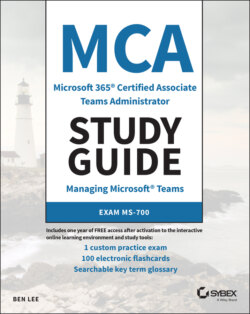Читать книгу MCA Microsoft 365 Teams Administrator Study Guide - Ben Lee - Страница 4
List of Illustrations
Оглавление1 Chapter 1FIGURE 1.1 Teams clientFIGURE 1.2 Chat historyFIGURE 1.3 Teams listFIGURE 1.4 CalendarFIGURE 1.5 Calls listFIGURE 1.6 Files listFIGURE 1.7 SettingsFIGURE 1.8 M365 admin centerFIGURE 1.9 AAD admin centerFIGURE 1.10 Microsoft Teams admin centerFIGURE 1.11 CQDFIGURE 1.12 Installing the Teams PowerShell moduleFIGURE 1.13 PowerShell modern authentication promptFIGURE 1.14 Policy list for a user in the TAC
2 Chapter 2FIGURE 2.1 Coexistence versus interoperabilityFIGURE 2.2 Islands modeFIGURE 2.3 SfbOnlyFIGURE 2.4 SfBWithTeamsCollabFIGURE 2.5 SfBWithTeamsCollabAndMeetingsFIGURE 2.6 TeamsOnlyFIGURE 2.7 Islands mode interactionsFIGURE 2.8 MMS resultsFIGURE 2.9 Teams Upgrade optionsFIGURE 2.10 Coexistence Mode optionsFIGURE 2.11 Skype for Business notificationFIGURE 2.12 Skype for Business reduced functionality modeFIGURE 2.13 Networking perceptionFIGURE 2.14 Networking realityFIGURE 2.15 Networking goalFIGURE 2.16 Centralized versus local Internet breakoutFIGURE 2.17 VPN split tunnelsFIGURE 2.18 Network Assessment Tool runningFIGURE 2.19 Network Assessment Tool resultsFIGURE 2.20 Installing Network Testing CompanionFIGURE 2.21 Network Testing Companion shortcutFIGURE 2.22 Networking Tool not foundFIGURE 2.23 Networking Tool installedFIGURE 2.24 Network resultsFIGURE 2.25 M365 network connectivity testFIGURE 2.26 M365 network connectivity test: initial runFIGURE 2.27 M365 network connectivity test: client executableFIGURE 2.28 M365 network connectivity test: Teams resultsFIGURE 2.29 Creating a personaFIGURE 2.30 Creating a siteFIGURE 2.31 Allocating personas to a siteFIGURE 2.32 Site warningFIGURE 2.33 Teams Admin Center QoS settingsFIGURE 2.34 GPO QoS settingsFIGURE 2.35 GPO QoS settings, applications applied toFIGURE 2.36 GPO QoS Settings, source port boxFIGURE 2.37 Teams Windows Firewall promptFIGURE 2.38 Phone management in TACFIGURE 2.39 Device configuration profile
3 Chapter 3FIGURE 3.1 Teams logical layoutFIGURE 3.2 Teams membershipsFIGURE 3.3 M365 group membership in M365 Admin CenterFIGURE 3.4 Team discovery and creation screenFIGURE 3.5 Copying existing team optionsFIGURE 3.6 Choosing your team typeFIGURE 3.7 Entering a team nameFIGURE 3.8 Adding members at creationFIGURE 3.9 Managing a teamFIGURE 3.10 Creating a team in PowerShellFIGURE 3.11 Creating a team via the TACFIGURE 3.12 Converting an M365 group via the Admin CenterFIGURE 3.13 Creating a team from a group or teamFIGURE 3.14 Options for creating teamsFIGURE 3.15 Eligible M365 groupsFIGURE 3.16 Converting an M365 group via PowerShellFIGURE 3.17 A SharePoint team site ready to add TeamsFIGURE 3.18 SharePoint team site also enabled for TeamsFIGURE 3.19 Creating an org-wide teamFIGURE 3.20 An org-wide teamFIGURE 3.21 Team privacy statusFIGURE 3.22 Changing @mentionsFIGURE 3.23 Restricting posting to ownersFIGURE 3.24 Messaging Policies overview screenFIGURE 3.25 Creating a new messaging policyFIGURE 3.26 Messaging policy optionsFIGURE 3.27 Messaging policy being applied to a userFIGURE 3.28 User policy listFIGURE 3.29 Group policy assignmentFIGURE 3.30 Full list of teamsFIGURE 3.31 Adding a new private channelFIGURE 3.32 Settings for a teamFIGURE 3.33 Member, guest, and @mentions settings for a teamFIGURE 3.34 Channel moderation preferencesFIGURE 3.35 Adding a new Teams policyFIGURE 3.36 Org-wide Teams settingsFIGURE 3.37 Sharing a file link optionsFIGURE 3.38 OneDrive external sharing permissionsFIGURE 3.39 Showing the multiple stages required to allow guest accessFIGURE 3.40 User settings in the Azure AD portalFIGURE 3.41 External collaboration settings in the Azure AD portalFIGURE 3.42 Guest access domain controlsFIGURE 3.43 Org-wide guest features in TeamsFIGURE 3.44 Configuring guest settings in PowerShellFIGURE 3.45 Default number shown in an invitationFIGURE 3.46 Conference bridge numbersFIGURE 3.47 Conference bridge settingsFIGURE 3.48 User audio conferencing settingsFIGURE 3.49 Audio conferencing settings optionsFIGURE 3.50 Meeting settings listFIGURE 3.51 Meeting policies listFIGURE 3.52 Live events settingsFIGURE 3.53 Live event creation, part 1FIGURE 3.54 Live event creation, part 2FIGURE 3.55 Live event creation, part 3FIGURE 3.56 Live event invitationFIGURE 3.57 Live event in progress
4 Chapter 4FIGURE 4.1 Assigning Teams admin roles to a userFIGURE 4.2 Comparing Teams admin roles in M365 Admin CenterFIGURE 4.3 Running M365 Admin Center as a different access roleFIGURE 4.4 Assigning an admin role via Azure ADFIGURE 4.5 Teams membership in the TACFIGURE 4.6 Group membership typesFIGURE 4.7 Creating a membership ruleFIGURE 4.8 User validationFIGURE 4.9 Azure AD identity governanceFIGURE 4.10 Blank access review pageFIGURE 4.11 New access review formFIGURE 4.12 Access review scopeFIGURE 4.13 Access review typeFIGURE 4.14 Access review settingsFIGURE 4.15 Access review descriptionFIGURE 4.16 Default team templatesFIGURE 4.17 New template screenFIGURE 4.18 New template settingsFIGURE 4.19 Template contentsFIGURE 4.20 Creating a team from templateFIGURE 4.21 Templates policiesFIGURE 4.22 Hiding templates in a policyFIGURE 4.23 Blocked word list in Azure ADFIGURE 4.24 Group naming policy in Azure ADFIGURE 4.25 Group naming policy in PowerShellFIGURE 4.26 Group expiration settingsFIGURE 4.27 Archiving a team in the TACFIGURE 4.28 An archived team in the Teams clientFIGURE 4.29 Archiving a team in Teams clientFIGURE 4.30 Restoring an archived team from the TACFIGURE 4.31 Restoring an archived team from Teams clientFIGURE 4.32 List of soft-deleted M365 groupsFIGURE 4.33 M365 compliance portalFIGURE 4.34 Sensitivity label managementFIGURE 4.35 Naming a sensitivity labelFIGURE 4.36 Scope for a sensitivity labelFIGURE 4.37 Protection settings for groups and sitesFIGURE 4.38 Privacy and external access settingsFIGURE 4.39 Selecting a label to publishFIGURE 4.40 Selecting the scope of accessFIGURE 4.41 Policy Settings screenFIGURE 4.42 Creating a team with a sensitivity labelFIGURE 4.43 Showing the sensitivity label in the teamFIGURE 4.44 Showing the sensitivity label in the teamFIGURE 4.45 Retention policyFIGURE 4.46 Retention policy locationsFIGURE 4.47 Retention policy actionsFIGURE 4.48 DLP managementFIGURE 4.49 DLP templatesFIGURE 4.50 DLP locationsFIGURE 4.51 DLP protectionFIGURE 4.52 DLP actionsFIGURE 4.53 DLP testing or enablingFIGURE 4.54 DLP warning flagFIGURE 4.55 DLP justification messageFIGURE 4.56 Scope directory searchFIGURE 4.57 Information barrier permissions requestFIGURE 4.58 Creating a segmentFIGURE 4.59 Core eDiscovery case listFIGURE 4.60 Starting a new eDiscovery caseFIGURE 4.61 Including content in a holdFIGURE 4.62 Naming a holdFIGURE 4.63 Scope for a holdFIGURE 4.64 Naming an eDiscovery searchFIGURE 4.65 Scope for an eDiscovery searchFIGURE 4.66 eDiscovery search queryFIGURE 4.67 eDiscovery search query resultsFIGURE 4.68 eDiscovery search detailsFIGURE 4.69 eDiscovery search detailsFIGURE 4.70 eDiscovery exportFIGURE 4.71 eDiscovery export toolFIGURE 4.72 Configure auditing for the tenantFIGURE 4.73 Starting an audit log searchFIGURE 4.74 Audit log search resultsFIGURE 4.75 Turning a search into an alert policyFIGURE 4.76 Manage apps in the TACFIGURE 4.77 Org-wide app settingsFIGURE 4.78 App Permission Policies pageFIGURE 4.79 App permission policy optionsFIGURE 4.80 Custom app permission policyFIGURE 4.81 App setup policiesFIGURE 4.82 App setup policy configurationFIGURE 4.83 Custom app bar in the Teams clientFIGURE 4.84 Uploading a custom app in TACFIGURE 4.85 Uploading a custom app in TAC
5 Chapter 5FIGURE 5.1 Trusted IP addressFIGURE 5.2 Emergency AddressesFIGURE 5.3 Entering a new addressFIGURE 5.4 Defining a location inside an addressFIGURE 5.5 Defining network details inside a locationFIGURE 5.6 Defining network details inside a locationFIGURE 5.7 Numbers shown in the TACFIGURE 5.8 Number country selectionFIGURE 5.9 Number type selectionFIGURE 5.10 Emergency locationsFIGURE 5.11 Number quantityFIGURE 5.12 Number selectionFIGURE 5.13 Number porting processFIGURE 5.14 Number porting country selectionFIGURE 5.15 Number porting account informationFIGURE 5.16 Number porting number uploadFIGURE 5.17 Allocating a number in TACFIGURE 5.18 Allocating a number via User SettingsFIGURE 5.19 Adding a new SBC via the TACFIGURE 5.20 Voice routing optionsFIGURE 5.21 Voice routesFIGURE 5.22 Voice routing policiesFIGURE 5.23 Emergency call routing policiesFIGURE 5.24 Dial string and dial mask settingsFIGURE 5.25 Direct Routing health dashboardFIGURE 5.26 Direct Routing health dashboard SBC detailsFIGURE 5.27 Dial plan optionsFIGURE 5.28 Call park policy optionsFIGURE 5.29 Calling policy optionsFIGURE 5.30 Caller ID optionsFIGURE 5.31 User calling configurationFIGURE 5.32 Emergency calling policiesFIGURE 5.33 Creating a new emergency calling policyFIGURE 5.34 Auto attendants and call queues in an example workflowFIGURE 5.35 Resource accountsFIGURE 5.36 Creating a new resource accountFIGURE 5.37 Auto attendant listFIGURE 5.38 Auto attendant initial configurationFIGURE 5.39 Auto attendant call routingFIGURE 5.40 Auto attendant initial configurationFIGURE 5.41 Auto attendant working hours configurationFIGURE 5.42 Auto attendant working holiday settingsFIGURE 5.43 Auto attendant dial scopeFIGURE 5.44 Call queue listFIGURE 5.45 Call queue resource account selectionFIGURE 5.46 A call queue integrated with a channelFIGURE 5.47 Call queue, selecting a channelFIGURE 5.48 Call queue, choosing usersFIGURE 5.49 Call queue overflow options
6 Chapter 6FIGURE 6.1 Teams Advisor task listFIGURE 6.2 Teams Advisor team membersFIGURE 6.3 Teams Advisor deployment dashboardFIGURE 6.4 Teams apps usage reportFIGURE 6.5 Teams PSTN blocked users reportFIGURE 6.6 Teams PSTN minute pools reportFIGURE 6.7 Teams PSTN usage reportFIGURE 6.8 Teams device usage reportFIGURE 6.9 Teams live event usage reportFIGURE 6.10 Teams usage reportFIGURE 6.11 Teams user activity reportFIGURE 6.12 Analytics & reports downloadsFIGURE 6.13 Microsoft 365 usage reportFIGURE 6.14 Microsoft 365 usage report workload detailFIGURE 6.15 Call analytics informationFIGURE 6.16 Detailed call informationFIGURE 6.17 Conference timelineFIGURE 6.18 CQD summary reportsFIGURE 6.19 Tenant data uploadFIGURE 6.20 CQD detailed reportsFIGURE 6.21 Power BI CQD data sourceFIGURE 6.22 Power BI Teams usage report template