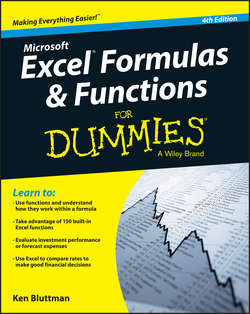Читать книгу Excel Formulas and Functions For Dummies - Bluttman Ken - Страница 8
На сайте Литреса книга снята с продажи.
Part I
Getting Started with Formulas and Functions
Chapter 2
Saving Time with Function Tools
ОглавлениеIn This Chapter
▶ Displaying the Insert Function dialog box
▶ Finding the function you need
▶ Using the Function Arguments dialog box
▶ Entering formulas and functions
Excel has so many functions that it’s both a blessing and a curse. You can do many things with Excel functions – if you can remember them all! Even if you remember many function names, memorizing all the arguments the functions can use is a challenge.
Arguments are pieces of information that functions use to calculate and return a value.
Never fear: Microsoft hasn’t left you in the dark with figuring out which arguments to use. Excel has a great utility to help you insert functions, and their arguments, into your worksheet. This makes it a snap to find and use the functions you need. You can save both time and headaches, and make fewer errors to boot – so read on!
Getting Familiar with the Insert Function Dialog Box
The Insert Function dialog box (shown in Figure 2-1) is designed to simplify the task of using functions in your worksheet. The dialog box not only helps you locate the proper function for the task at hand, but also provides information about the arguments that the function takes. If you use the Insert Function dialog box, you don’t have to type functions directly in worksheet cells. Instead, the dialog box guides you through a (mostly) point-and-click procedure – a good thing, because if you’re anything like me, you need all the help you can get.
Figure 2-1: Use the Insert Function dialog box to easily enter functions in a worksheet.
In the Insert Function dialog box, you can browse functions by category or scroll the complete alphabetical list. A search feature – you type a phrase in the Search for a Function box, click the Go button, and see what comes up – is helpful. When you highlight a function in the Select a Function box, a brief description of what the function does appears under the list. You can also click the Help on This Function link at the bottom of the dialog box to view more detailed information about the function.
You can display the Insert Function dialog box in three ways:
✔ Click the Insert Function button on the Formulas Ribbon.
✔ On the Formula Bar, click the smaller Insert Function button (which looks like fx).
✔ Click the small arrow to the right of the AutoSum feature on the Formulas Ribbon, and select More Functions (see Figure 2-2). AutoSum has a list of commonly used functions that you can insert with a click. If you select More Functions, the Insert Function dialog box opens.
Figure 2-2: The AutoSum button offers quick access to basic functions and the Insert Function dialog box.
Конец ознакомительного фрагмента. Купить книгу