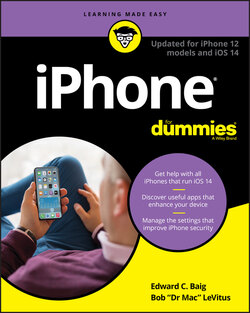Читать книгу iPhone For Dummies - Bob LeVitus - Страница 23
На сайте Литреса книга снята с продажи.
Home Sweet Home Screen
ОглавлениеThe first page of your Home screen offers a bevy of icons, each representing a different bundled app or function. Because the rest of the book covers each and every one of these babies in full and loving detail, we merely provide brief descriptions here.
To get to the first Home screen, press the Home button. If your iPhone is asleep when you press the button, the Unlock screen appears. Once unlocked, you’ll see whichever page of icons was on the screen when it went to sleep. If that screen happens to have been the first Home screen, you’re golden. If it wasn’t, merely press the Home button again to summon your iPhone’s first (main) Home screen.
Three steps let you rearrange icons on your iPhone:
1 Long-press any icon, and then choose Rearrange Apps to start the icons jiggling.
2 Drag icons around until you’re happy with their positions.
3 Swipe upward (Face ID) or press the Home button (Touch ID) to save your arrangement and stop the jiggling.