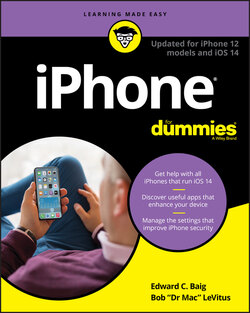Читать книгу iPhone For Dummies - Bob LeVitus - Страница 39
На сайте Литреса книга снята с продажи.
Mastering the Multitouch Interface
ОглавлениеThe iPhone, like most smartphones nowadays, dispenses with physical buttons in favor of a multitouch display. (The iPhone was a pioneer in popularizing multitouch.) This display is the heart of many things you do on the iPhone, and the controls change depending on the task at hand.
Unlike some other phones with touchscreens, don’t bother looking for a stylus. You are meant, instead — at the risk of lifting another ancient ad slogan — to “let your fingers do the walking.”
It’s important to note that you have at your disposal several keyboard layouts in English, all variations on the alphabetical keyboard, the numeric and punctuation keyboard, and the more punctuation and symbols keyboard. Three keyboards are shown in Figure 2-2 in the Notes app and three in Safari.
FIGURE 2-2: Six faces of the iPhone keyboard.
The layout you see depends on which toggle key you tapped and the app that you are working in. For instance, the keyboards in Safari differ from the keyboards in Notes, sometimes in subtle ways. For example, note in Figure 2-2 that the Notes keyboards have a Return key in the lower right, but the Safari keyboards have a Go key in that position.
What’s more, if you rotate the iPhone to its side, you’ll get wider variations of the respective keyboards. A single example of a wide keyboard in the Notes app is shown in Figure 2-3.
FIGURE 2-3: Going wide on the keyboard.