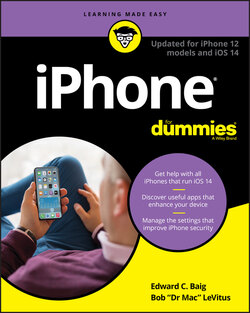Читать книгу iPhone For Dummies - Bob LeVitus - Страница 71
На сайте Литреса книга снята с продажи.
Photos
ОглавлениеTo sync photos between computers and iDevices, you must enable iCloud Photos (formerly known as iCloud Photo Library).
You can also copy photos to your iPhone from the Photos app (Mac only) or any folder on your computer that contains images (Mac or PC).
To enable iCloud Photos:
On your iPhone: Choose Settings ⇒ yourname ⇒ iCloud ⇒ Photos, and then turn on iCloud Photos.
On your Mac: Choose System Preferences ⇒ Apple ID (Catalina or later) or iCloud (Mojave or earlier), and then enable the check box for iCloud Photos.
On your PC: Download and launch iCloud for Windows. Click Options (next to Photos), select iCloud Photos, click Done, and then click Apply. Now enable iCloud Photos on all your Apple devices.You can also choose to use My Photo Stream and iCloud Photo Sharing, and customize the location of your upload and download folders.When you turn on iCloud Photos on your PC, My Photo Stream is turned off automatically. If you want to send new photos to your devices that don’t use iCloud Photos, you can turn My Photo Stream back on.
Now, connect the iPhone to your computer and return to the Photos pane or tab and select the Sync Photos check box. Next, choose an application or folder from the pop-up menu.
You can also type a word or phrase in the search field (an oval with a magnifying glass) to search for a specific event or events.
If you choose a folder full of images, you can create subfolders inside it that will appear as albums on your iPhone.
If you’ve taken any photos with your iPhone or saved images from a web page, an email, an MMS message, or an iMessage since the last time you synced, the appropriate program launches (or the appropriate folder is selected) when you connect your iPhone, and you have the option of uploading the pictures on your iPhone to your computer.