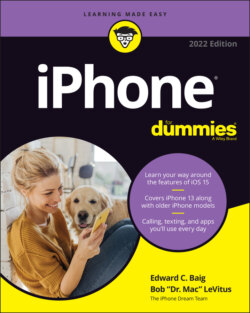Читать книгу iPhone For Dummies - Bob LeVitus - Страница 71
Manual Syncing
ОглавлениеThis chapter has focused on automatic syncing thus far. Automatic syncing is great; it selects items to sync based on criteria you’ve specified, such as genre, artist, playlist, and album. But it’s not efficient for transferring a few items — songs, movies, podcasts, or other files — to your iPhone.
The solution? Manual syncing. With automatic syncing, iTunes updates your iPhone automatically to match your criteria. Changes to your iTunes library since your last sync are synced automatically to your iPhone. With manual syncing, you merely drag individual items to the appropriate location on your iPhone as described next.
Automatic and manual sync aren’t mutually exclusive. If you’ve set up automatic syncing, you can still sync individual items manually.
You can manually sync music, movies, TV shows, podcasts, books, and audiobooks but not photos and info such as contacts, calendars, and bookmarks.
To configure your iPhone for manual syncing:
1 Connect your iPhone to your computer via USB.If iTunes doesn’t open automatically, open it manually (Mojave or earlier or Windows).
2 Do the following:Finder users: Click your iPhone in the sidebar. If you have more than one iDevice, you’ll see all connected iOS devices in the sidebar of all windows.iTunes users: Click the iPhone icon to the right of the media kind drop-down menu. If you have more than one iDevice, the iPhone icon becomes a drop-down menu listing all your connected iDevices. Click the icon to display the menu with your devices, and then select the device you want.
3 If you want to disable automatic syncing for music and videos, click the General or Summary tab and select Manually Manage Music, Movies, and TV Shows in the Options section. If you’re happy with automatic syncing and just want to get some audio or video from your computer to your iPhone, feel free to skip this step.
Now, to actually sync individual items, do the following in Finder or iTunes: Click the appropriate tab or pane (Music, Movies, TV Shows, and so on) and enable the check boxes for the items you want to sync. If an item isn’t available in the tab or pane you selected (ergo, no check box), locate the file(s) on your hard or solid-state drive, drag them onto the appropriate tab, and then select their check boxes.
In iTunes, use the On My Device section in the sidebar (if the sidebar isn’t displayed, choose View ⇒ Show Sidebar) to see which songs, movies, TV shows, and other media are already on your device.
You have to click the Sync (or Apply) button in the lower-right corner of the window for the files to sync to your iPhone.
And that’s pretty much all you need to know to sync files automatically or manually. And if you haven’t figured out how to watch movies or listen to audio on your iPhone yet, it’s only because you haven’t read Part 3 on multimedia, where watching and listening to your iPhone are made crystal clear.