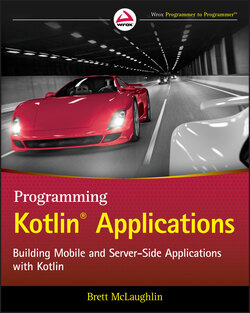Читать книгу Programming Kotlin Applications - Бретт Мак-Лахлин, Brett McLaughlin - Страница 23
Install IntelliJ
ОглавлениеYou can download IntelliJ from www.jetbrains.com/idea/download. This page (shown in Figure 1.1) will then redirect you to the appropriate platform (Mac OS X for most of this book's examples). Download the free Community version to get started without any cost. Once the (rather large) download completes, install it (see Figure 1.2), and you'll get a Java Runtime Environment (JRE) and the JDK as part of installation.
FIGURE 1.1 Download IntelliJ from the JetBrains download page.
NOTE IntelliJ is not the only IDE that works with Kotlin, and the list is actually growing pretty quickly. Other notable options are Android Studio ( developer.android.com/studio/preview/index.html ) and Eclipse ( www.eclipse.org/downloads ). Eclipse in particular is immensely popular, but IntelliJ is still a great choice as it shares the JetBeans heritage with Kotlin.
FIGURE 1.2 IntelliJ comes prepackaged with a system-specific installation process.
NOTE The “installation process” for IntelliJ on Mac OS X is pretty simple: just drag the package (presented as an icon) into your Applications folder. You'll then need to go to that folder and launch IntelliJ or drag the icon into your Dock, which is what I've done.
For Windows, you download the executable and run it. You can then create a shortcut on your desktop if you like.
In both cases, you can use the JetBrains Toolbox (which comes with the JetBrains Kotlin package) to keep your installation current and add updates when they're available.
You'll be given a pretty large number of options to get your IDE set up. For IntelliJ, you'll pick a UI theme (either is fine), a Launcher Script (I'd suggest you accept the default and let it create the script), the default plugins, and a set of featured plugins. You can click through these quickly, and then your IDE will restart. You'll see a welcome screen similar to Figure 1.3, and you should select Create New Project.
WARNING You may need advanced permissions to install the Launcher Script that IntelliJ creates if you accepted the default location on Mac OS X.
Be sure you select the Kotlin/JVM option when creating the project, as shown in Figure 1.4.
FIGURE 1.3 You'll generally be either creating a project from scratch or importing one from a code repository, like GitHub.
FIGURE 1.4 IntelliJ makes getting going in Kotlin simple and prompts you on creating a new project to include Kotlin libraries.