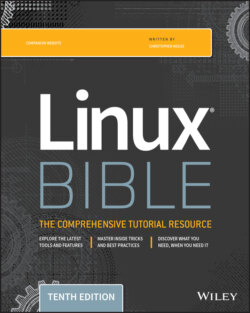Читать книгу Linux Bible - Christopher Negus - Страница 115
Setting your prompt
ОглавлениеYour prompt consists of a set of characters that appear each time the shell is ready to accept a command. The PS1 environment variable sets what the prompt contains and is what you will interact with most of the time. If your shell requires additional input, it uses the values of PS2, PS3, and PS4.
When your Linux system is installed, often a prompt is set to contain more than just a dollar sign or pound sign. For example, in Fedora or Red Hat Enterprise Linux, your prompt is set to include the following information: your username, your hostname, and the base name of your current working directory. That information is surrounded by brackets and followed by a dollar sign (for regular users) or a pound sign (for the root user). The following is an example of that prompt:
[chris@myhost bin]$
If you change directories, the bin name would change to the name of the new directory. Likewise, if you were to log in as a different user or to a different host, that information would change.
You can use several special characters (indicated by adding a backslash to a variety of letters) to include different information in your prompt. Special characters can be used to output your Terminal number, the date, and the time as well as other pieces of information. Table 3.7 provides some examples (you can find more on the bash man page).
TABLE 3.7 Characters to Add Information to Bash Prompt
| Special Character | Description |
\! | This shows the current command history number. This includes all previous commands stored for your username. |
\# | This shows the command number of the current command. This includes only the commands for the active shell. |
\$ | This shows the user prompt ($) or root prompt (#), depending on which type of user you are. |
\W | This shows only the current working directory base name. For example, if the current working directory was /var/spool/mail, this value simply appears as mail. |
\[ | This precedes a sequence of nonprinting characters. This can be used to add a Terminal control sequence into the prompt for such things as changing colors, adding blink effects, or making characters bold. (Your Terminal determines the exact sequences available.) |
\] | This follows a sequence of nonprinting characters. |
\\ | This shows a backslash. |
\d | This displays the day name, month, and day number of the current date, for example, Sat Jan 23. |
\h | This shows the hostname of the computer running the shell. |
\n | This causes a newline to occur. |
\nnn | This shows the character that relates to the octal number replacing nnn. |
\s | This displays the current shell name. For the bash shell, the value would be bash. |
\t | This prints the current time in hours, minutes, and seconds, for example, 10:14:39. |
\u | This prints your current username. |
\w | This displays the full path to the current working directory. |