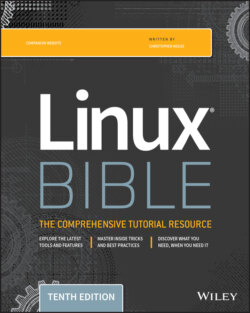Читать книгу Linux Bible - Christopher Negus - Страница 159
Using locate to find files by name
ОглавлениеOn most Linux systems (Fedora and RHEL included), the updatedb command runs once per day to gather the names of files throughout your Linux system into a database. By running the locate command, you can search that database to find the location of files stored in it.
Here are a few things that you should know about searching for files using the locate command:
There are advantages and disadvantages to using locate to find filenames instead of the find command. A locate command finds files faster because it searches a database instead of having to search the whole filesystem live. A disadvantage is that the locate command cannot find any files added to the system since the previous time the database was updated.
Not every file in your filesystem is stored in the database. The contents of the /etc/updatedb.conf file limit which filenames are collected by pruning out select mount types, filesystem types, file types, and mount points. For example, filenames are not gathered from remotely mounted filesystems (cifs, nfs, and so on) or locally mounted CDs or DVDs (iso9660). Paths containing temporary files (/tmp) and spool files (/var/spool/cups) are also pruned. You can add items to prune (or remove some items that you don't want pruned) the locate database to your needs. In RHEL 8, the updatedb.conf file contains the following:PRUNE_BIND_MOUNTS = "yes" PRUNEFS = "9p afs anon_inodefs auto autofs bdev binfmt_misc cgroup cifs coda configfs cpuset debugfs devpts ecryptfs exofs fuse fuse.sshfs fusectl gfs gfs2 gpfs hugetlbfs inotifyfs iso9660 jffs2 lustre mqueue ncpfs nfs nfs4 nfsd pipefs proc ramfs rootfs rpc_pipefs securityfs selinuxfs sfs sockfs sysfs tmpfs ubifs udf usbfs ceph fuse.ceph" PRUNENAMES = ".git .hg .svn .bzr .arch-ids {arch} CVS" PRUNEPATHS = "/afs /media /mnt /net /sfs /tmp /udev /var/cache/ccache /var/lib/yum/yumdb /var/lib/dnf/yumdb /var/spool/cups /var/spool/squid /var/tmp /var/lib/ceph" As a regular user, you can't see any files from the locate database that you can't see in the filesystem normally. For example, if you can't type ls to view files in the /root directory, you can't locate files stored in that directory.
When you search for a string, the string can appear anywhere in a file's path. For example, if you search for passwd, you could turn up /etc/passwd, /usr/bin/passwd, /home/chris/passwd/pwdfiles.txt, and many other files with passwd in the path.
If you add files to your system after updatedb runs, you can't locate those files until updatedb runs again (probably that night). To get the database to contain all files up to the current moment, you can simply run updatedb from the shell as root.
Here are some examples of using the locate command to search for files:
$ locate .bashrc /etc/skel/.bashrc /home/cnegus/.bashrc # locate .bashrc /etc/skel/.bashrc /home/bill/.bashrc /home/joe/.bashrc /root/.bashrc
When run as a regular user, locate only finds .bashrc in /etc/skel and the user's own home directory. Run as root, the same command locates .bashrc files in everyone's home directory.
$ locate dir_color /usr/share/man/man5/dir_colors.5.gz … $ locate -i dir_color /etc/DIR_COLORS /etc/DIR_COLORS.256color /etc/DIR_COLORS.lightbgcolor /usr/share/man/man5/dir_colors.5.gz
Using locate -i, filenames are found regardless of case. So in the previous example, DIR_COLORS was found with -i whereas it wasn't found without the -i option.
$ locate services /etc/services /usr/share/services/bmp.kmgio /usr/share/services/data.kmgio
Unlike the find command, which uses the -name option to find filenames, the locate command locates the string you enter if it exists in any part of the file's path. In this example, searching for services using the locate command finds files and directories containing the services text string.