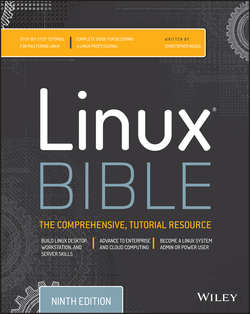Читать книгу Linux Bible - Christopher Negus - Страница 10
На сайте Литреса книга снята с продажи.
Part I
Getting Started
Chapter 2
Creating the Perfect Linux Desktop
Understanding Linux Desktop Technology
ОглавлениеModern computer desktop systems offer graphical windows, icons, and menus that are operated from a mouse and keyboard. If you are under 30 years old, you might think there's nothing special about that. But the first Linux systems did not have graphical interfaces available. Also, today, many Linux servers tuned for special tasks (for example, serving as a web server or file server) don't have desktop software installed.
Nearly every major Linux distribution that offers desktop interfaces is based on the X Window System (http://www.x.org). The X Window System provides a framework on which different types of desktop environments or simple window managers can be built.
The X Window System (sometimes simply called X) was created before Linux existed and even predates Microsoft Windows. It was built to be a lightweight, networked desktop framework.
X works in a sort of backward client/server model. The X server runs on the local system, providing an interface to your screen, mouse, and keyboard. X clients (such as word processors, music players, or image viewers) can be launched from the local system or from any system on your network, provided that the X server gives permission to do so.
X was created in a time when graphical terminals (thin clients) simply managed the keyboard, mouse, and display. Applications, disk storage, and processing power were all on larger centralized computers. So applications ran on larger machines but were displayed and managed over the network on the thin client. Later, thin clients were replaced by desktop personal computers. Most client applications on PCs ran locally, using local processing power, disk space, memory, and other hardware features, while not allowing applications that didn't start from the local system.
X itself provides a plain gray background and a simple “X” mouse cursor. There are no menus, panels, or icons on a plain X screen. If you were to launch an X client (such as a terminal window or word processor), it would appear on the X display with no border around it to move, minimize, or close the window. Those features are added by a window manager.
A window manager adds the capability to manage the windows on your desktop and often provides menus for launching applications and otherwise working with the desktop. A full-blown desktop environment includes a window manager, but also adds menus, panels, and usually an application programming interface that is used to create applications that play well together.
So how does an understanding of how desktop interfaces work in Linux help you when it comes to using Linux? Here are some ways:
● Because Linux desktop environments are not required to run a Linux system, a Linux system may have been installed without a desktop. It might offer only a plain-text, command-line interface. You can choose to add a desktop later. After it is installed, you can choose whether to start up the desktop when your computer boots or start it as needed.
● For a very lightweight Linux system, such as one meant to run on less powerful computers, you can choose an efficient, though less feature-rich, window manager (such as
twmorfluxbox)or a lightweight desktop environment (such as LXDE or Xfce).● For more robust computers, you can choose more powerful desktop environments (such as GNOME and KDE) that can do such things as watch for events to happen (such as inserting a USB flash drive) and respond to those events (such as opening a window to view the contents of the drive).
● You can have multiple desktop environments installed and you can choose which one to launch when you log in. In this way, different users on the same computer can use different desktop environments.
Many different desktop environments are available to choose from in Linux. Here are some examples:
● GNOME– GNOME is the default desktop environment for Fedora, Red Hat Enterprise Linux, and many others. Think of it as a professional desktop environment, focusing on stability more than fancy effects.
● K Desktop Environment– KDE is probably the second most popular desktop environment for Linux. It has more bells and whistles than GNOME and offers more integrated applications. KDE is also available with Fedora, RHEL, Ubuntu, and many other Linux systems.
● Xfce– The Xfce desktop was one of the first lightweight desktop environments. It is good to use on older or less powerful computers. It is available with RHEL, Fedora, Ubuntu, and other Linux distributions.
● LXDE– The Lightweight X11 Desktop Environment (LXDE) was designed to be a fast-performing, energy-saving desktop environment. Often, LXDE is used on less-expensive devices (such as netbook computers) and on live media (such as a live CD or live USB stick). It is the default desktop for the KNOPPIX live CD distribution. Although LXDE is not included with RHEL, you can try it with Fedora or Ubuntu.
GNOME was originally designed to resemble the MAC OS desktop, while KDE was meant to emulate the Windows desktop environment. Because it is the most popular desktop environment, and the one most often used in business Linux systems, most desktop procedures and exercises in this book use the GNOME desktop. Using GNOME, however, still gives you the choice of several different Linux distributions.