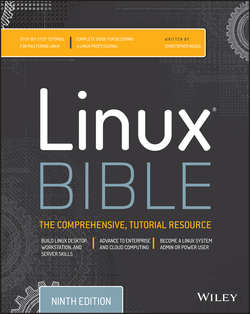Читать книгу Linux Bible - Christopher Negus - Страница 11
На сайте Литреса книга снята с продажи.
Part I
Getting Started
Chapter 2
Creating the Perfect Linux Desktop
Starting with the Fedora GNOME Desktop Live image
ОглавлениеA live Linux ISO image is the quickest way to get a Linux system up and running so you can start trying it out. Depending on its size, the image can be burned to a CD, DVD, or USB drive and booted on your computer. With a Linux live image, you can have Linux take over the operation of your computer temporarily, without harming the contents of your hard drive.
If you have Windows installed, Linux just ignores it and uses Linux to control your computer. When you are finished with the Linux live image, you can reboot the computer, pop out the CD or DVD, and go back to running whatever operating system was installed on the hard disk.
To try out a GNOME desktop along with the descriptions in this section, I suggest you get a Fedora Live DVD (as described in Appendix A). Because a live DVD does all its work from the DVD and in memory, it runs slower than an installed Linux system. Also, although you can change files, add software, and otherwise configure your system, by default, the work you do disappears when you reboot, unless you explicitly save that data to your hard drive or external storage.
The fact that changes you make to the live environment go away on reboot is very good for trying out Linux, but not that great if you want an ongoing desktop or server system. For that reason, I recommend that if you have a spare computer, you install Linux permanently on that computer's hard disk to use with the rest of this book (as described in Chapter 9).
After you have a live CD or DVD in hand, do the following to get started:
1. Get a computer. If you have a standard PC (32-bit or 64-bit) with a CD/DVD drive and at least 1GB of memory (RAM) and at least a 400-MHz processor, you are ready to start. (Just make sure the image you download matches your computer's architecture – a 64-bit medium does not run on a 32-bit computer.)
2. Start the live CD/DVD. Insert the live CD/DVD or USB drive into your computer and reboot your computer. Depending on the boot order set on your computer, the live image might start up directly from the BIOS (the code that controls the computer before the operating system starts).
NOTE
If, instead of booting the live medium, your installed operating system starts up instead, you need to perform an additional step to start the live CD/DVD. Reboot again, and when you see the BIOS screen, look for some words that say something like “Boot Order.” The onscreen instructions may say to press the F12 or F1 key. Press that key immediately from the BIOS screen. Next, you should see a screen that shows available selections. Highlight an entry for CD/DVD or USB drive, and press Enter to boot the live image. If you don't see the drive there, you may need to go into BIOS setup and enable the CD/DVD or USB drive there.
3. Start Fedora. If the selected drive is able to boot, you see a boot screen. For Fedora, with Start Fedora highlighted, press Enter to start the live medium.
4. Begin using the desktop. For Fedora, the live medium lets you choose between installing Fedora or boots directly from the medium to a GNOME 3 desktop.
You can now proceed to the next section, “Using the GNOME 3 Desktop” (which includes information on using GNOME 3 in Fedora, Red Hat Enterprise Linux, and other operating systems). The section following that covers the GNOME 2 desktop.