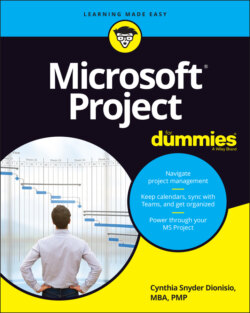Читать книгу Microsoft Project For Dummies - Cynthia Dionisio Snyder, Cynthia Snyder Dionisio - Страница 20
Displaying more tools
ОглавлениеThe Quick Access toolbar, which appears onscreen at all times, initially contains the Save, Undo, and Redo buttons. You can customize the Quick Access toolbar by clicking the down arrow at the right end of the toolbar and clicking the option you want to hide or display. Figure 1-13 shows the list of commands you can choose from.
If you don’t see the option you want, click More Commands near the bottom of the menu to display the Quick Access Toolbar category in the Project Options dialog box. This shows you a full list of commands you can add.
The nifty Timeline tool shows the entire scaled time span of the project. To show the Timeline, go to the View Ribbon tab (shown in Figure 1-10), locate the Split View group, and then click the check box that says Timeline. You can add tasks or milestones to the Timeline. You can also copy the Timeline and paste it into reports or other presentations. To hide the Timeline, uncheck the Timeline box. You can also work with the Timeline by right-clicking to insert tasks, copy the Timeline, change the font, or view detailed information. Figure 1-14 shows the Timeline with summary tasks and milestones.
© John Wiley & Sons, Inc.
FIGURE 1-13: Customizing the Quick Access toolbar.
© John Wiley & Sons, Inc.
FIGURE 1-14: The Timeline.
The status bar, shown in Figure 1-15, sits at the bottom of the project, to indicate whether your tasks are manually or automatically scheduled. (Read more on this topic in Chapter 2.) The status bar also lets you move quickly to some of the most popular views, such as Gantt, Task Usage, Team Planner, Resource Sheet, and Reports. You can also adjust the time scale from a high-level, time scaled view to a detailed time-scaled view with the View slider, on the far-right end of the status bar. I talk more about views in Chapter 6.
© John Wiley & Sons, Inc.
FIGURE 1-15: The status bar.