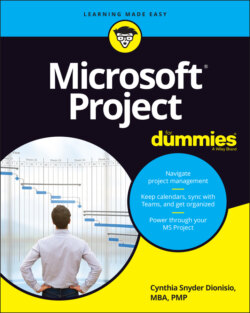Читать книгу Microsoft Project For Dummies - Cynthia Dionisio Snyder, Cynthia Snyder Dionisio - Страница 8
ОглавлениеIntroduction
Project management has evolved from a discipline that began with index cards and yarn to one that now uses sophisticated analysis techniques, projections, reporting, and time and resource tracking. Project management software offers functionality that makes planning and tracking the complex projects we undertake a little more manageable.
About This Book
Microsoft Project is one of the most popular project management software applications. It offers a tremendous amount of functionality to users. However, as with most software, mastering it can seem like a daunting process.
It helps to understand how Project’s features relate to what you do every day as a project manager. In Microsoft Project For Dummies, my goal is to help you explore Project Professional (an on-premises or desktop version) and Project Online (a cloud-based version). This book provides information on relevant project management concepts while also offering step-by-step instructions to build and track a Project schedule.
Here are some broad topics that this book explores. You can:
Start out in Microsoft Project by entering tasks and dependencies and estimating durations
View your project as a Gantt chart, Task Board, network diagram, and other views
Work with resources, calendars, and costs
Negotiate constraints, fine-tune the schedule, and set a baseline
Gather data, analyze progress, take corrective actions, and report project status
Set up and track a Sprints Project with backlogs, Task Boards, and specialized reports
Throughout this book, I offer advice on how to make all these features and procedures mesh with what you already know as a project manager.
Finally, Microsoft Office runs on Windows 10 and 11 (as of this printing), and not Windows 7 or 8.1, so you’ll need to have Windows 10 or 11 in order to run Microsoft Project. This book is written as if you’re using the “on-premises” or “desktop client ” version of Microsoft Project. If you are using a cloud-based solution, this book assumes the “Project Plan 3” subscription plan. For more information on features for various online subscriptions, you can visit www.microsoft.com/en-us/microsoft-365/project/compare-microsoft-project-management-software.
What's Not in This Book
Microsoft has a lightweight project application called Project for the Web. Project for the Web is appropriate for smaller projects or for people who aren’t project managers but who manage projects as part of their job. It is not sufficient for large or complex projects. It is built on the Microsoft Power Platform rather than SharePoint, so the features, functions, and interface are very different. This book does not cover any information about Project for the Web. If you want more information, you find it here: https://support.microsoft.com/en-us/project.
Because this book assumes desktop client software, I don’t spend time on anything associated with enterprise versions or server features. The good news is, regardless of whether you’re running the desktop client or subscription version of the software, this book is packed full of useful information for getting to know Microsoft Project.
Foolish Assumptions
I’ve made some assumptions about you, gentle reader. I figure that you’re computer-literate and that you know how to use the mouse, the keyboard, and the Ribbon. I assume that you know how to use most common Windows functions (such as the Clipboard), as well as many basic software functions, such as selecting text and dragging and dropping items with the mouse.
I also assume that you have experience in managing projects. Whether you manage very large projects that are several years long or you have been a team lead on a project, the information in this book is more accessible if you have a background in project management.
I do not assume that you’ve used Project or any other project management software. If you’re new to Project, you’ll find what you need to get up to speed, including information on how Project works, finding your way around the Project interface, and building your first Project schedule. If you’ve used an earlier version of Project, you’ll find out about the current version of Microsoft Project and the features it provides.
Icons Used in This Book
One picture is worth … well, you know. That’s why For Dummies books use icons to provide visual clues to what’s going on. Essentially, icons call your attention to bits of special information that may well make your life easier. The following icons are used in this book.
The Remember icon signals either a pertinent fact that relates to what you’re reading at the time (but is also mentioned elsewhere in the book) or a reiteration of a particularly important piece of information that’s, well, worth repeating.
Tips are the advice columns of computer books: They offer sage advice, a bit more information about topics under discussion that may be of interest, or ways to do things a bit more efficiently.
Warning icons spell trouble with a capital T: When you see a warning, read it. If you’re not careful, you might do something at this point that could cause disaster.
Beyond the Book
In addition to what you’re reading right now, this product also comes with a free access-anywhere Cheat Sheet that includes tips on creating your project schedule, shortcut keys, and helpful websites to hone your expertise. To get this Cheat Sheet, simply go to www.dummies.com and type Microsoft Project For Dummies Cheat Sheet in the Search box.
Where to Go from Here
Take what you’ve learned in the project management school of hard knocks and jump into the world of Microsoft Project. When you do, you’ll be rewarded with a wealth of tools and information that help you manage your projects much more efficiently.
Your first step might be to read the table of contents and find the sections of this book that you need — or simply turn to Chapter 1 and start reading.