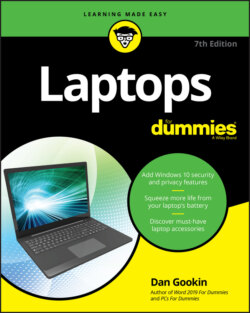Читать книгу Laptops For Dummies - Dan Gookin - Страница 55
Charging the battery
ОглавлениеYour laptop may or may not have a fully charged battery when you first take it out of the box. Therefore, one of the things you need to do after finding a place for the laptop is to charge its battery.
If necessary, insert the battery into the laptop. Plug in or attach the battery per the directions that came with the laptop or, quite handily, etched into the bottom of the laptop case. Few laptops today feature removable batteries, so consider yourself fortunate if you can skip this step.
Plug in the laptop, as illustrated in Figure 3-1.
FIGURE 3-1: Plugging in your laptop.
Insert one end of the power cord into the laptop's power cord connector. Attach the power cord to the power brick, if necessary. Plug the power brick into the wall. Note that the power brick may also contain the plug that connects directly to the wall.
That's it. The laptop’s battery is charging. Yes, the battery charges even when the laptop’s power is off.
Laptops with removable batteries sport different methods for inserting, installing, or attaching the battery. Clues can be found on the laptop’s case or on the battery itself. You might even find an instruction sheet, but don’t count on it.
The advantage of a removable battery is that you can keep both charged to effectively double the laptop’s useful, unplugged life.
It usually takes a while to charge a laptop's battery. The length of time depends on the type of battery and power management hardware and on whether you're using the laptop at the time. Even so:
The good news is that you can start using your laptop right away — just keep it plugged in so that the battery can charge.
Refer to Chapter 10 for more information on using the laptop’s battery and power management system.