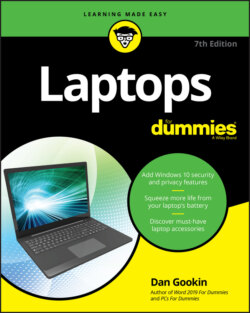Читать книгу Laptops For Dummies - Dan Gookin - Страница 76
Adding other accounts
ОглавлениеIt’s rare but entirely possible to add another user account to your laptop. This might be an account for a pesky relative who doesn’t want to buy their own laptop or an account for a child, who is another type of pesky relative.
Not many people add second accounts to their laptops. It’s not required to have more than your own account on the computer. Should the need arise, follow these steps to add a second account in Windows 10:
1 Press Win+I to summon the Settings screen.
2 Click the Accounts button.
3 On the left side of the screen, choose Family & Other Users.
4 Click Add a Family Member.
5 If you’re creating a child’s account, choose the link Create One for a Child.More restrictions can be placed on a child’s account, as covered in Chapter 19.
6 Type the person’s email address.Or, better, hand the laptop to the other person and let them expend the typing energy.Yes, you need an email address to verify the account.
7 Click the Next button.
8 Click the Confirm button.An email is sent to the address specified in Step 6.
The additional account is set up and the user can sign in. The account must be confirmed, however. Further steps are provided in the email sent to the account holder.
See Chapter 5 for information on switching from one account to another.