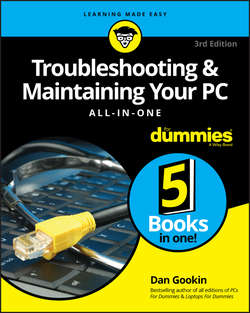Читать книгу Troubleshooting and Maintaining Your PC All-in-One For Dummies - Dan Gookin - Страница 10
На сайте Литреса книга снята с продажи.
Book 2
O, We Got Trouble!
Chapter 1
Startup Problems
Phase II: The POST
ОглавлениеWhen abuzz with electricity, the computer’s internal components spring to life. It might be a chaotic ballet of confusion, but one thing is in charge: the processor.
What happens
The processor, also known as the central processing unit (CPU), is the computer’s main chip. It’s the boss. The main dude. El Comandante Supremo. After the power starts flowing in, the processor jumps (figuratively) to a specific code in memory, where it begins executing instructions. Those instructions place the computer in a diagnostic, or self-checking, mode. The computer inventories its various components.
A POST, or Power-On Self Test, is performed, in which the computer checks its own hardware. Memory is tested and its quantity determined. Control is passed to various subsystems (network, video, audio, and power management, for example), which also perform their own inventories and tests.
Information may be displayed on the screen as feedback during this stage. Most PCs, however, display a startup, or splash, screen. The screen may or may not divulge what’s happening inside the computer. When it does, you may see a memory count or seemingly random numbers or a copyright notice. That diagnostic information is intended for troubleshooting (very nerdy troubleshooting, as in oscilloscope troubleshooting).
❯❯ One important message revealed at this point is which key or key combination to press to enter the computer’s Setup program. See the section “Phase III: Startup Options,” later in this chapter.
❯❯ Just because hardware passes the POST doesn’t mean that everything is well. Computer hardware also needs software to control it. If the software isn’t working, a problem may still appear.
What could go wrong
Video problems present themselves through a series of beeps. The beep pattern reveals the problem, though if you hear beeps but see nothing displayed, the PC’s power supply or display subsystem is at fault.
When the power supply and display subsystem are working, problems with other devices are indicated by messages appearing on the screen.
A common error you might see at this stage is a CMOS error, which means that the PC’s battery-backed-up memory has failed. This error manifests itself through a missing boot drive or another inventory problem. The computer’s time may also be off. Fortunately, this type of issue is limited to very old PCs.
Troubleshooting steps
Because hardware fails when the computer starts, the first solution is to replace the defective hardware. The message on the screen indicates what the problem child is, such as the video system or network or another subsystem. Make a note of whatever error message appears. Then deal with the issue by replacing the hardware. This step includes replacing the CMOS battery, should it fail.
❯❯ If the motherboard or chipset is to blame for the problem, the best solution is to get a new PC. You can replace the motherboard, but it’s not cheap. Further, the motherboard may not be the problem.
❯❯ Failed network firmware is fixed by installing a USB network adapter.
❯❯ To discover which motherboard you use, pay close attention to your PC’s splash screen. The motherboard (or chipset) manufacturer, as well as the version number, is often displayed. You can also run the UEFI program, as described in the next section.
❯❯ Don’t think that every code you see on the splash screen is a POST error. Many computers display information during startup that is completely normal and expected.
❯❯ The computer may continue to start, even with defective hardware flagged by the POST. That’s not an excuse to avoid fixing it.
❯❯ A common POST error is a missing input device, such as the keyboard or mouse. In fact, one of the most comical error messages from the early days of the PC went something like this:
Keyboard missing, press any key to continue❯❯ Another startup issue at the POST phase is the BIOS password. This isn’t as big of an issue as it was years back, but my advice remains the same: Do not use the BIOS password.