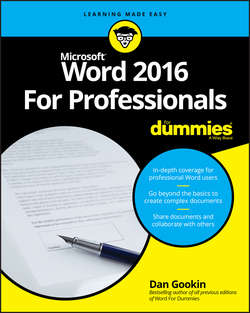Читать книгу Word 2016 For Professionals For Dummies - Dan Gookin - Страница 15
На сайте Литреса книга снята с продажи.
Part 1
Fancy Formatting and Froufrou
Chapter 3
Tabs and Lists
ОглавлениеIN THIS CHAPTER
Using tabs and tab stops
Controlling tab stops in a document
Creating tabbed lists
Formatting two-column lists
Adding the leader tab format
Applying numbers to a paragraph
Resetting paragraph numbering
Creating a bulleted list
Working with a multilevel list
Tabs and lists are directly related, though they are separate features in Word. The goal of these features is to automate some routine formatting chores. The end result is that you have a list of items or an arrangement of text that doesn’t look like crap. In fact, one of the earmarks of amateur Word users is when they use a series of spaces to line up text instead of using a tab stop. That’s understandable because the process of using tabs, as well as applying list formatting, isn’t the easiest thing to understand in Word.
❯❯ The words tab and table have the same root – the Latin word tabula, for table or list.
❯❯ The Tab key on a keyboard is designed to line up text in columns, which help to create a list. The key was called Tabulator on early typewriters.
The Whole Tab Thing
Word’s system for setting tab stops and using tabs is damn confusing. That’s because the notion of tabs involves two separate items: the tab character and the tab stop. The tab character is generated when you mash the Tab key. The character’s width is variable, determined by the next tab stop on the line.
❯❯ Any time you plan on typing more than one space, you need a tab stop: Never use spaces to line up or indent text.
❯❯ The reason you don’t use spaces is that, for most typefaces, the space character is of a variable size. Word shrinks or expands the space character to help fill text on a line. The effect of using spaces is uneven text because the width of the space characters is inconsistent.
❯❯ You don’t need to type two spaces after the period in a sentence. This rule was developed for typewriters because their monospaced typeface was more readable when two equal-width spaces were appended to a sentence. In fact, if you use a monospace font in Word, you can still use two spaces at the end of a sentence. For all other (proportionally spaced) fonts, one space is good.
Understanding tab stops
A tab stop is a gizmo that sits at a specific horizontal position in a paragraph. It sets the width of a tab character typed at a position before the tab stop. The tab character becomes a wide space that moves text over the tab stop.
The reason the tab stop concept is difficult to understand is that almost every character you type in a document has a given width. Most people assume that the tab works just like those other characters – for instance, that the tab character is ½-inch wide. Instead, the tab character is as wide as the distance between the insertion pointer’s position and the location of the next tab stop.
Figure 3-1 illustrates the basic tab-stop / tab-character concept. In the figure, after the word Tab, the Tab key is pressed. A variable-size character is inserted, extending to the next tab stop.
Конец ознакомительного фрагмента. Купить книгу