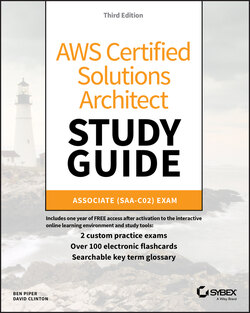Читать книгу AWS Certified Solutions Architect Study Guide - Ben Piper, David Higby Clinton - Страница 72
Accessing Your EC2 Instance
ОглавлениеLike all networked devices, EC2 instances are identified by unique IP addresses. All instances are assigned at least one private IPv4 address that, by default, will fall within one of the blocks shown in Table 2.5.
TABLE 2.5 The three IP address ranges used by private networks
| From | To |
|---|---|
| 10.0.0.0 | 10.255.255.255 |
| 172.16.0.0 | 172.31.255.255 |
| 192.168.0.0 | 192.168.255.255 |
Out of the box, you'll only be able to connect to your instance from within its subnet, and the instance will have no direct connection to the Internet.
If your instance configuration calls for multiple network interfaces (to connect to otherwise unreachable resources), you can create and then attach one or more virtual elastic network interfaces to your instance. Each of these interfaces must be connected to an existing subnet and security group. You can optionally assign a static IP address within the subnet range.
Of course, an instance can also be assigned a public IP through which full Internet access is possible. As noted in the instance lifecycle discussion, the default public IP assigned to your instance is ephemeral and probably won't survive a reboot. Therefore, you'll usually want to allocate a permanent elastic IP for long‐term deployments. As long as it's attached to a running instance, there's no charge for elastic IPs.
I'll talk about accessing an instance as an administrator a bit later within the context of security. But there's a lot you can learn about a running EC2 instance—including the IP addresses you'll need to connect—through the instance metadata system. Running the following curl command from the command line while logged into the instance will return a list of the kinds of data that are available:
$ curl http://169.254.169.254/latest/meta‐data/ ami-id ami-launch-index ami-manifest-path block-device-mapping/ hostname instance-action instance-id instance-type local-hostname local-ipv4 mac metrics/ network/ placement/ profile public-hostname public-ipv4 public-keys/ reservation-id security-groups
You'll use the 169.254.169.254 IP for the command no matter what your instance public or private IPs happen to be.
Entries ending with a trailing slash (/) contain further sublevels of information that can also be displayed by curl. Adding a data type to that curl command will then return the information you're after. This example displays the name of the security groups used by the instance:
$ curl http://169.254.169.254/latest/meta-data/security-groups launch-wizard-1