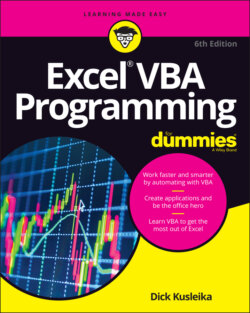Читать книгу Excel VBA Programming For Dummies - Dick Kusleika - Страница 36
Modifying the Macro
ОглавлениеAs you might expect, you not only can view your macro in the VBE, you can change it. You can edit a macro directly in the Code pane like the one you opened in the previous section by double-clicking Module1.
You modify a macro by typing new statements or modifying existing statements between the Sub and End Sub statements. For example, in the NameAndTime macro you recorded earlier in this chapter, you could change it to make the font size 18 instead of 16. Find the line .Size = 16 and change it to:
.Size = 18
When you use the macro recorder, you don’t have to know a lot of VBA language to be able to find the line you want to change and change it. However, if it’s not as straightforward as the font size example and you’re not sure what to change, you can record a new macro to see what the recorder will generate when you do what you want. Then compare the new macro to the old one, manually edit the old one to look like the new one, and delete what you just recorded.
Working in a VBA code module is much like working in a word-processing document (except there’s no word wrap, and you can’t format the text). On second thought, it’s more like working in Windows Notepad. You can press Enter to start a new line, and the familiar editing keys work as expected.
After you make your changes, jump back to Excel and try the revised macro to see how it works. Just as you can press Alt+F11 in Excel to display the VBE, you can press Alt+F11 in the VBE to switch back to Excel.