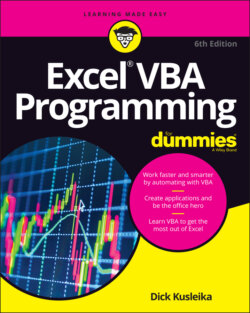Читать книгу Excel VBA Programming For Dummies - Dick Kusleika - Страница 54
Minimizing and maximizing windows
ОглавлениеIf you have several projects open, the VBE may have lots of code panes showing at any given time. Figure 3-3 shows an example of the VBE overloaded with code panes.
Code panes are much like workbook windows in Excel. You can minimize them, maximize them, resize them, hide them, rearrange them, and more. Most people find it much easiest to maximize the code pane that they’re working on. Doing so lets you see more code and keeps you from getting distracted.
For some tasks, you might want to have two or more code panes visible. For example, you might want to compare the code in two modules, or copy code from one module to another. You can arrange the panes manually, or choose Window ⇒ Tile Horizontally or Window ⇒ Tile Vertically to arrange them automatically.
FIGURE 3-3: Code pane overload isn’t a pretty sight.
You can quickly switch among code panes by pressing Ctrl+Tab. If you repeat that key combination, you keep cycling through all the open code panes. Pressing Ctrl+Shift+Tab cycles through the panes in reverse order.
Minimizing a code pane gets it out of the way. You can also click the window’s Close button (which displays X) on a code pane’s title bar to close its window. (Closing a window just hides it; you won’t lose anything.) To reopen the code pane, double-click the appropriate module in the Project Explorer. By the way, working with these code panes sounds more difficult than it really is.