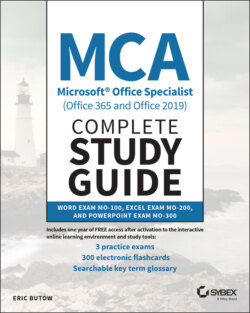Читать книгу MCA Microsoft Office Specialist (Office 365 and Office 2019) Complete Study Guide - Eric Butow - Страница 91
Review Questions
Оглавление1 When you want to find something in your document using the Find feature, how do you change the find parameters?The options are available in the Navigation pane.Click the Find icon in the Home ribbon.Click the down arrow to the right of the Find icon in the Home ribbon and then click Advanced Find.Use the Search box in the Word title bar.
2 How do you find and replace words that match only specific capitalization?You can do this in the Navigation pane.Open the Find And Replace dialog box and then click the Match Case check box.Click Find in the Home ribbon.Scroll through the document and make the changes manually.
3 How do you add a special character?From the Home ribbonBy selecting the correct font from the fonts list in the Home ribbonBy searching for the special character in the Navigation paneFrom in the Symbol window
4 How do you apply a format from one selected block of text to another block?By clicking the Format Painter icon in the Home ribbon and selecting the other blockSeeing what style the block of text has in the Home ribbon or Styles textBy searching for the special character in the Navigation paneFrom the Symbol window
5 How do you apply the formatting from one selected block of text to multiple blocks of text in your document?See what style is applied to the text, and then apply the style to other types of text.Scroll through the document manually, select the text, and apply the style that looks like the right one from in the Home ribbon.Double‐click Format Painter in the Home ribbon, and then select each block of text to apply the formatting.Select each block of text and then apply font and paragraph changes by clicking the appropriate icons in the Home ribbon.
6 How many columns can you add in a document within the Columns drop‐down menu?OneTwoAs many as you wantThree
7 What happens when you click the Increase Indent icon in the Home ribbon?The Paragraph dialog box opens so that you can set the indent.The first line of the paragraph is moved to the right by a half‐inch.Word highlights the ruler below the ribbon so that you can set the indent.The paragraph is right‐indented.
8 What happens when you add a page break?A new page opens, and your cursor appears at the top of the page so that you can start typing.You're still on the same page where the break is located, so you can't see the new page that opened after this one.A new document opens.The Page Setup dialog box opens.
9 How do you put a break in one column so that you can continue working in the next column?In the Layout ribbon, click Columns and then add a column by clicking One in the drop‐down menu.In the Insert ribbon, click Page Break.In the Layout ribbon, click Breaks and then click Column in the drop‐down menu.Press the Tab key to create a new column and start typing in it.
10 What is a section?A pageAn area in the document that contains its own formattingIt's related to a header and footer.It's a feature that lets you create an odd or even page.