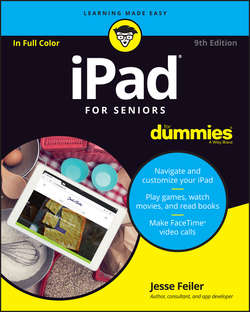Читать книгу iPad For Seniors For Dummies - Feiler Jesse - Страница 4
На сайте Литреса книга снята с продажи.
Part 1
You, Your iPad, and the World
Chapter 1
Exploring Your iPad
ОглавлениеHundreds of millions of iPads have been sold, and whether your iPad is a new purchase of your own, a gift, or a device owned by your employer or a volunteer organization you work for, this book will help you get the most out of it.
Your current iPad may be your first iPad, or it may be your second or third. I develop apps and write books about developing apps, so I’m certainly not a typical iPad user, but I have three on my desk (it’s a big desk), as well as an original iPad 1 that still works and that I keep around to show people how long-lasting the devices can be.
With the extraordinary integration of devices that Apple has developed using its tools such as AirPlay, AirDrop, and continuity, my data and I move seamlessly among the iPads, my primary iPhone, the iPod touch I use for testing, my Apple TV, and CarPlay in my car. I don’t spend too much time searching for the piece of paper where I wrote down something important because I know where the something important is: It’s in my iCloud account, and I can get to it from any device.
Whether you’re a first-time iPad user, a longtime expert, or anyone else in the vast iPad universe, this book has something for you. You even get some tips on unlearning things you already know that are no longer needed with the latest and greatest iPad.
Discover What’s New in iOS 10 and the New iPads
❯❯ Size: The iPad is available in various sizes, depending on the version of iPad. Here are the three basic sizes, by iPad type:
• iPad: The first iPad (the 2010 model) featured a touchscreen that measures 9.7 inches diagonally as do the iPad 2, iPad 3, iPad 4, iPad Air, and iPad Air 2. The iPad itself is slightly larger to accommodate the edges (bezels, to be specific). (The formal names of iPad 3 and iPad 4 are iPad 3rd Generation and iPad 4th Generation.) As of this writing iPad 4, iPad Air, and iPad Air 2 are on sale.
• iPad mini: Along with the iPad 4 in October 2012, a smaller version, the iPad mini, made its debut with a screen measuring 7.9 inches diagonally. Versions iPad mini 2 and iPad mini 4 are currently on sale. They differ in memory size and processor type.
• iPad Pro: In November 2015, the larger iPad Pro appeared, with a screen measuring 12.9 inches diagonally. A 9.7-inch version of the iPad Pro appeared in March 2016.
Dimensions of devices are typically shown in the units of measurement commonly used in a region. This means, for example, that the basic iPad is shown on Apple’s U.S. site as being 9.4 inches (240mm) high and 6.6 inches (169.5mm) wide. In metric-system countries, both dimensions are given, but the order is reversed. When it comes to screen sizes, however, the dimensions are given in inches.
❯❯ Screen resolution: In addition to screen size, screen resolution has evolved so that Apple’s Retina display, which supports very-high-resolution graphics, now appears across the line. (The name derives from the concept that individual pixels on the screen are so small that at normal viewing distance, they can’t be distinguished.) The Retina display has many more pixels to use in display images. Thus, the iPad versions starting with iPad 3 display 2048x1536 pixels in 9.7 inches, but earlier versions displayed only 1024x768 pixels in the same space. That translates to 264 (pixels per inch – ppi) in Retina display versions and 132 ppi in earlier version. The more pixels in the same space the sharper the image. It may also be easier to read. The iPad mini adopted Retina displays with iPad mini 2.
❯❯ Apple Pencil: With the release of iPad Pro, Apple introduced Apple Pencil, which lets you draw and write on the iPad screen with a familiar pencil-style tool rather than with your finger. The Apple Pencil contains a batter and sophisticated processing powers that make the experience of using it very much like (and sometimes better than) traditional pencils. Third-party pencils and drawing tools exist, but Apple’s integration of Apple Pencil is remarkably smooth; the product has taken off quickly among graphic artists, illustrators, and designers. As other people have discovered its usability for marking up documents, it is becoming more and more common in business environments.
For what it’s worth, I consider myself “other people” in this context. I couldn’t live without my Apple Pencils. It’s easy to pair one with an iPad Pro – you just connect it and it draws power for its battery very quickly. That pencil becomes paired with that iPad Pro until you connect it to another one. I use mine with the iPad Pro (the 9.7-inch model) that’s on my desk at all times. I scribble things down as I need to. I use the other Apple Pencil with my 12.9-inch iPad Pro for when I’m in meetings. For up to six people, the larger iPad Pro and Apple Pencil are preferable to a whiteboard (at least for me).
From a practical point of view, Apple now has two main iPad lines: models that support Apple Pencil (at the time of this writing, iPad Pro 9.7 and 12.9-inch models) and models that don’t (iPad Air 2 and iPad mini 4). When you combine Apple Pencil with an iPad, you get a remarkably powerful combination for many purposes.
Discover iPad Basics
Apple’s iPad is a combination of hardware and a software operating system (called iOS). The current operating system is iOS 10, though small updates appear all the time, so by the time you’re reading this book, you might have 10.2, 10.3, or 10.4.
In addition to the features of previous iPads, the latest iPad models offer
❯❯ Updated body: Apple has made the iPad Air 2 and the iPad mini 4 a bit thinner than earlier models and made improvements to screen and camera features. The iPad mini 4 has a fully laminated display with antireflective coating, just like the iPad Air 2 and iPad Pro. The iPad Air 2 weighs 0.96 pound; the iPad mini 4 weighs 0.65 pound; and the big brother of them all, iPad Pro, weighs 1.57 pounds, which is impressive given the dimensions of the display.
❯❯ New processor chip: The 64-bit A8X processor in the iPad Air 2 is faster than the A8 chip in the previous-generation iPad Air. The iPad mini 4 has advanced to an A8 processor. iPad Pro sports the best processor of the bunch, an A9X, which makes it the fastest performer of the trio.
❯❯ Wi-Fi: Two-antennae, dual-channel Wi-Fi and the use of MIMO (multiple input, multiple output) technology allows for much faster wireless connections. The iPad Air 2 supports the latest Wi-Fi standard, 802.11ac as well as a, b, g, and n; the iPad mini 4 supports 802.a/b/g/n/ac.
❯❯ Faster motion coprocessor: This coprocessor processes game features such as the gyroscope and accelerometer. The iPad Air 2 and iPad mini 4 have an M8 motion coprocessor. The iPad Pro offers a slightly faster M9 motion coprocessor.
❯❯ New photo and video recording features: Video recording features added to the iPad mini 4 include the addition of Slo-mo mode for video recording and Burst mode for taking and optimizing a series of pictures. There is more on photos in Chapter 14, and more on video in Chapter 15.
❯❯ Touch ID: This security feature is now included on all new iPad models. Sensors in the Home button allow you to train the iPad to recognize your fingerprint and grant you access with a finger press. Touch ID also allows you to use the Apple Pay feature to buy items without having to enter your payment information every time.
❯❯ Barometric sensor: Now on all three iPad models, this sensor makes it possible for your iPad to sense air pressure around you. This feature is especially cool when you’re hiking a mountain, where the weather may change as you climb. Perhaps more to the point, the changes in barometric pressure can be sensed on a smaller scale so that elevation can be sensed and measured as you move normally.
❯❯ Apple Pencil: With iPad Pro, some exciting new hardware features include the ability to use the optional Apple Pencil stylus to interact with the screen.
❯❯ 3D Touch: This feature allows for three levels of pressure on the screen. They can be used for different input meanings. For example, the lightest tap on an object selects it; medium pressure displays a preview (called Peek by Apple); the heaviest pressure opens the item (called Pop).
❯❯ More keyboard options: The iPad Pro has a full-size onscreen keyboard. Because there’s more space on the screen, the top of the keyboard can contain extra commands for use in filling in passwords and more advanced input techniques. There’s more on this in Chapter 2.
❯❯ Smart Connector for Smart Keyboard: Additionally, you can use a Smart Connector to hook up a Smart keyboard, which makes it much easier to get complex work done.
❯❯ Live photos: Using the 3D Touch feature, you can press a photo on the screen to make it play like a short video. The Camera app captures 1.5 seconds on either side of the moment when you capture the photo, so anything moving in the image you photographed, such as water flowing in a stream, seems to move when you press the still photo. See Chapter 14 for more on photos.
❯❯ News app: This app is an intelligent news aggregator, which means that it gathers news stories from various sources. It’s intelligent because it “learns” to present content similar to other content you’ve viewed. See Chapter 22 for more about how News works.
❯❯ Notes: The Notes app gets a facelift with iOS 10, allowing you to use Apple Pencil (and even your finger) for sketching notes as well as using the text, photos, maps, and URLs that have already been present in Notes. Additionally, you can create instant checklists and even sketch in your notes. You can also share items to Notes using the Share feature in apps such as Photos. See Chapter 21 for more about Notes.
❯❯ Improved Maps app: With iOS 10, Maps gets a new look and major new features. You can now use it to find where you’ve parked your car, and there are significant new features added to show you what businesses and saved locations of your own are near your current location. These features add on to improvements in iOS 9, including a Transit view for finding information about public transit in select cities around the world. If you go to Settings and look at Maps in the left column, you’ll see that you can enable extensions for Lyft, OpenTable, and Uber. This means that Maps may contain buttons to let you reserve a table or a ride (if you have the appropriate account). The extension architecture is widely promoted by Apple to developers so you’ll probably start to see more services enabled directly from Maps. However, as is the case with Maps, the extensions that make this possible can be turned on and off from Settings for the app in question (Maps in this case).
❯❯ Siri extensions for more functionality: Siri, the iPhone’s personal-assistant feature, can now interact with more apps such as Pinterest, WeChat, and Skype. This uses the extensions architecture that Maps also uses, and the Apple is promoting to developers. Expect to see Siri’s ability to control apps broadened in the future as developers add their functionality.
Choose the Right iPad for You
The most obvious differences among iPad models are their thickness and weight, with the Pro being biggest, then iPad Air 2, and finally the smallest, iPad mini 4 (see Figure 1-1). All three models come in three colors: space gray, silver, or gold.
FIGURE 1-1
All three models come in Wi-Fi only for accessing a Wi-Fi network, or 3G/4G for connecting to the Internet through a cellular network as your cell phone does. The iPad models also differ slightly in available memory and price based on that memory:
❯❯ iPad Pro: $799 for 32 GB and $949 for 128 GB.
❯❯ iPad Air 2: $499 for 16 GB; $599 for 64 GB; $699 for 128 GB.
❯❯ iPad mini 4: $399 for 16 GB; $499 for 64 GB; $599 for 128 GB. Comparable Wi-Fi plus Cellular models cost about $130 more for each model.
Finally, there are variations in screen quality and resolution, camera quality, and so on. Logically, the bigger the iPad, the bigger the price and higher the quality.
Read on as I explain some of these variations in more detail.
Decide How Much Memory Is Enough
Storage capacity is a measure of how much information – such as movies, photos, and software applications (apps) – you can store on a computing device. Capacity can also affect your iPad’s performance in handling tasks such as streaming favorite TV shows from the World Wide Web or downloading music.
Streaming refers to watching video content stored on the web (or on other devices) rather than playing a file stored on your iPad. You can enjoy a lot of material online without ever downloading its full content to your iPad’s memory – and given that every iPad model has a relatively small amount of capacity, that’s not a bad idea. See Chapters 13 and 15 for more about getting your music and movies online.
Your storage capacity options are 32GB, 64GB, 128GB, and 256GB, depending on the model. You must choose the right amount for your needs, because you can’t open the unit and add storage. Additionally, you can’t insert a flash drive (also known as a USB stick) to add backup capacity because the iPad has no USB port – or CD/DVD drive, for that matter. But Apple has thoughtfully provided iCloud, a service you can use to save space by backing up content to the Internet. (You can read more about iCloud in Chapter 3.)
HOW BIG IS A GIGABYTE?
Do you know how big a gigabyte (GB) is? Technically, it’s a billion bytes where a byte is the standard unit for digital information. A byte is typically 8 bits long where each bit is an on/off, yes/no, or 0/1 value (those terms are interchangeable in this context). So now do you know what a gigabyte is? Let’s try another route.
A gigabyte can contain 60 minutes of standard TV video running a 2.2 megabits per second (2.2 Mbit/s). A gigabyte can also contain 7 minutes of high definition TV (HDTV) running at 19.39 Mbit/s. The difference between HDTV and SDTV has to do with the size of the image, but the storage also depends on the speed with which it runs: A faster speed makes for a smoother playback, and a larger image size makes for clearer images. Both the speed and the image size together determine how good the video looks.
When downloading or playing video on any computer, if you have a choice of HDTV or SDTV, pick the version that gives you the best results. In the best case, choose HDTV, but because the files are going to be larger than SDTV, if you’re running out of storage space you might want to opt for SDTV.
If you are downloading video to view later (as opposed to viewing it now) you might want to do the download at an off-peak time and watch it in the best quality once it’s downloaded.
Don’t forget that downloading large files also costs you more if you’re not using a Wi-Fi connection. So the choice is yours based on how much storage space you have, how long you have to download the file, and how much – if anything – you have to pay for the download itself.
Consider this: Just about any computer you buy today comes with a minimum of 250GB to 500GB of storage. Computers have to tackle larger tasks than iPads do, so that amount makes sense. The iPad, which uses a technology called flash for memory storage, is designed (to a great extent) to help you experience online media and email; it doesn’t have to store much and in fact pulls lots of content from online sources. In the world of memory, 16GB is puny storage if you want to keep lots of content on the device.
The biggest users of memory are movies, followed by photos and music. The bigger or longer the movies, photos, and songs are, the more memory you need. You can always back them up to iCloud to relieve the pressure on your iPad (as described in Chapter 3).
What can really, really, really push you into needing much more memory is using your iPad to create and edit content. If you’re using iMovie to create your own movies from raw footage you shoot or collect, you’re going need to be able to keep several clips as well as your being-built movie in memory at the same time. (iMovie from Apple is free from the App Store but you can also do a lot of video work with Photos, as described in Chapters 14 and 15.)
If you’re creating complex drawings (large or detailed), you’ll probably need more memory. If you’re writing or editing text – even text with a few illustrations – you’ll probably need less memory.
CALCULATING CAPACITY
So how much capacity is enough for your iPad? Here are a few tips:
• If you like lots of media, such as movies or TV shows, and you want to store them on your iPad (rather than access them online on sites such as Hulu or Netflix), you need a lot of built-in memory. If you’re just checking email and browsing the web, you generally need less memory; the minimum configuration is probably okay for you.
• Ask friends who are using an iPad how much memory they have and how much they think they need. Choose friends who do the same sorts of things you do. (To find memory usage, go to Settings and tap About. You’ll see the numbers for capacity and available usage. Don’t think that you can use all the available memory. Once you start using all your memory, performance can be degraded. There are no hard-and-fast guides to the amount of available memory you should have but just be aware that some of your memory is needed for the iPad itself.
• If you have an iPhone, use it as a guide. Look at how much memory you’re using on your phone, and think about what you’ll do on your iPad.
What Else You May Need: Internet and Computer
Although you can use your iPad on its own without any Internet or Wi-Fi access and without a computer to pair it with, it’s easier if you have Internet access and a computer that you can (occasionally) use with your iPad.
Use basic Internet access for your iPad
You need to be able to connect to the Internet to take advantage of most iPad features. If you have an Apple ID, you can have an iCloud account, Apple’s online storage service, to store and share content online, and you can use a computer to download photos, music, or applications from non-Apple online sources (such as stores, sharing sites, or your local library) and transfer them to your iPad through a process called syncing. You can also use a computer or iCloud to register your iPad the first time you start it, although you can have the folks at the Apple Store handle registration for you if you have an Apple Store nearby. If you don’t have a store nearby, the Chat feature on apple.com can connect you to a representative; you can also use apple.com to request a phone consultation. These are free (but for Chat you’ll need an Internet connection).
There are ways to set up your iPad without an Internet connection and without going to an Apple Store: The best way to find out more information is to contact support.apple.com through an Internet connection on another device or at a public library or Internet cafe.
Can you use your iPad without owning a computer and just use public Wi-Fi hotspots to go online (or a 3G/4G LTE connection, if you have such a model)? Yes. To go online using a Wi-Fi–only iPad and to use many of its built-in features at home, however, you need to have a home Wi-Fi network available. You also need to use iCloud or sync to your computer to get updates for the iPad operating system.
Pair your iPad with a computer
For syncing with a computer, Apple’s iPad User Guide recommends that you have
❯❯ A Mac or PC with a USB 2.0 port and one of the following operating systems:
• Mac OS X version 10.6.8 or later
• Windows 10, 8, 7, Windows Vista, or Windows XP Home or Professional with Service Pack 3 or later
❯❯ iTunes 11 or later, available at www.itunes.com/download
❯❯ An Apple ID and iTunes Store account
❯❯ Internet access
❯❯ An iCloud account
Apple has set up its iTunes software and the iCloud service to give you two ways to manage content for your iPad – including movies, music, or photos you’ve downloaded – and specify how to sync your calendar and contact information. There are a lot of tech terms to absorb here (iCloud, iTunes, syncing, and so on). Don’t worry: Chapter 3 covers those settings in more detail.
Choose Wi-Fi Only or Wi-Fi + Cellular
You use Wi-Fi to connect to a wireless network at home or at locations such as an Internet cafe, a library, a grocery store, or a bus, train, plane, or airport that offers Wi-Fi. This type of network uses short-range radio to connect to the Internet; its range is reasonably limited, so if you leave home or walk out of the coffee shop, you can’t use it anymore. (These limitations may change, however, as some towns are installing community-wide Wi-Fi networks.)
The 3G and 4G-LTE cellular technologies allow an iPad to connect to the Internet via a widespread cellular-phone network. You use it in much the same way that you make calls from just about anywhere with your cellphone. 4G-LTE may not always be available in every location. You can still connect to the Internet via 3G when 4G-LTE service isn’t available, but without the advantage of the super-fast 4G technology.
A Wi-Fi + Cellular iPad costs an additional $130 when compared to the basic Wi-Fi only model, but it also includes GPS (Global Positioning System) service, which pinpoints your location so that you can get more accurate driving directions.
Also, to use your 3G/4G network in the United States, you must pay a monthly fee. The good news is that no carrier requires a long-term contract, which you probably had to have when you bought your cellphone and its service plan. You can pay for a connection during the month you visit your grandkids, for example, and get rid of it when you arrive home. Features, data allowance (which relates to accessing email or downloading items from the Internet, for example), and prices vary by carrier and could change at any time, so visit each carrier’s website (see the following tip) to see what it offers. Note that if you intend to stream videos (watch them on your iPad from the Internet), you can eat through your data plan allowance quickly.
Go to these links for more information about iPad data plans: AT&T at www.att.com/shop/wireless/devices/ipad.jsp, Verizon at https://www.verizonwireless.com/landingpages/ipad, T-Mobile at www.t-mobile.com, and Sprint at https://sprint.com.
How do you choose? If you want to wander around the woods or town – or take long drives with your iPad continually connected to the Internet to get step-by-step navigation info from the Maps app – get Wi-Fi + Cellular and pay the price. If you’ll use your iPad mainly at home or via a Wi-Fi hotspot (a location where Wi-Fi access to the Internet is available, such as an Internet cafe), don’t bother with 3G/4G-LTE. Frankly, you can find lots of hotspots at libraries, restaurants, hotels, airports, and more.
If you have a Wi-Fi–only iPad, you can use the hotspot feature on a smartphone, which allows the iPad to use your phone’s 3G or 4G connection to go online if you have a data-use plan that supports hotspot use with your phone service carrier. Check out the features of your phone to turn on the hotspot feature.
If you have CarPlay, chances are you have a mobile hotspot: It’s called your car. Not all car dealers talk about technology in the same way that other people do: You may have to do a bit of poking around to find out what technology is behind “Super Duper Feature” in your car’s advertising and documentation, but chances are you’ve got a mobile hotspot that you can use with your iPad. If you get a new car with a 2- or 3-month trial period for the built-in car Wi-Fi, use that time to monitor your usage per the instructions from your car dealer. See how much data you’re using and, more important, keep track of what you’ve been doing.
Because 3G and 4G-LTE iPads are also GPS devices, they know where you are and can act as a navigation system to get you from here to there. The Wi-Fi–only model uses a digital compass and triangulation method for locating your current position, which is less accurate; with no constant Internet connection, it won’t help you get around town. If getting accurate directions is one iPad feature that excites you, get 3G/4G-LTE and then see Chapter 17 for more about the Maps feature.
KNOW WHERE TO BUY YOUR IPAD
At this writing, you can buy an iPad at an Apple Store; at brick-and-mortar stores such as Best Buy, Walmart, Sam’s Club, and Target; and at online sites such as MacMall.com. You can also buy 3G/4G-LTE models (models that require an account with a phone service provider) from Sprint, AT&T, T-Mobile, and Verizon, as well as at the Apple Store.
Apple Stores aren’t on every corner, so if visiting one isn’t an option (or you just prefer to go it alone), you can go to the Apple Store website (http://store.apple.com) and order an iPad to be shipped to you – even get it engraved, if you want. Typically, standard shipping is free, and if there’s a problem, Apple’s customer service reps will help you solve the problem or replace your iPad. Additionally, smaller stores that sell electronics can have an Apple Specialist designation that allows them to carry and sell Apple products. Check your local stores for this.
Consider iPad Accessories
At present, Apple offers a few accessories that you may want to check out when you purchase your iPad, including
❯❯ iPad Smart Case/Smart Cover: Your iPad isn’t cheap, and unlike a laptop computer, it has an exposed screen that can be damaged if you drop or scratch it. Investing in the iPad Smart Case or Smart Cover is a good idea if you intend to take your iPad out of your house – or if you have a cat or grandchildren. The iPad Smart Cover (see Figure 1-2) costs $40 to $130 from various vendors, depending on design and material.
❯❯ Printers: Several HP, Brother, Canon, and Epson printers support the wireless AirPrint feature. At this writing, prices range from $129 to $399, and discounts are often available.
❯❯ Smart Keyboard: You can buy an attachable keyboard for your iPad Pro for $169, which will make working with productivity apps much easier. This keyboard connects to your iPad to provide power and transmit data between the devices. Also, the Magic Keyboard from Apple costs $99 and uses Bluetooth to connect to your iPad, a Mac, an iPhone, or any other device that works with a Bluetooth keyboard.
❯❯ Apple Pencil: For $99, you can buy the highly sophisticated stylus for use with the iPad Pro. The Apple Pencil makes it easy to draw on your iPad screen or manage complex interactions more precisely.
❯❯ Apple Digital AV Adapter: To connect devices to output high-definition media, you can buy this adapter for about $40 and use it with an HDMI cable. More and more devices that use this technology are coming out, such as projectors and TVs. But remember that wireless connections such as Bluetooth and Wi-Fi are less expensive and can eliminate all those cables and cords. In some circumstances, a wired connection is faster and more effective than wireless.
❯❯ Stands, docks, and other accessories: These are available from Apple Stores and from many third parties.
FIGURE 1-2
Конец ознакомительного фрагмента. Купить книгу