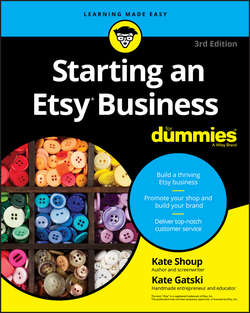Читать книгу Starting an Etsy Business For Dummies - Gatski Kate - Страница 5
Part 1
Getting Started with Etsy
Chapter 2
Let’s Get This Party Started: Signing Up
ОглавлениеIN THIS CHAPTER
❯❯ Registering for a basic Etsy account
❯❯ Signing in to your Etsy account
❯❯ Populating your public profile
The Father of Taoism Lao Tzu once said, “A journey of a thousand miles begins with one step.” (He also said, “Silence is a source of great strength” and “The sage does not hoard”; we’re still digesting those.) On Etsy, that one first step is becoming a registered user by signing up with the site. After that, you’re ready to embark on your own Etsy journey! This chapter gives you all the info you need to register with Etsy.
Sign Me Up! Becoming a Registered User
Anyone can browse Etsy to see what goodies are for sale. But if you’re in the market to buy, or if you eventually want to open your own shop, you need to create an account with the site by becoming a registered user. It’s easy and free! Just follow the guidelines in this section.
In addition to being able to purchase items on the site, registered users can keep track of their best-loved items or shops by adding them to their Favorites, communicate with other Etsy members, and participate in the site’s community features, such as the forums. Flip to Part 5 for more information about all these options.
Setting up your account
Assuming that you have access to a computer, tablet, or smartphone and an Internet connection, becoming a registered Etsy user is super easy. (Note that the screen images shown here were captured on a computer. They may look different on a tablet or smartphone.)
1. In your web browser’s address bar, type www.etsy.com and press Enter or Return.
Etsy’s main page appears (see Figure 2-1).
2. Click the Register link in the top-right portion of your screen (refer to Figure 2-1).
The registration page appears (see Figure 2-2).
3. Type your first name in the First Name field and your last name in the Last Name field.
Note that filling out these fields is strictly optional. If you do fill them out, your name will be publicly displayed throughout the site. If you want, you can add simply your first name or a nickname or your initials – whatever. If you decide to leave both of these fields blank, your username is the one that other Etsy users will see.
You can save a few steps by clicking the Sign Up Using Facebook or Continue with Google button to create your Etsy account. If you do, some of your activity on Etsy – for example, when you favorite an item – may be posted on your Facebook page. This section walks you through signing up for Etsy the old-fashioned way: by entering your info directly on Etsy’s site.
4. Type your email address in the Email field.
5. In the Password field, type the password you want to use to access your Etsy account.
Create a password that’s at least eight characters – one that you can remember easily but that won’t be too obvious to anyone else.
6. Retype the password in the Confirm Password field.
7. In the Username field, type the username you want to use on Etsy.
This name must contain fewer than 20 uppercase and/or lowercase letters or numbers (no spaces). Etsy notifies you if someone else has selected your username. In that case, try another one until you find one that’s available.
You can’t change your username, so make sure that the name you choose is something you can live with as long as you’re on Etsy and that you’re cool with everyone you buy from and sell to seeing the username you choose. (In other words, “WinonaForever” may not be the way to go.)
8. To read the terms of use, click the Terms of Use link, and to read Etsy’s Privacy Policy, click the Privacy Policy link.
You find out more about the Terms of Use in the next section. Flip to Chapter 6 for more on Etsy’s Privacy Policy.
9. Click the Register button.
Etsy creates your account and sends a confirmation email to the address you supplied in Step 4.
If you don’t receive the confirmation email right away, check your spam folder to make sure it wasn’t intercepted.
10. Open the email from Etsy and click the link that it contains to confirm your account.
You’re ready to go!
Source: Etsy.com
FIGURE 2-1: Etsy’s main page.
Source: Etsy.com
FIGURE 2-2: The registration page.
Accessing Etsy’s House Rules and reviewing its Terms of Use
Before registering with and using Etsy, take a moment to access the site’s House Rules and review its Terms of Use. Follow these steps:
1. Click the Help button in the bottom-right corner of any Etsy Marketplace page.
The Help page appears.
2. Scroll down to the Still Have Questions? section and click the Read Our Site Policies link.
The Our House Rules page appears.
3. Click the Terms of Use link.
The Terms of Use page appears, as shown in Figure 2-3.
Source: Etsy.com
FIGURE 2-3: Review Etsy’s Terms of Use.
Etsy’s Terms of Use page is kind of like the site’s constitution. It sets out your rights and responsibilities on the site. This 14-point document covers maintaining your privacy, content requirements, proper use of services, termination, warranties and liability, indemnification, handling disputes, and other important legal-type stuff.
Maybe you’re wondering why you need to read Etsy’s Terms of Use. Here’s our answer: Violating any of the policies spelled out in the Terms of Use is grounds for expulsion from the site. The “But I didn’t know it was a policy!” defense doesn’t fly.
In addition to its Terms of Use, Etsy has several more House Rules. We cover these in a bit more detail in Chapter 6.
It’s a Sign: Signing In
After you’ve created your Etsy account, signing in is a snap. Just go to www.etsy.com and click the Sign In button in the upper-right corner of the screen. (You can see this button in Figure 2-1, just to the right of the Register link.) Then, in the pop-up window that appears, type your email address or username in the Email or Username field, type your password in the Password field, and click the Sign In button (see Figure 2-4).
Source: Etsy.com
FIGURE 2-4: Use your username or email address and your password to sign in to your Etsy account.
Notice the Stay Signed In check box in Figure 2-4. If you select this check box, you can navigate away from the site and return without having to sign in all over again. However, we don’t recommend you choose this setting if you’re on a public computer (for example, at a library or Internet cafe). Otherwise, a complete stranger could access your account!
What about signing out? That’s even easier than signing in. Simply click the You button that appears in the header bar when you’re signed in and choose Sign Out from the menu that appears.
High Profile: Setting Up Your Public Profile
Everyone who joins Etsy has a public profile page. Why? A couple of reasons. For one, being able to check out other Etsy members helps to inspire confidence in the site. That is, it’s not populated by a bunch of faceless buyers and sellers; it’s populated by actual people! For another, it’s fun to see who else is on the site.
An Etsy profile can (but doesn’t have to) include the following tidbits:
❯❯ A profile picture
❯❯ Your name
❯❯ Your gender
❯❯ Your city
❯❯ Your birthday
❯❯ Your bio
❯❯ A list of your favorite materials
Anyone who visits your Etsy shop can access your public profile by clicking your name or profile picture on any page in your Etsy shop.
To populate your Etsy public profile, follow these steps:
1. Click the You menu along the top of any Etsy Marketplace page and choose View Profile.
Your profile page appears, as shown in Figure 2-5. Note the generic profile picture.
2. To add a personalized profile picture, click the camera button in the bottom-right corner of the generic photo.
The Add a Profile Photo dialog box opens. It lists various photo specs, including the file type (JPG, GIF, or PNG), file size (smaller than 10 megabytes), and dimensions (at least 400 x 400 pixels).
3. Click the Choose a File button.
A standard Open dialog box appears.
4. Locate, select, and open the photo you want to use.
Etsy shows you a preview of your photo (see Figure 2-6).
5. If you like the photo, click Save. Otherwise, click Go Back and repeat Step 4 to use a different photo.
When you save your photo, Etsy returns you to your profile page. The profile picture you chose replaces the generic one (see Figure 2-7).
6. Click the Edit Profile button.
The Your Public Profile page opens. Here, you can enter additional information about yourself. (See Figure 2-8.)
7. If you want, indicate your gender.
If you prefer to keep that information private, select the Rather Not Say option button.
8. Type your city in the City field.
As you type, Etsy displays a list of matching locales; click your town in the list to select it.
By entering your city, you enable Etsy buyers near you to find your shop.
9. Use the Month and Day drop-down lists to enter your birthday.
10. Type your bio in the About box.
11. In the Favorite Materials box, indicate which materials you like to use, separating entries with a comma and a space.
You can add as many as 13.
12. If you want your profile to include your shop, any favorite items or shops, and any teams you’ve joined, leave the check boxes at the bottom of the screen checked.
If you see a Treasury Lists check box, ignore it. Etsy members used to be able to curate Treasuries – lists of their favorite items on the site – but that’s no longer the case. Selecting this check box simply enables members who curated Treasuries in the past to continue to share them.
13. Click the Save Changes button.
Etsy saves the changes you made to your profile.
14. To preview your profile, click the View Profile button in the top-right area of the page.
Etsy shows you how your profile will appear to others (see Figure 2-9).
Source: Etsy.com
FIGURE 2-5: From here, you can populate your profile.
Source: Etsy.com
FIGURE 2-6: Preview your photo.
Source: Etsy.com
FIGURE 2-7: The photo you chose replaces the generic one.
Source: Etsy.com
FIGURE 2-8: You can populate your profile from the Your Public Profile page.
Source: Etsy.com
FIGURE 2-9: Preview your profile.
AVATAR HERO: CHOOSING A PROFILE PICTURE
Your profile picture, or avatar, isn’t just something people see when they peruse your profile page or visit your shop. It represents you across the site. When you post on a forum, your profile photo appears next to that post. Ditto when you comment on the Etsy Blog or participate in teams or online workshops. You want to select a profile photo that reflects well on you.
So what type of image do you want to choose? Etsy urges you to use one that shows your face. This helps to build trust. Just make sure the photo isn’t blurry (no “Bigfoot sighting”–style photos), that it’s well lit, and that your mug covers at least 70 percent of the frame.
BIOHAZARD: WRITING A WINNING BIO
For many people, the idea of writing anything – let alone about themselves – is about as enticing as spelunking in Yucca Mountain. But a succinct, clever, well-written bio is essential to the success of your Etsy shop. Why? Your bio enables buyers to see who they’re buying from. It turns you into a bona-fide human being in your buyers’ eyes.
If writing your bio seems a bit daunting, don’t freak out. It’s a process, like anything else. You can start by writing down the answers to a few key questions: Who are you? What’s your educational and/or artistic background? What do you make and/or sell? What are you passionate about? Who or what inspires you?
With the answers to these questions in hand, you’re ready to write your bio. Try to incorporate some of these tips:
• Say hello. If you were the proprietor of a real-world boutique, you’d certainly greet customers as they entered your store. Do the same for folks visiting your Etsy shop. While you’re at it, thank them for stopping by. It’s just good manners.
• Be friendly and approachable. This strategy will yield substantially better results than taking the opposite tack – being rude and inaccessible. Also, a little bit of humor can go a long way. Oh, and the tone of your bio needs to match the tone of your shop and products. If your business is about whimsy, a stuffy bio just won’t do!
• Stick with first person. Some people write their bio in first person. Others opt for third person. Our view? Unless you’re the queen or a professional athlete, go with first person.
• Keep it short. It’s your Etsy bio, not War and Peace. A few short paragraphs will do. If you find your bio running a little long, try using sections, with titles, to break up your information.
• Be professional … sort of. No, you don’t have to wear a pin-striped suit and practical pumps. But you do need to project an air of competence – even if your shop is all about fun. You want to be taken seriously as a seller, right?
• Proofread. Before you post your bio, triple-check it to make sure there aren’t any spelling or grammatical errors. Better yet, ask your English-major friend to check it for you.