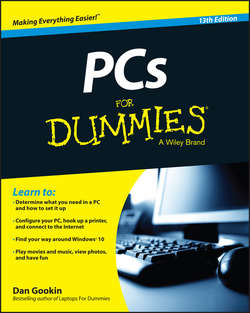Читать книгу PCs For Dummies - Gookin Dan - Страница 2
На сайте Литреса книга снята с продажи.
Introduction
ОглавлениеIt may have been more than 30 years since that first IBM PC rolled off the assembly line, but that timespan doesn’t make the entire realm of computers easier to understand. For all the advances, the graphics, the fun, and the availability of computers for sale in the same place you buy your booze, a PC remains a daunting, intimidating piece of technology. That can make you feel like a dummy.
This book’s job is to convince you that you’re not a dummy. Computers are intimidating only when you believe them to be. Peel back that sleek case and you find a timid, frightened beast that wants only to help you. This book takes you on a journey that makes that task easy, fun, and enjoyable.
Oh, and don’t peel back the skin on your computer. It doesn’t hurt the computer if you do so, but you can better get in touch with your PC’s emotional core in ways that don’t require tin snips and a blow torch.
What’s New in This Edition?
Hey! Thanks for continuing to read this Introduction. Most people don’t bother, so you’re special! I mean, why read all this nonsense when you could open the book to some random page, stroke your chin, and say, “Wow! This is really appealing.” Anyone watching would be impressed. But no, you’re reading the very front of the book. The best you can hope for is that any onlooker believes you can’t find the price or are trying to look up a relative on the details page. Sorry about that.
This is the 14th edition of PCs For Dummies, which begs the question, “What the hell happened to the 13th edition?” That’s right, the publisher just skipped over 13 as if it would belie the fact that only 16 percent of Americans bothered to visit a bookstore last year and most people steal this book online. Still, if you want to be specific, this book’s 12th edition was titled Windows 7 Edition. Then when the 13th edition came out, the publisher called it the 12th edition. So now you’re all caught up.
Beyond updating many of this book’s less important parts to reflect the Windows 10 operating system, I’ve invigorated the text with all the new whiz-bang technology introduced since the last edition. Here I address some new topics that have arisen, including
✔ Updates on new PC features that have become standards, such as USB 3.0, media cards, and solid-state drives (SSDs)
✔ Details on cloud storage and how it’s used to synchronize your files across multiple devices
✔ Sharing media on the cloud
✔ Connecting your PC to another gizmo, such as a smartphone, camera, or tablet
✔ Updates on security and the ever-looming threats on the Internet
✔ A new, sassy attitude that didn’t involve heavy drinking
As in years past, I present all the information in this book in a sane, soothing, and gentle tone that calms even the most panicked computerphobe.
Where to Start
This book is a reference. You can start reading at any point. Use the index or table of contents to see what interests you. After you read the information, feel free to close the book and perform whatever task you need; there’s no need to read any further. Well, unless you just enjoy my pithy writing style.
Each of this book’s 27 chapters covers a specific aspect of the computer: turning it on, using a printer, using software, or heaving the computer out a window without incurring back injury. Each chapter is divided into self-contained sections, which are nuggets of knowledge all relating to the major theme of the chapter. Sample sections you may find include
✔ Restarting the PC
✔ Using the Internet to set the clock
✔ Ejecting media
✔ Stopping a printer run amok
✔ Obtaining software from the Internet
✔ Connecting to a wireless network
✔ Accessing cloud storage pictures
You don’t have to memorize anything in this book. Nothing about a computer is memorable. Each section is designed so that you can read the information quickly, digest what you have read, and then put down the book and get on with using the computer. If anything technical crops up, you’re alerted to its presence so that you can cleanly avoid it.
Conventions Used in This Book
Menu items, links, and other controls on the screen are written using initial-cap text. So if the option is named “Turn off the computer,” you see the text Turn Off the Computer (without quotes or commas) shown in this book, whether it appears that way onscreen or not.
If you have to type something, it looks like this:
Type me
You type the text Type me as shown. You’re told when and whether to press the Enter key. You’re also told whether to type a period; periods end sentences written in English, but not always when you type text on a computer.
Windows menu commands are shown like this:
Choose File ⇒ Exit.
This line directs you to choose the File menu and then choose the Exit command.
Key combinations you may have to press are shown like this:
Ctrl+S
This line says to press and hold down the Ctrl (Control) key, type an S, and then release the Ctrl key. It works the same as pressing Shift+S on the keyboard to produce an uppercase S. Same deal, different shift key.
Foolish Assumptions
You have a PC, which is an acronym for Personal Computer and describes all computers that run the Windows operating system. You do not have a Macintosh. And you are not a superintelligent gerbil desiring to program an Arduino in FORTRAN.
This book was updated to coincide with the release of Windows 10, a deadline I missed by two months. The book primarily covers Windows 10, although I pay homage to Windows 7, which is the most popular version of Windows as this book goes to press. I do not cover the horrid atrocity that was Windows 8, nor will you find material here on Windows XP or other primitive operating systems.
When this book refers to Windows without a specific edition or version, the information applies generically to both Windows 10 and Windows 7.
Icons Used in This Book
This icon alerts you to needless technical information – drivel I added because I can’t help but unleash my inner nerd. Feel free to skip over anything tagged with this little picture.
This icon indicates helpful advice or an insight that makes using the computer interesting. For example, when you’re dunking the computer into liquid nitrogen, be sure to wear protective goggles.
This icon indicates something to remember, like wearing pants.
This icon is a reminder for you not to do something, like trying to use a leaf blower to dry your hair.
Where to Go from Here
This book features an online support page, which you can find here:
www.dummies.com/extras/pcs
This book’s online cheat sheet, which was once included with the book before the publisher got all cheap, can be located at this web page:
www.dummies.com/cheatsheet/pcs
And bonus material is located on this page:
www.dummies.com/extras/pcs
My email address is listed here, in case you want to send me a note: dgookin@wambooli.com.
Yes, that’s my email address, and I respond to every email message. Expect a fast answer when you write a short, to-the-point message directly related to this book. Longer messages take me longer to read – sometimes weeks – but I will get back to you. Also, please understand that I cannot troubleshoot or fix your PC.
You can also visit my website, which is chock-full of helpful support pages, bonus information, games, and fun. Go to www.wambooli.com.
With this book in hand, you’re now ready to go out and conquer your PC. Start by looking through the table of contents or the index. Find a topic and turn to the page indicated, and you’re ready to go. Also, feel free to write in this book, fill in the blanks, dog-ear the pages, and do anything else that would make a librarian blanch. Enjoy.