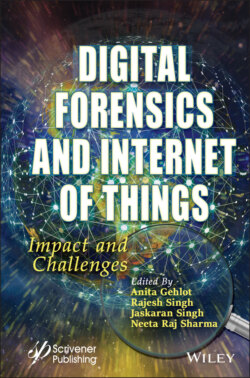Читать книгу Digital Forensics and Internet of Things - Группа авторов - Страница 25
1.4.7 Procedure
Оглавление1 1. Set up the Raspberry Pi.
2 2. Format the SD Card and install NOOBS software in it.
3 3. Now, put the SD card chip in the Raspberry Pi slot and connect it to the facility supply using an adapter.
Figure 1.5 Components of the system.
1 4. Connect the monitor to the Pi using HDMI cable, and therefore, the mode of the monitor/TV should be in HDMI.
2 5. Within the display an option would come to put in the software package. Click on Raspbian, so it will get installed after some minutes.
3 6. Perform all the language and display setting consistent with your preferences.
4 7. Now, we will start working with the software (Figure 1.6 Raspberry Pi).
Figure 1.6 Welcome to the Raspberry Pi desktop.
Figure 1.7 Setup.
1 8. Write the code on the Python3 IDE and upload it on to the Pi.
2 9. Now, make all the connections as per the circuit diagram.
3 10. Connect the full setup as per Figure 1.7.
4 11. Now, place on the whole system again and connect the chip with the code to the Pi.
5 12. In the beginning, connect your system to the net. All the prompts also will be heard and seen as we have got connected it to the Buzzer.
6 13. First, registration process will occur and that we register the authorized faces by clicking on the register option on the LCD with the assistance of keyboard as depicted in Figure 1.8.
7 14. In the display, the face registration process will be seen and therefore the images will get captured. We will also be able to input the name of the person here as depicted in Figure 1.9.
8 15. Click on start option, the method of door lock system will begin as depicted in Figure 1.10.
Figure 1.8 Options on display.
Figure 1.9 Image of registration.
Figure 1.10 LCD displaying door lock system.
1 16. For verification, when someone is available in front of the camera, the image gets captured.
2 17. If the person is registered, then the door opens, and it says welcome.
3 18. If the person is unknown, then the door remains closed, and it says invalid, gives a beep, and displays unknown face message as depicted in Figure 1.11.
Figure 1.11 Unknown face recognized.
1 19. All of these prompts are visible on the screen and the LCD display.
2 20. In case of an invalid entry the image of the individual is caught and given to the IoT geeks website for security purposes.