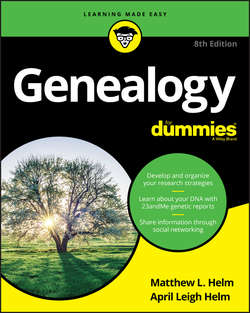Читать книгу Genealogy For Dummies - Helm April Leigh - Страница 10
На сайте Литреса книга снята с продажи.
Part 1
Getting Started with Genealogy
Chapter 1
Beginning Your Ancestral Journey
Giving Your Ancestors Some Mobility
ОглавлениеIf you’re one of those people who are always on the go, and always need to access your family history, perhaps a good solution for you is a genealogy app. App is short for application, and typically can run on your smartphone or tablet. Apps on the market generally come in three flavors – free companions to genealogical software packages such as RootsMagic, apps that view online family trees, and apps that you enter data into through the app itself.
With the free Family Tree app from FamilySearch, you can build a new family tree directly in the app or you can link to an online family tree that you’ve already started on the FamilySearch website.
When entering information and attaching memories in the Family Tree app, keep in mind that you are contributing to a public database – a database that can be seen by millions of people and that will be preserved in the FamilySearch vaults “forever.”
The Family Tree app is available on the Apple App Store and Google Play.
The following steps show how to use the Family Tree app to add information to your family tree in an iPad. Although these steps apply specifically to an iPad, using the app on another type of device is similar.
1. Turn on your iPad and locate the Family Tree app icon.
The icon has a white background with FamilySearch logo (a tree with leaves in the shape of boxes). If you haven’t downloaded and installed the app on your iPad before, use the instructions that came with the device to find and download the app from the iTunes App Store.
2. Tap the Family Tree app icon once.
A page appears explaining that information added in the app is contributing to a single public family tree, that hints are used for finding records, and you can save memories.
3. After swiping through the three introduction pages, tap Done at the bottom of the page.
A What Is New box appears.
4. Tap OK.
A login screen appears.
5. Tap Create Account.
Type in your first and last name, username, and password (twice).
6. Tap Continue.
Enter an email address or a mobile number to recover the account, should you forget your username or password.
7. Tap Continue.
Type a contact name (that everyone will see), gender, country, birth date, and whether you are a member of the Church of Jesus Christ of Latter-day Saints. Enter the letters in the picture (to ensure you are not a computer filling out the form) and check the box agreeing to the terms and privacy policy (after reading them).
8. Tap Create an Account.
A box appears requesting a verification code. If you put in an email address, check your email. If you typed a cell phone number, check your phone for the code.
9. Enter the verification code and tap Verify.
If the code was correct, you see a new button marked OK, I’m Done.
10. Tap the OK, I’m Done button.
A sign-in page appears.
11. Close out the window and return to the Family Tree app.
Type in the username and password you just created.
12. Tap Sign In button.
The Pedigree page appears with a box containing your name and two boxes above it representing your parents. (See Figure 1-10.)
13. Tap the box with your name on it.
The person page appears with the information that you have already entered when you registered. You can elect to enter information on your spouse and parents by clicking on the appropriate menu item.
FIGURE 1-10: Family Tree app pedigree page.