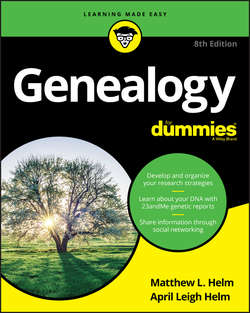Читать книгу Genealogy For Dummies - Helm April Leigh - Страница 6
На сайте Литреса книга снята с продажи.
Part 1
Getting Started with Genealogy
Chapter 1
Beginning Your Ancestral Journey
It’s About Time(line)
ОглавлениеLate one night, you decide to start looking for information on your great-great-grandfather Absalom Looney. After booting up your computer and connecting to the Internet, you put good old Absalom’s name into your favorite search engine. Within a couple of seconds, a page appears telling you there are more than 51,000 results for Absalom Looney. How can you possibly sift through all the Absaloms onscreen and find the one you’re looking for? Well, before you go any further, we should let you in on a little secret: Instead of starting your journey with Absalom, it’s better to begin with the information you have about someone you know better – yourself.
Regardless of what your spouse thinks, we’re convinced that you know you best! You know your birth date, place of birth, parents’ names, and where you’ve lived. (We recognize that not everyone knows all this information; adoptions or other circumstances may require you to do the best you can with what you know until you can discover additional information about yourself.) Knowing some things about yourself, it’s time to start recording the events of your life and to start learning the good research skills that help you delve into the lives of others. An easy way to see your life at a glance is with a timeline. A timeline is a simple way to show the events of your life chronologically.
When working on your timeline, we recommend beginning with current events and working back through your life. This is the method you’ll likely use when researching an ancestor. First, note the basics: the dates you were married, started a job, or moved to your current house or apartment. Then move back to your last residence, occupation, and so on until you arrive at your birth date. Make sure you include milestones such as children’s birth dates, marriage dates, military service dates, educational experience, religious events, participation in organizations and sports, and other significant events in your life. If you prefer, you can cover your life by beginning with your birth and working forward to the present. Either way is fine, as long as you list all the important events.
You have several ways to store your timeline. Some people prefer to start with index cards, placing one event on each card. If you want to use a digital tool, you can store notes in a product such as Evernote (www.evernote.com) or Microsoft’s OneNote (www.onenote.com). Of course, there are products specifically designed to help you create a timeline. If you are somewhat computer savvy and like to keep your timeline on your computer, you can use products such as Timeline Maker Pro (www.timelinemaker.com) or Tiki-Toki (www.tiki-toki.com/desktopapp). In the next section, we walk you through the use of an online timeline resource made specifically for genealogists.
The timeline that you create now becomes an important research tool for your descendants who decide to conduct research about you in the future. So, when you have the time, turn that timeline into a full-blown autobiography. This way, your descendants not only know the facts about your life, but also gain some insight as to why you chose the paths you did throughout your life.
Crafting an online timeline
If you’re looking for an online way to create a family history timeline, then Twile (https://twile.com) may be the answer. Twile allows you to put events and photographs on a timeline, including the details that might give context to the event, such as the location of the event, who was present, and so on. You can share your timeline with other members of the family and view a growing collection of historical timelines to see what events were going on at the same time as the events in your life (or your ancestors’ lives).
Twile permits you to add unlimited milestones and photos and allows you to import information from a GEDCOM file (see Chapter 14 for more on GEDCOM) and from the FamilySearch website (we talk more about FamilySearch later in this chapter). Also, it allows you to share your timeline with the family. When you are a member of Twile, you will receive emails asking questions that prompt you to add other memories to your timeline.
To begin your free timeline on Twile, follow these steps:
1. Point your browser to https://twile.com/.
2. Click the green Get Started button in the center of the resulting page, or click the green Register button in the top-right corner.
Either path allows you to register for free.
3. Fill out the personal information form, including your first and last name, email address, and password.
You can sign in using your Facebook account, if you have one and if you prefer to have the two applications linked. Also, make sure you read the terms and privacy policy so you know how your information will be used.
4. Click the Sign Up button.
A page appears asking how you would like to start your timeline.
5. Select Create a New Timeline.
A page appears to walk you through adding your first milestone – your birth.
6. Select your birth day, month, and year from the drop-down boxes. Check the appropriate box for your gender. You can optionally add your maiden name (if you select the female gender) and a photo of yourself. When finished, click the green Next button.
A new page appears with questions about your father.
7. Fill in your father’s name and birthdate, and indicate whether he is deceased. Then click the green Next button.
If you click on the Deceased? box, the date of death information appears. Also, if you prefer not to enter information on your father, you can click the Skip for Now link at the bottom of the page.
You guessed it: After submitting this page, you are taken to a page about your mother.
8. Fill in your mother’s name, birthdate, and maiden name, and indicate whether she is deceased (and enter date of death, if applicable). Then click the green Next button.
You can also choose not to enter this information by clicking the Skip for Now link. A new page appears asking about the wedding of your parents.
9. Enter the date of your parent’s wedding using the drop-down boxes and click the green Finish button.
If you don’t know the date or prefer not to enter it, simply click the Skip for Now link. You are taken to the timeline page displaying the milestones that you just entered, with a pop-up window asking whether you’d like to take a look at the milestones you’ve entered so far.
10. Click on the green Take a Look button to view your timeline.
The timeline looks similar to the example in Figure 1-1. You may also see a message under the Add button prompting you to click it to add more milestones.
11. Click the Add button and select to Add a Milestone.
Twile walks you through the process of adding a milestone. For example, you might wish you add a significant birthday, your marriage information, or emigration information.
12. Click on the green Next button.
Twile updates your timeline.
FIGURE 1-1: The Twile timeline.
Within a milestone, Twile gives you the ability to add extra information, such as location, photographs, and documents related to the milestone. For example, for the marriage milestone you can add information on the reception venue, best men, bridesmaids, and ushers. Be sure to use the words and documents features to provide evidence of the event and to cite your sources. To reach these features, try the following:
1. From the Timeline view, click on a milestone.
If you are not already on the Timeline view, click the Timeline button in the upper-left corner of the screen. On the Timeline page, the milestones appear above and below the timeline. For example, if you entered your birthdate, a milestone titled [Your Name] Born should appear. Grab your birth certificate and click anywhere on the milestone to see the pop-up box with further information.
Before going any further – if you are concerned about privacy, please take a quick look at the last paragraph of this section – or use the information from the birth certificate of a relative who is deceased.
2. Select Add Birth Weight from the Extra Information section.
The Extra Information section is located on the left side of the screen. A pop-up box with pounds and ounces fields appears. The birth certificate probably contains your birth weight, so feel free to enter it.
3. Enter your birth weight in the two fields and click on the green Save button.
The weight now appears in the Extra Information section.
4. If you have a baby picture of yourself that you want to include, click on the Photos button.
The Photos button appears on the right side of the screen under the title Add Something. After clicking on the Photos button, a dialog box appears.
5. Select a photo on your computer to upload and click the Open button.
When it has uploaded, the photo appears on the screen.
6. If you would like to add anecdotal information about your birth, click the Words button.
The Words button appears on the right side of the screen under the title Add Something. A pop-up box appears asking you to add a memory or comment. You might want to add a story your mother told you about the day you were born, or provide information on historical events from that day.
7. Enter a memory or comment and click the green Save button.
The memory or comment appears on the page.
8. Select the Document button.
To add a copy of the birth certificate as evidence of the event, click the Document button. A dialog box appears.
9. Select a document on your computer to upload and click the Open button.
When it has uploaded, the document appears on the screen.
10. Click the Add a Location button.
The Add a Location button appears on the right side of the screen under the Add Something box. After you click it, a pop-up box appears.
11. Type a location into the box and click on a location match.
As you begin typing, Twile tries to match a location to the text you’re typing. When a match appears, click on it. A map of the location then appears on the page. An example of a completed page appears in Figure 1-2.
FIGURE 1-2: A completed milestone information page.
You can choose to share milestones from Twile on Facebook. There are a lot of other features within Twile. We encourage you to experiment with adding and editing milestones to learn them.
Please keep in mind that the information you are entering is being stored online in another location. Although Twile does its best to secure all the information uploaded on its site, it’s still a good idea to carefully read the Privacy Policy. If you are concerned about privacy, consider only posting information that you wouldn’t mind other people seeing if it were inadvertently disclosed.