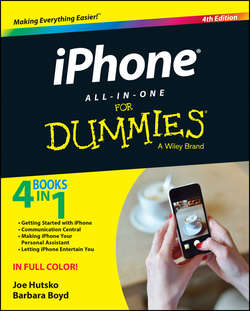Читать книгу iPhone All-in-One For Dummies - Hutsko Joe - Страница 5
Book I
Getting Started with iPhone
Chapter 1
Exploring the Many Faces of iPhone
ОглавлениеIn This Chapter
▶ Taking a look at the hardware
▶ Considering iPhone carriers
▶ Making phone calls
▶ Sending messages
▶ Surfing the web
▶ Taking photos and videos
▶ Entertaining yourself with apps
The more you use your iPhone, the more you discover how powerful it is and how many handy, helpful things it can do. We know people – and you probably do, too – who resisted the iPhone craze and then, after having had an iPhone for a week (or a day), never leave it out of arm’s reach.
In this chapter, we try to pique your curiosity about things you may not have thought of doing with your iPhone by introducing you to all your iPhone can do. We talk about the hardware, review your cellular carrier options, and summarize the apps that come with your iPhone. You can then pick and choose the topics and tasks where you want to dive deeper and go to those chapters for the details. We’d like you to think about how you can incorporate your iPhone into your day-to-day activities but don’t worry: We don’t want technology to take charge of your life. We want you to take charge of the technology.
Looking at Your iPhone from Every Angle
With the release of iPhone 6, iPhone models come in different sizes, but the overall function of each model is the same. Here we take a look at the hardware and give you a closer look at what’s inside.
Front, back, top, bottom
This book explains how to use iOS 8, the latest iPhone operating system. iPhone models 4s or later work with iOS 8. The iPhone screen and body materials vary slightly from model to model, but rest assured that each is scratch- and shatter-resistant, although that doesn’t mean they’ll survive a beating with a hammer or being dropped from a sixth-floor window.
A metal band around the edge of the iPhone (which you may or may not see, depending on the model) not only gives stability and structure to your iPhone, but also functions as two antennae. In addition to the antennae, the buttons and holes around the edges and on the front and back, which we explain in detail in Book I, Chapter 2, have the following functions:
✔ Sleep/Wake button
✔ Microphones
✔ Lightning port for connecting various cables and connectors (Dock connector on 4s)
✔ Volume buttons
✔ Silent/ring switch
✔ Two video/still camera lenses
✔ LED flash/light or dual LED True Tone flash/light
✔ SIM tray
✔ Speaker
✔ Headset jack
✔ Home button (with fingerprint sensor on iPhone models with Touch ID)
What you don’t see can help you
Your iPhone has antennae and sensors to support the functions of the apps you use. One antenna is the metal band around the outside that connects to the cellular network. The iPhone actually switches between two antennae to receive and transmit, which increases data transfer speeds and call quality. Here’s what those visible and not-so-visible parts do:
✔ GPS and GLONASS: Finds your location, gives you directions in Maps, and geotags your photos. In Book IV, Chapter 1, we explain how geotagging identifies your location when you take a photo.
✔ Wi-Fi: Connects to available Wi-Fi networks.
✔ Cellular antenna: Connects you to a selection of the following networks: LTE, GSM/EDGE, CDMA EV-DO, UMTS/HSPA +/DC_HSDPA, 2G, 3G, or 4G networks. We explain the different types of cellular networks, and what all these nerdy terms and acronyms mean, in Book I, Chapter 2.
✔ Three-axis gyroscope: Used to find your location when GPS or GLONASS aren’t accessible.
✔ Magnetic-field sensor: Positions the compass.
✔ Proximity sensor: Turns the touchscreen off when you hold the phone close to your ear, so you don’t accidentally tap the mute button or call another number while you’re in the middle of a conversation. As soon as you move iPhone a few 16ths of an inch from your head, the screen is activated.
✔ Tilt sensor: Senses motion, which is particularly useful when playing games that involve driving or flying.
✔ Accelerometer: Allows for landscape display.
✔ Bluetooth: Connects to other Bluetooth 4.0–enabled devices.
✔ Ambient light sensor: Adjusts the screen when you’re using your iPhone in low- or bright-light situations.
✔ Fingerprint identity sensor (models with Touch ID): Recognizes authorized fingers pressed to the Home button to unlock iPhone and make purchases in the iTunes and Apps Stores, as well as iTunes U and Newsstand. Third-party apps may use this sensor to authorize actions, too.
✔ NFC antenna (iPhone 6 and 6 Plus): In conjunction with Apple Pay, this antenna allows you to use your iPhone to charge purchases to a credit card already associated with your iTunes account, or another card you add, simply by pointing your iPhone at an NFC reader, and then authorizing the purchase with Touch ID.
✔ Barometer (iPhone 6 and 6 Plus): Measures relative elevation, so, for example, the Health app can tell you not only the number of steps you took but the distance you ran and how many flights of stairs you climbed.
✔ Moisture sensor: Lets Apple know if your iPhone has gone for a swim. If you purchased AppleCare+, Apple may replace or repair your phone for up to two accidents after you pay a deductible. Learn about AppleCare in Book I, Chapter 5.
Other stuff in the box
Your iPhone comes with a few nice accessories, too. Here’s what you’ll find when you open the box:
✔ EarPods: Stereo headphones with a built-in microphone and volume control buttons.
✔ USB cable connector: Connects your iPhone to a USB port on your computer, in your car, and on the USB power adapter. iPhone 5 and later models have the 9-pin reversible Lightning connector, whereas iPhone 4s and earlier have a 30-pin, one-way Dock connector.
✔ USB power adapter: Connects to the USB cable connector and plugs into an outlet to charge your iPhone’s battery.
✔ Finger Tips guide: Apple’s quick guide to iPhone functions and features.
✔ Product info: Legal and technical information.
Considering iPhone Carriers and Configurations
In the United States, four national carriers support iPhone – AT&T, Sprint, T-Mobile, and Verizon – as well as smaller regional carriers. That’s made a situation that is both competitive and confusing for the consumer. In Europe, Vodafone is popular, although many countries also have country-specific carriers with competitive pricing.
Unlocked iPhones (iPhones you purchase outright without a service contract) work with carriers that use the GSM standard (see the following paragraph). In the United States, AT&T, T-Mobile, and 30 or so regional carriers use GSM, as do most of the carriers outside the U.S. Although Verizon CDMA phones are unlocked for international use, a Sprint customer in good standing can request that his CDMA carrier unlock his iPhone so it can access the GSM networks overseas, but nonetheless remains tied to the national and roaming costs associated with the cellular service contract.
Your iPhone doesn’t only make phone calls. In fact, many of the things you do with your iPhone use the Internet, which you connect to via either Wi-Fi or a cellular data connection. Many carriers boast an LTE (Long Term Evolution) cellular data connection, which is sometimes referred to as 4G (for fourth-generation); it’s designed to use different radio frequencies at higher speeds. The iPhone 5c can access up to 13 LTE bands and iPhone 6 accesses between 16 and 20 LTE bands (depending on the carrier), giving greater possibility of finding LTE wherever you are. Without getting into a bunch of technical gobbledygook, LTE means your web page, email, video streaming, and any other stuff you do online works faster – sometimes even faster than the Wi-Fi connection depending on your location. In North America, Europe, Japan, Russia, India, Australia, and Brazil, you find pretty good coverage in metropolitan areas, whereas in China, Mexico, and some emerging African and South American countries, 4G LTE support is in the works.
With so many different plans available from multiple national and regional carriers, we can’t take responsibility for advising you on which to choose. We can, however, give you some things to think about – and questions to ask prospective providers – when choosing. Here are a few things to consider so you can compare plans from different carriers and make an informed decision:
✔ How much time do you spend on the phone? Most plans offer unlimited calling, so this question is almost moot. If you’re considering a plan that offers a set number of minutes, consider how you use your phone: Do you make many calls or just check in now and then? Three hundred and sixty minutes for a month is 12 minutes a day, whereas 1,000 minutes is just over a half-hour a day. If you’re thinking about replacing your landline with a cellphone, an unlimited calling plan may be a better choice.
✔ Who do you call? Some plans offer a you-and-me or family discount for one number, or a group of numbers, that you call more than any other. Some offer unlimited mobile-to-mobile calls, even to other carriers.
✔ Where do you use your phone? If you travel around the country, you probably want a call plan with nationwide coverage.
✔ Do you travel overseas? If you do, shop around for the best roaming rate or, if you frequently go to the same country, consider getting a local, rechargeable SIM card and using that in your iPhone when you’re out of the United States.
✔ Do you send text messages? Again, most plans offer unlimited texting (SMS), however, text messages may be billed at a per-message rate or your plan may include a limited number of messages or kilobytes and you pay a per-message or per-kilobyte rate if you exceed the limited number. iMessage lets you send text messages over the Wi-Fi or cellular data network to other iPhone, iPad, and iPod touch users (as well as users of Macs running OS X 10.8 or later) without incurring SMS charges.
✔ How much cellular data usage do you need? Wi-Fi is widespread in the United States. Even the smallest one-café town seems to offer free Wi-Fi if you buy a cup of coffee, which makes cellular data less necessary. Most plans these days offer unlimited Internet access, although 50MB is the file size limit for downloading over a 3G or LTE cellular network.
When contracting with a cellular service provider, make sure to ask what charges you’ll incur if you go over the minutes or data transfer limits – even going slightly over can cost a lot. Some carriers send an alert when you reach your limit; you can also refer to the Cellular Data Usage section of the Settings app (open the Settings app and tap Cellular), but most carriers offer free apps that track your calling and data usage.
The Winning Combination: Hardware and Apps
Your iPhone is more than just a phone. It’s your online communications tool, personal digital assistant, GPS navigation system, entertainment source, camera, and flashlight. With each new generation, iPhone has added more functions and features. iPhone itself is the hardware, and the iOS and apps are the software that let you do so many things. Here we take a look at all your iPhone has to offer.
Phone
Clearly, iPhone is a cellular telephone (see Figure 1-1) that makes voice calls and offers text messaging. So what? All cellphones do that. Things get interesting when you send and receive multimedia messages with active links to web pages or a video of the pop fly your granddaughter just caught at the softball championship. Visual voicemail displays a list of messages so you can listen to the most important ones first rather than go through them in chronological order. Add to that more ways to communicate cost-free with other iOS device owners: FaceTime lets you make audio and video calls, and iMessage, which is part of Messages, gives you multimedia message exchanges. We explain the ins and outs of phoning and messaging in Book III, Chapters 1 and 2. For those times you don’t feel like talking to anyone, there’s Do Not Disturb, which blocks incoming calls and alerts.
Figure 1-1: iPhone as phone.
Music and videos
With the great display and excellent stereophonic output, your iPhone plays music, movies, podcasts, and more with crisp, clear sound and images. From the iTunes Store, you can download music, movies, TV shows, and audiobooks. iTunes Radio lets you create a personalized radio station. Download the Trailers app to see movies that will be out in the coming months. Podcasts and iTunes U have their very own apps to enjoy podcasts and courseware. Connect your iPhone to a monitor or television with a cable or via AirPlay or Apple TV to watch everything on a big screen. All you have to do is pop the popcorn. Check out Book IV, Chapters 2, 3, and 4 to learn all about the audio and video functions.
Camera and video camcorder
The iSight camera places the iPhone 4s and later in the same class as many digital cameras. The enhanced lens, ten frames per second burst mode for capturing action shots, and dual-color LED flash of the 5s and later models may tempt even professional photographers to leave their DSLRs home sometimes. What’s more, the rear-facing camera captures 240-degree panoramic photos and high-definition video in 1,080 rows of pixels (also known as 1080p). With iOS 8, video recording has evolved even further and offers improved video stabilization, slow-motion capture, and time-lapse videos. The LED flash next to the objective lens on the back of your iPhone illuminates both still photos and videos. The Photos app organizes your photos and videos after you capture them and gives you good editing options. To create professional-looking movies and trailers, you can download the iMovie app. Go to Book IV, Chapters 1 and 4 for detailed information.
Personal digital assistant
With Siri, the voice-recognition interface that’s available on any iPhone that can run iOS 8, iPhone is your personal digital assistant (PDA for short). Just speak your commands to Siri and she – or he, if you choose a male voice – does what you ask, such as reading your messages and then typing and sending a dictated reply, finding a florist, or identifying a new song you hear on the radio. We explain how to use the Siri interface in Book I, Chapter 3, and throughout this book, we sprinkle tips for using Siri with specific apps.
Don’t overlook iPhone’s other PDA features. The resident apps complete iPhone’s PDA role. Contacts eliminates the need for a paper address book. Calendar replaces your time management system, and Notes makes all those scraps of ideas and grocery lists obsolete, while Reminders makes sure no task or appointment is forgotten. We show you how to use your iPhone’s PDA apps along with Voice Memos, Clock, and Calculator in Book IV.
Passbook manages apps that track store cards, coupons, and boarding passes so you can (almost) leave your wallet at home and never miss out on a discount or point-accumulation opportunity. See Book IV, Chapter 5 for how to use it.
If you recently purchased a new iPhone, you can download the iWork suite gratis, which includes the Pages word processing app and Keynote presentation creation app, which we explain in Book III, Chapter 5, and the Numbers spreadsheet app, which we talk about in Book III, Chapter 4.
Internet communicator
The real power of your iPhone shows up when you go online. Able to access the Internet via either your cellular network or Wi-Fi, you never have to miss another time-sensitive email or tweet. You can search the Internet with Safari as you would on any computer. For example, you can search for movie times, book airline tickets, settle bets with Wikipedia, and read the news from your favorite news outlets. Safari’s Reading List function lets you store a link to an article to read later. With iCloud, you can share tabs and bookmarks between all your devices. Book II, Chapter 3 explains Safari.
You access your email accounts through Mail. If you have multiple accounts, you can sync them all with Mail and see them individually or all together. Learn all about Mail in Book II, Chapter 4.
Tap open the Share Sheet from apps like Photos, Maps, and Safari to send information via AirDrop (iPhone 5 or later) to other iOS devices or Macs, attached to a Mail or Messages message, or upload to Facebook or Twitter. From the Share Sheet, you can also copy or print a document or image.
Your iPhone comes with some specific apps that gather information from the Internet. Weather leans on the Weather Channel to bring you the weather forecast for cities you want to know about. Stocks lets you follow international investment markets, as well as your personal investments. We take you through these apps in Book III, Chapters 3 and 4, respectively.
Personal GPS navigator
Between the Compass and Maps apps and the GPS, Wi-Fi, and cellular sensors, 99 percent of the time, your iPhone can tell you where you are and tell you how to get where you want to go. What’s more, in coordination with Yelp, Maps and Siri can give you suggestions for vendors and services, like bookstores, museums, and restaurants, based on your location. The links in Maps are active – as they are in most iPhone apps – so you just click on the suggested vendor and the website for that vendor opens in Safari. We explain how to use Maps and Compass in Book III, Chapter 3.
E-book and document reader
Your iPhone’s document-reading capabilities make reading on your iPhone easier than ever – instead of leafing through outdated tabloids in a waiting room, you have the latest news and novels at your fingertips. We talk about Newsstand, which organizes and updates your magazine and newspaper app subscriptions, in Book IV, Chapter 5. For your reading pleasure, you have iBooks, which we explain in Book IV, Chapter 2.
You can read many types of documents on your iPhone. If a colleague sends you a PowerPoint presentation or a Pages document as an email attachment, just tap the attachment and your iPhone opens it so you can review it. With the iWork productivity apps, you can edit the document (without an additional app), and even without iWork, you can print the documents if there’s an AirPrint-enabled printer on your wireless network.
Health maintenance organizer
We dedicate Book III, Chapter 6 to staying healthy. We show you how to manage your health records and statistics with the new Health app (see Figure 1-2). We also talk about the Nike+ iPod app, which tracks the distances and times of your runs or walks by receiving information from a sensor in certain models of Nike running shoes. That’s not the only app that helps you stay fit. The App Store boasts dozens of apps that create workout routines or track your progress toward fitness goals and work in conjunction with Health. In Bonus Chapter 5, which you find online, we tell you about a few of our favorite fitness apps. For more on this book’s online content, see the Introduction.
Figure 1-2: The Health app helps you stay, well, healthy.
Pocket video game console
With all the ruckus, you might think Candy Crush Saga is the only game in town. Actually, the App Store boasts more than 100,000 games, and many are free. Take that, Nintendo DS! With iPhone, you have a video game console with you at all times. The popular game Words With Friends is shown in Figure 1-3, and with Game Center, you can play against friends online and see who has the highest score. We tell you about Game Center in Book IV, Chapter 5.
Figure 1-3: Your iPhone is also a tiny game console.
Systemwide functions
The keyboard, used in any app where typing is involved, supports 50 languages. Siri can initiate phone calls, control Music, tell you what time it is, and more. Accessibility settings like enlarged font sizes, grayscale, custom vibration signals for incoming calls, and spoken text make iPhone easier to use. Guided Access helps those with learning disabilities stay focused on one task.
Notifications, such as text messages, Facebook status updates, reminders, and voicemails come in while you’re doing other things; you can respond by tapping the notification, regardless of what app you’re using. Just swipe down the screen and you see your upcoming appointments, stock activity, and the weather forecast along with a list of notifications. You choose to which and when you want to respond.
Swipe up from the bottom of the screen and you open the Control Center, as shown in Figure 1-4. Turn Wi-Fi and Bluetooth on or off, activate Do Not Disturb, adjust brightness and volume, and shine a light on your path with the flashlight – all just a tap away.
Figure 1-4: The Control Center gives you instant access to often-used system controls.
iCloud syncs your contacts, calendars, notes, browser tabs, photos, and documents across Apple and third-party apps on all your devices, including Mac and Windows computers, and you can store your files in iCloud Drive. With iCloud Keychain, AutoFill information such as usernames, passwords, and credit card information for secure access to your favorite websites and shopping haunts is shared across all your iCloud-enabled devices.
If you want to find something, Spotlight searches the contents of your phone from within many of the apps on your iPhone.
And a thousand other things!
Even if you never add another app to your iPhone, it can do a lot, but adding third-party apps moves the potential even higher. In the bonus chapters on this book’s companion website, we try to knock your socks off by introducing some of the newest and most innovative problem-solving apps available. The online minibook is divided into six chapters ranging from practical business solutions and creativity tools to apps for sports, cooking, and travel. (For more on how to access the companion website, see this book’s Introduction.) We certainly found apps we never imagined existed when we were researching them for this book, and we hope this nudges you to do some research on your own. Figure 1-5 shows one of Barbara’s favorites, StarWalk.
We also include a chapter on hardware you can add to your iPhone, such as protective cases, supports and stands, speakers, and more.
With that, dear reader, you should have some idea of where you want to go.
Figure 1-5: StarWalk is a location-based astronomy guide.