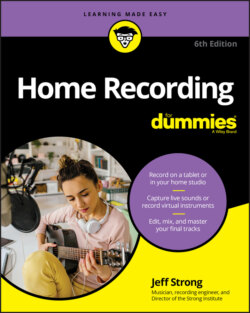Читать книгу Home Recording For Dummies - Jeff Strong - Страница 38
MAC OR PC?
ОглавлениеWhether to buy a Mac or a PC is a hotly debated topic among home recordists. Most professional studios used to favor Macintosh computers for recording audio. PCs were thought to have too many bugs to work well for audio. Even if this were true in the past, it’s not true anymore. Your decision between a Mac- or PC-based recording system should be based more on your personal preferences in computer platforms and the particular software you intend to use rather than which one is more stable. Either platform may or may not be stable, depending on what you’re trying to do.
Choose the software you want to use, and buy the computer that has the best track record for running that software. Some programs are available only for one platform or another. For example, Logic Pro X and Digital Performer are Mac-only programs, and Sound Forge and Sonar are available only for Windows PC users. Other programs, such as Nuendo and Pro Tools, are available for both Mac and Windows computers.
If you already have a computer or if you prefer one platform over another (PC or Mac), be sure to determine whether a program works on that platform before you buy it.
I suggest buying a computer that you can dedicate solely to recording audio, because running other types of applications (home finance software, word processors, or videogames) can cause problems with your audio applications and reduce the stability of your system.
The following list clues you in on the various pieces of hardware that you find in your computer:
CPU: The CPU is the heart of your computer studio. The speed of your CPU ultimately dictates how well a program runs on it. As a general rule, for audio, get the fastest processor you can afford. For most audio software, you need at least a dual-core CPU. But honestly, these requirements are the absolute minimum you’ll need to use the software programs. If you want a system that can handle the demands of recording or mixing many tracks (24 or more), you’ll need to step it up a notch or two and get a computer with a dual or quad core processors (Mac or PC — it doesn’t matter).
Memory: Computer-based audio programs and all the associated plug-ins are RAM hogs. Here’s my advice: Buy a lot of RAM. Okay, that’s not very specific, but how much you need depends on your recording style. If you record a lot of audio tracks and want reverb or another effect on each track, you need more RAM (and a faster processor). If you record mainly MIDI tracks with instruments that already have the effects that you want, you can get by with less RAM (and a slower processor).For most software programs, the recommended minimum amount of RAM is around 16GB; 32GB is recommended for typical use, and 48GB or more enables the program to run much more smoothly. RAM is relatively inexpensive, so get as much as you can. I’m currently using 40GB of RAM, and I’m at the low end of what’s comfortable. Regardless of the platform that you choose (PC or Mac), keep in mind that you can never have a processor that’s too fast or have too much RAM.
Hard drives: To record audio, make sure you get the right type of hard drives. Notice that I said hard drives (plural). Yep, you should get more than one if you want to record more than a few tracks of audio. You need one hard drive for all the software and the operating system and another drive for the audio data. Having this setup greatly increases the likelihood that your system remains stable and doesn’t crash, especially if you try to run 16 or more tracks. As for the drives themselves, here are some things to consider:Size: For hard drives, bigger is better, at least for the drive where you store your music. For the core system drive, you can get by with an 256GB drive; for the audio drive, having even 500GB is pretty conservative because audio data can consume a ton of space. For example, a five-minute song with 16 tracks recorded at 24 bits and a 44.1 kHz sample rate takes up about 600MB of hard drive space (that’s about 7.5MB per track minute). If you choose to record at 96 kHz, you can double this figure.Interface type: Most external drives contain ports for a variety of interface types, such as USB 3.0, eSATA, and Thunderbolt. All of these provide ample speed for recording large track accounts of audio. Choose based on what ports you have on your computer.Drive type: Hard drives come in two basic types: HDD (hard disk drive) and SSD (solid state drive). HDDs are often less expensive than SSDs but are more prone to failure. They are also slower. In the past, I offered a detailed analysis of the various HDDs to help you choose the best one for you, but because SSDs are more reliable, faster, and are priced close enough to HDDs, this decision process is unnecessary. Get SSD drives for both the system and for your audio.
My current favorite SSDs for recording audio are the SanDisk Extreme Portable External SSD and the WD My Passport Go SSD. Both can be found for around $100 for 500MB.
You may also want to add a third hard drive so you can back up your data. I usually buy a duplicate to my recording drive and transfer my work each day. As computer experts often say, “Your data doesn’t exist if it doesn’t exist in at least two places.” If you prefer not to have a third hard drive, you can burn your data to DVDs or even use an online backup or storage service, such as ADrive, Backblaze, Carbonite, or Dropbox. You can find more services like these by searching for “online data storage” in your favorite search engine.)