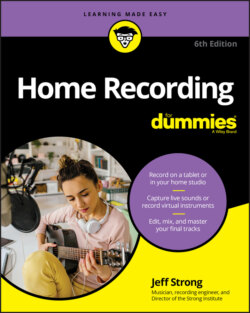Читать книгу Home Recording For Dummies - Jeff Strong - Страница 5
List of Illustrations
Оглавление1 Chapter 2FIGURE 2-1: A PCIe sound card doesn’t contain analog inputs or outputs, so you ...FIGURE 2-2: Some PCIe interfaces often come with analog connectors run from the...FIGURE 2-3: A PCIe interface with a breakout box for the analog components is t...FIGURE 2-4: A USB interface connects to your computer’s USB port.FIGURE 2-5: A studio-in-a-box system contains everything you need to make great...FIGURE 2-6: This system enables you to record both audio and MIDI instrumentati...FIGURE 2-7: A MIDI-intensive studio: Most of your recording is via MIDI with a ...FIGURE 2-8: A basic podcasting studio.
2 Chapter 3FIGURE 3-1: A typical ¼-inch plug used for guitar and other electric instrument...FIGURE 3-2: Use a balanced (TRS) plug to connect professional audio gear.FIGURE 3-3: Use a Y cord to send and receive a signal.FIGURE 3-4: An XLR connector: One end is male (left) and the other is female (r...FIGURE 3-5: An RCA plug is used mainly on consumer stereo and some semipro audi...FIGURE 3-6: MIDI connectors have two male ends. The device contains the female ...FIGURE 3-7: S/PDIF and AES/EBU connectors look the same as analog RCA (S/PDIF) ...FIGURE 3-8: USB uses two types of connectors: the “A” connector (left) and the ...FIGURE 3-9: Thunderbolt is a high-speed data-transfer protocol that comes in tw...FIGURE 3-10: A classic L setup: Everything is easy to reach.FIGURE 3-11: The U-shaped setup can work great if you have the room for it.FIGURE 3-12: A patch bay lets you plug and unplug gear without having to crawl ...FIGURE 3-13: Your monitors (speakers) sound best when placed at equal distances...FIGURE 3-14: An amp-isolator box reduces the amount of noise you hear from your...FIGURE 3-15: Portable absorbers/reflectors make changing the sound characterist...FIGURE 3-16: Positioning the absorber/reflectors like this helps with mixing.FIGURE 3-17: Use overhead panels to get rid of reflections off the ceiling.FIGURE 3-18: Put bass traps in the corners behind you to eliminate standing wav...
3 Chapter 4FIGURE 4-1: The analog mixer has tons of knobs, lights, and faders to play with...FIGURE 4-2: The digital mixer performs the same functions as an analog mixer bu...FIGURE 4-3: Use your mouse and computer keyboard to control a software mixer.FIGURE 4-4: A computer control surface acts like a digital mixer for a computer...FIGURE 4-5: The channel strip in an analog mixer moves the signal through your ...FIGURE 4-6: The channel strip in a software or digital mixer lets you control y...FIGURE 4-7: Sound travels through the channel strip from top to bottom.
4 Chapter 5FIGURE 5-1: Multitrack recording lets you keep all the instruments separate, un...FIGURE 5-2: Create a new track here.FIGURE 5-3: Choose a track name and add comments here.FIGURE 5-4: Assign an input or output here.
5 Chapter 6FIGURE 6-1: A condenser mic consists of a very thin diaphragm suspended paralle...FIGURE 6-2: Condenser mics can have either large or small diaphragms.FIGURE 6-3: Boundary mics are mounted on a flat surface to pick up the sound.FIGURE 6-4: A boundary mic places the diaphragm parallel to the surface to whic...FIGURE 6-5: Dynamic mics pick up a signal using a magnetic field and a voice co...FIGURE 6-6: Ribbon mics use a ribbon suspended between two magnets to create th...FIGURE 6-7: The omnidirectional mic picks up sounds from all around it.FIGURE 6-8: The three types of cardioid mics have similar polarity patterns.FIGURE 6-9: Figure-8 mics pick up sound from both front and back, but not the s...FIGURE 6-10: You can make a pop filter out of a coat hanger and a pair of tight...FIGURE 6-11: Covering your microphone with a plastic bag keeps out the dust.
6 Chapter 7FIGURE 7-1: Close miking involves placing the mic within a couple feet of the s...FIGURE 7-2: The microphone is placed 3 to 4 feet from the instrument in the dis...FIGURE 7-3: Ambient miking involves placing the mic so that it picks up more of...FIGURE 7-4: The X-Y stereo mic approach uses two matched microphones placed clo...FIGURE 7-5: The Blumlein technique uses two figure-8 mics placed at right angle...FIGURE 7-6: To use the spaced-pair approach, place two mics away from the sound...FIGURE 7-7: A stereo microphone can do a good job of capturing a natural stereo...FIGURE 7-8: A Jecklin disk can make stereo recording easy and capture an awesom...
7 Chapter 8FIGURE 8-1: You can place the mic at different angles to control sibilance and ...FIGURE 8-2: The X-Y stereo miking pattern can work well for backup vocals.FIGURE 8-3: Backup singers can stand on either side of a figure-8 mic and see e...FIGURE 8-4: Singers stand in a circle around an omnidirectional mic.FIGURE 8-5: Start by placing a mic near the cone of a speaker in your amp.FIGURE 8-6: Positioning the mic in these ways can produce a good acoustic instr...FIGURE 8-7: You can place a mic in several places to get a good kick-drum sound...FIGURE 8-8: The proper placement for the snare drum mic.FIGURE 8-9: Miking the mounted tom-toms with one mic.FIGURE 8-10: Overhead mics capture the cymbals and the drums.
8 Chapter 9FIGURE 9-1: The signal chain is the sound-data highway.FIGURE 9-2: Most recording systems allow you to monitor your signal levels at v...
9 Chapter 11FIGURE 11-1: MIDI devices can be connected through the in, out, and thru ports ...FIGURE 11-2: Connecting two devices with cords going both ways allows two-way c...FIGURE 11-3: A synthesizer contains a keyboard and a variety of sounds.FIGURE 11-4: A drum machine has drum sounds and often a sequencer to program rh...FIGURE 11-5: Computer-based DAW users can choose soft synths to create their sy...FIGURE 11-6: You need a MIDI interface to connect your instrument to a computer...
10 Chapter 12FIGURE 12-1: Synchronizing two synthesizers involves connecting the MIDI cables...FIGURE 12-2: A computer sequencer and synthesizer are synchronized using these ...FIGURE 12-3: A system with a separate sequencer and audio recorder is set up th...FIGURE 12-4: Add new data in a sequencer program without erasing what’s there.
11 Chapter 13FIGURE 13-1: Tempo and time and key signature can be shown from the custom Tran...FIGURE 13-2: Tempo and time and key signature settings are located in the Trans...FIGURE 13-3: The tempo map menu lets you map out the tempos for each section of...FIGURE 13-4: The time and key signature map menu lets you map out the time and ...FIGURE 13-5: You can choose when the metronome plays and what it sounds like in...FIGURE 13-6: Logic Pro X’s Loop Library Browser makes finding loops easy.FIGURE 13-7: Click the loop’s icon to preview the loop.FIGURE 13-8: The Add Region to Apple Loops Library menu lets you save your loop...
12 Chapter 14FIGURE 14-1: Cut, Delete, and Erase are treated differently in digital recordin...FIGURE 14-2: Insert pushes existing material back to make room for the inserted...FIGURE 14-3: Paste places your selection over existing material.FIGURE 14-4: The waveform editor lets you see the music, making editing pretty ...FIGURE 14-5: Normalizing keeps the dynamic range of the original section.FIGURE 14-6: Choosing a quiet section of a song and normalizing it alters the d...
13 Chapter 15FIGURE 15-1: The piano-roll window lets you do a variety of editing functions.FIGURE 15-2: The Score menu shows you your MIDI data in musical score form and ...FIGURE 15-3: A program-change event appears in the track’s playlist in Program ...FIGURE 15-4: The Quantize function lets you align your MIDI notes to a time gri...FIGURE 15-5: The Input Quantize function allows you to automatically adjust not...FIGURE 15-6: Use the Transpose function to change the pitch of a selection.
14 Chapter 16FIGURE 16-1: Mixing with Avid’s Artist Mix control surface lets you use your ha...FIGURE 16-2: The Panning control in Pro Tools is located above the main fader i...
15 Chapter 17FIGURE 17-1: Select the EQ plug-in to insert into your track.FIGURE 17-2: The EQ section of a mixer’s channel strip allows you to adjust the...
16 Chapter 18FIGURE 18-1: Choose the Dynamics processor plug-in to insert into your track.FIGURE 18-2: Use the Compressor/Limiter plug-in to adjust several parameters to...FIGURE 18-3: The peak limiter plug-in limits the maximum level of the signal pa...FIGURE 18-4: Use the gate plug-in to filter noise below a certain level.FIGURE 18-5: Use the De-Esser plug-in to get rid of unwanted sibilance.
17 Chapter 19FIGURE 19-1: The Insert menu opens when you click the Insert input selector.FIGURE 19-2: Use the Send Output window to control the signal going to the effe...FIGURE 19-3: Reverb can add ambience to your instrument, giving it a more reali...FIGURE 19-4: A Delay plug-in allows you to create various echoes.
18 Chapter 20FIGURE 20-1: Access the five Pro Tools automation modes here.FIGURE 20-2: Use the Plug-In Automation dialog box to choose the parameters to ...FIGURE 20-3: Select Track View for the automation parameter to display automati...FIGURE 20-4: Before (left) and after (right) cutting automation data from a tra...FIGURE 20-5: Before (left) and after (right) deleting automation data from a tr...FIGURE 20-6: Before (left) and after (right) pasting automation data to a track...FIGURE 20-7: Before (left) and after (right) adjusting automation levels using ...
19 Chapter 21FIGURE 21-1: Use the Bounce dialog box in Pro Tools to select several bounce op...FIGURE 21-2: The Bounce Source drop-down menu in Pro Tools shows your choices.
20 Chapter 23FIGURE 23-1: MP3 encoders allow you to choose the bit rate of your MP3.FIGURE 23-2: MP3 encoders have several modes from which you can choose.